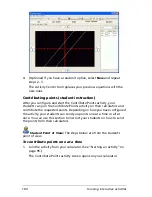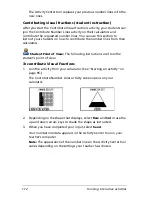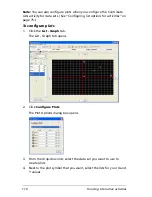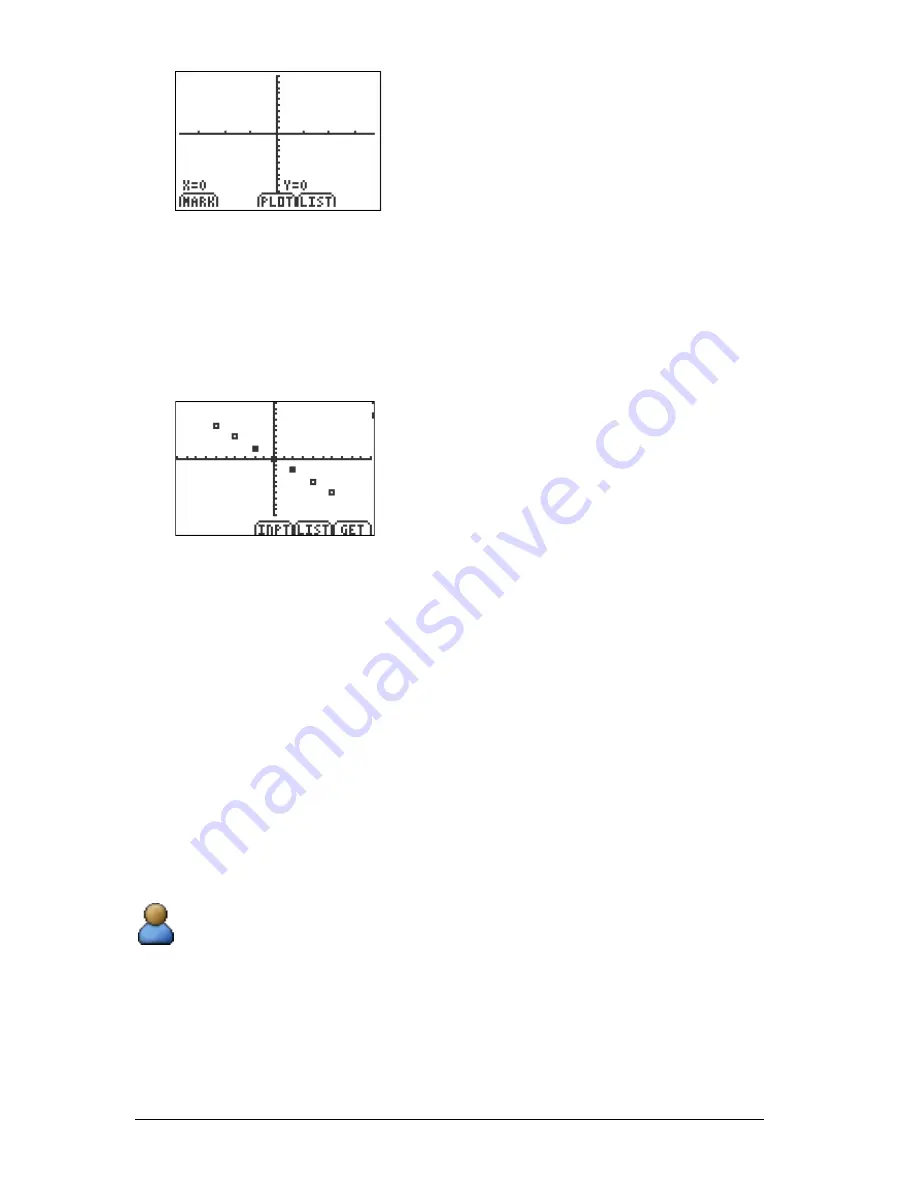
118
Running interactive activities
2.
Enter your points. (See “Contributing points (student instruction)”
on page 107.)
3.
In the Contribute Points activity screen, select
Plot
.
Your calculator collects the points contributed to your teacher and
displays them in a graph. Your points are solid, while the points
contributed by the rest of the class have clear centers.
Note:
If you and your classmates are still contributing points, or if you
have the option of resubmitting points, then the class’s points may
change. You can update your plot of the class’s points by selecting
Get
.
Plotting lists (student instruction)
After your students contribute their lists, they may want to view their
lists plotted in a graph. The plot types available to students on their
calculator depends on what type of list data you are collecting from
them. Students can plot both data sets and independent lists. You can
use this section to instruct your students on how to plot either data sets
or independent lists.
Note:
Students can only plot lists if you configured plots when you
configured the list options. (See “Configuring list options for activities”
on page 75.)
Student Point of View:
The steps below are from the student’s
point of view.
To plot lists in data sets
1.
Join the activity on your calculator. (See “Starting an activity” on
page 95.)
The Contribute Lists activity screen opens.
Summary of Contents for Navigator
Page 1: ...TI Navigator Reference Guide ...
Page 46: ...40 Managing student accounts ...
Page 64: ...58 Exchanging files with students ...
Page 145: ...Running interactive activities 139 ...
Page 146: ...140 Running interactive activities ...
Page 158: ...152 Polling students ...
Page 164: ...158 Capturing calculator screens ...
Page 167: ...LearningCheck Creator 161 ...
Page 254: ...248 The Class Analysis Tool ...
Page 259: ...Installing Apps and OS files 253 ...
Page 260: ...254 Installing Apps and OS files ...
Page 278: ...272 Glossary ...
Page 302: ...296 Legal Information ...
Page 314: ...308 ...