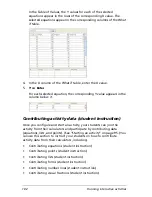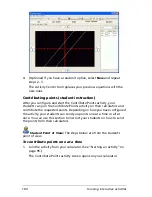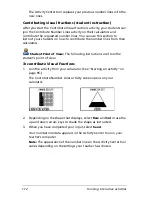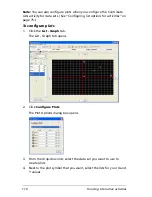112
Running interactive activities
The Activity Center tool replaces your previous number lines with the
new ones.
Contributing visual fractions (student instruction)
After you start the Contribute Visual Fractions activity, your students can
join the Contribute Number Lines activity on their calculators and
contribute the requested number lines. You can use this section to
instruct your students on how to contribute the number lines from their
calculators.
Student Point of View:
The following instructions are from the
student’s point of view.
To contribute Visual Fractions
1.
Join the activity from your calculator. (See “Starting an activity” on
page 95.)
The Contribute Number Lines activity screen opens on your
calculator.
2.
Depending on the shape that displays, select
Row
and
Col
or use the
up and down arrow keys to shade the shape as instructed.
3.
When you have completed your input, select
Send
.
Your number line data appears in the Activity Center tool on your
teacher’s computer.
Note:
The appearance of the number lines in the Activity Center tool
varies depending on the settings your teacher has chosen.
Summary of Contents for Navigator
Page 1: ...TI Navigator Reference Guide ...
Page 46: ...40 Managing student accounts ...
Page 64: ...58 Exchanging files with students ...
Page 145: ...Running interactive activities 139 ...
Page 146: ...140 Running interactive activities ...
Page 158: ...152 Polling students ...
Page 164: ...158 Capturing calculator screens ...
Page 167: ...LearningCheck Creator 161 ...
Page 254: ...248 The Class Analysis Tool ...
Page 259: ...Installing Apps and OS files 253 ...
Page 260: ...254 Installing Apps and OS files ...
Page 278: ...272 Glossary ...
Page 302: ...296 Legal Information ...
Page 314: ...308 ...