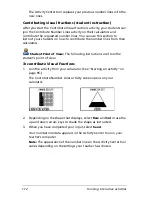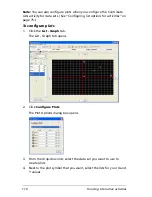120
Running interactive activities
2.
Enter your lists. (See “Contributing points (student instruction)” on
page 107.)
3.
Select
Plot
.
A sequence plot of your lists opens.
Note:
The contents of the sequence plot vary depending on the data
you entered.
Editing activity data
After you collect or create data in the Activity Center tool, you may want
to change it. You can edit the data as necessary. This section covers
information on editing activity data in the Activity Center tool’s window,
including:
•
Editing points
•
Editing equations
•
Editing lists
Editing points
The Activity Center tool stores points in data sets of paired lists. To edit
the points, you must edit them in their data sets under the List tab or the
List - Graph tab.
To edit points
1.
Click the
List
tab or the
List - Graph
tab.
The selected tab opens.
2.
In the data set table, click the cell containing the point data you
want to edit.
3.
Enter the new point data.
Summary of Contents for Navigator
Page 1: ...TI Navigator Reference Guide ...
Page 46: ...40 Managing student accounts ...
Page 64: ...58 Exchanging files with students ...
Page 145: ...Running interactive activities 139 ...
Page 146: ...140 Running interactive activities ...
Page 158: ...152 Polling students ...
Page 164: ...158 Capturing calculator screens ...
Page 167: ...LearningCheck Creator 161 ...
Page 254: ...248 The Class Analysis Tool ...
Page 259: ...Installing Apps and OS files 253 ...
Page 260: ...254 Installing Apps and OS files ...
Page 278: ...272 Glossary ...
Page 302: ...296 Legal Information ...
Page 314: ...308 ...