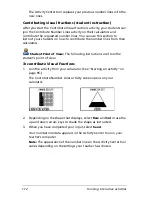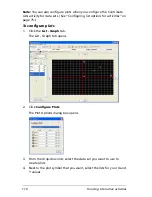124
Running interactive activities
2.
Navigate to the list file you want to load and click it.
3.
Click
Load
.
The Activity Center tool loads the list data.
4.
(Optional) Click the
List
tab or the
List - Graph
tab to view the list
data.
Deleting activity data
After you collect or create data in the Activity Center tool, you may
decide you no longer want it. You can delete the data as necessary. This
section covers information on deleting activity data in the Activity Center
tool’s window, including:
•
Deleting points
•
Deleting equations
•
Deleting list data
•
Deleting all activity data at once
Deleting points
The Activity Center tool displays points in data sets. To delete points, you
must delete them from their data sets under the List tab or the List -
Graph tab.
To delete points
1.
Click the
List
tab or the
List - Graph
tab.
The selected tab opens.
2.
Click the data row corresponding to the point you want to delete.
3.
Click
Edit > Delete
.
The Activity Center tool asks if you are sure you want to delete the
selection.
4.
Click
Yes
.
The Activity Center tool deletes the point.
Deleting equations
After you create or receive equations, you may decide you do not want
them anymore. You can delete equations under the Graph - Equation tab
or the Equation tab.
To delete equations
1.
Click the
Graph - Equation
tab or the
Equation
tab.
Summary of Contents for Navigator
Page 1: ...TI Navigator Reference Guide ...
Page 46: ...40 Managing student accounts ...
Page 64: ...58 Exchanging files with students ...
Page 145: ...Running interactive activities 139 ...
Page 146: ...140 Running interactive activities ...
Page 158: ...152 Polling students ...
Page 164: ...158 Capturing calculator screens ...
Page 167: ...LearningCheck Creator 161 ...
Page 254: ...248 The Class Analysis Tool ...
Page 259: ...Installing Apps and OS files 253 ...
Page 260: ...254 Installing Apps and OS files ...
Page 278: ...272 Glossary ...
Page 302: ...296 Legal Information ...
Page 314: ...308 ...