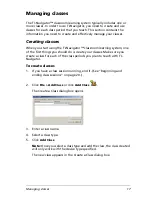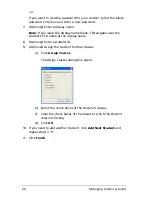Managing student accounts
29
3.
Click the column title of the list you want to sort.
TI-Navigator sorts the selected list.
4.
If you want to sort the selected information in the opposite order,
click the column title again.
Using the Student Portfolio view
The Student Portfolio view in the Classroom tab displays a list of students
in the selected class with the scores they have received for each
assignment included in the Student Portfolio. The class average for each
assignment displays on the top line of the portfolio.
To view the Student Portfolio
1.
Select the class that contains the student portfolio you want to view.
(See “Selecting a class” on page 19.)
Note:
If you have a class session running, you must end it to select
the class. (See “Beginning and ending class sessions” on page 20.)
2.
In the menu, click
View > Classroom > Student Portfolio
.
The Classroom tab opens displaying the Student Portfolio view.
Summary of Contents for Navigator
Page 1: ...TI Navigator Reference Guide ...
Page 46: ...40 Managing student accounts ...
Page 64: ...58 Exchanging files with students ...
Page 145: ...Running interactive activities 139 ...
Page 146: ...140 Running interactive activities ...
Page 158: ...152 Polling students ...
Page 164: ...158 Capturing calculator screens ...
Page 167: ...LearningCheck Creator 161 ...
Page 254: ...248 The Class Analysis Tool ...
Page 259: ...Installing Apps and OS files 253 ...
Page 260: ...254 Installing Apps and OS files ...
Page 278: ...272 Glossary ...
Page 302: ...296 Legal Information ...
Page 314: ...308 ...