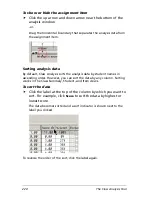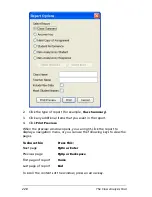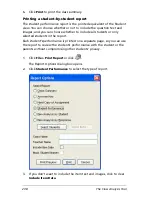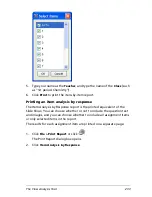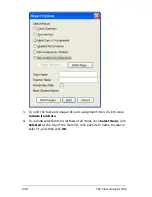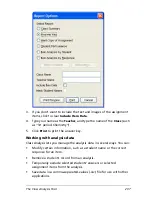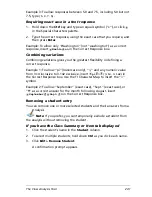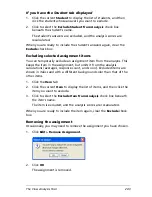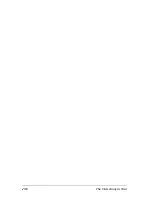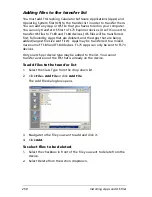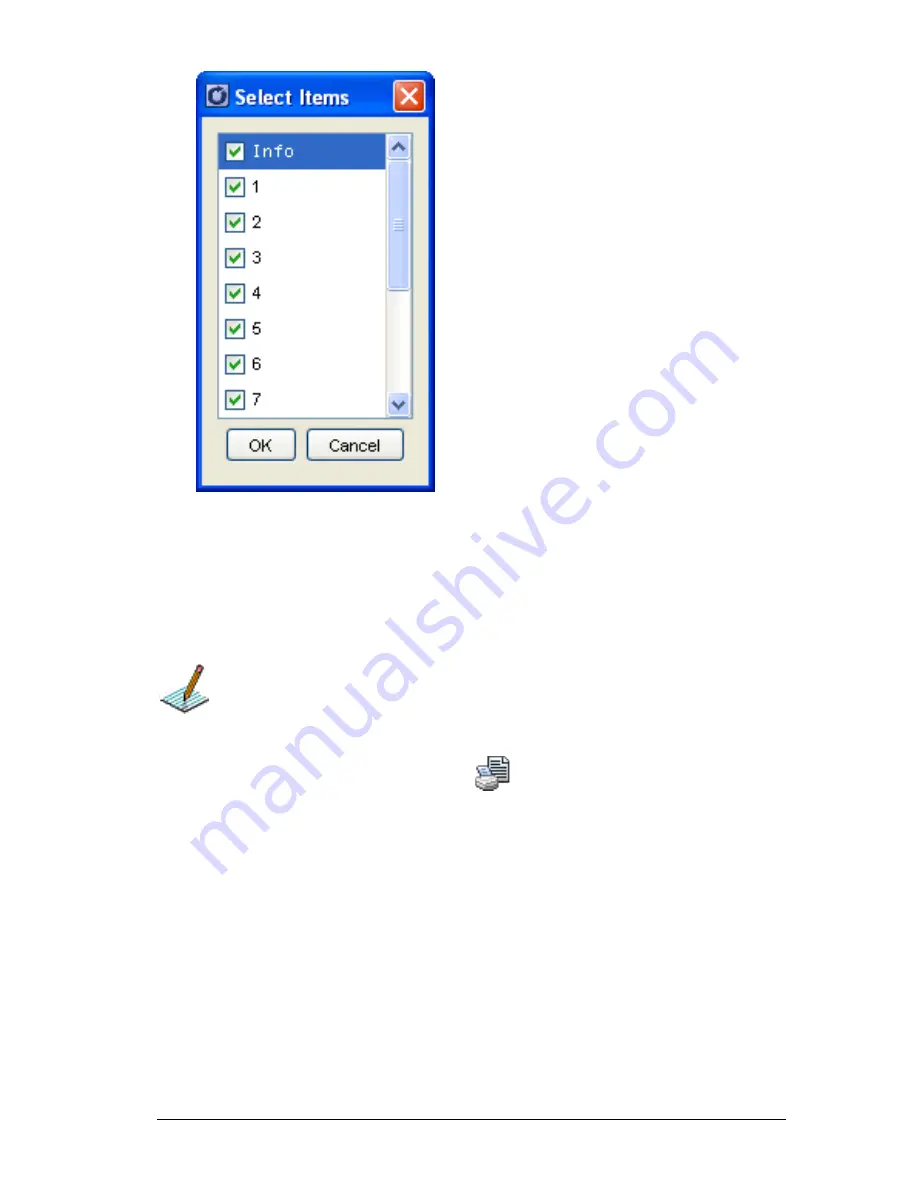
The Class Analysis Tool
235
5.
Type your name as the
Teacher
, and type the name of the
Class
(such
as “1st period Chemistry”).
6.
Click
.
Printing the current assignment
You can print a report that includes the text and images of all the
assignment items.
Note:
This report does not include correct-response information.
However, you can print a separate answer key.
1.
Click
File > Print Report
or click
.
The Report Options dialog box opens.
2.
Click
Hard Copy of Assignment
.
Summary of Contents for Navigator
Page 1: ...TI Navigator Reference Guide ...
Page 46: ...40 Managing student accounts ...
Page 64: ...58 Exchanging files with students ...
Page 145: ...Running interactive activities 139 ...
Page 146: ...140 Running interactive activities ...
Page 158: ...152 Polling students ...
Page 164: ...158 Capturing calculator screens ...
Page 167: ...LearningCheck Creator 161 ...
Page 254: ...248 The Class Analysis Tool ...
Page 259: ...Installing Apps and OS files 253 ...
Page 260: ...254 Installing Apps and OS files ...
Page 278: ...272 Glossary ...
Page 302: ...296 Legal Information ...
Page 314: ...308 ...