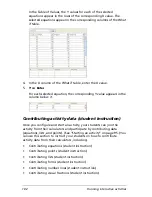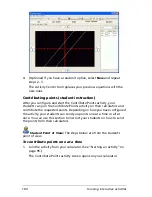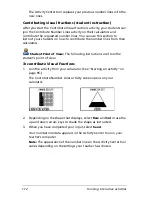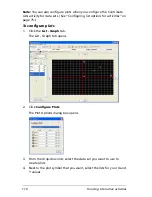Running interactive activities
115
5.
If there are other configured plots you do not want to use, clear
their corresponding
On
check boxes.
6.
Click
OK
.
The configured plot appears in the graph.
Selecting plots
If you create multiple plots for your activity data, you can switch from
one plot to the another.
To select plots
1.
Click the
List - Graph
tab.
The List - Graph tab opens.
2.
From the Data Set drop-down list, select the data set containing the
plots you want.
3.
Click
Next
or
Previous
until you find the plot you
want.
The plot appears in the graph.
Note:
The plot does not appear in the graph if it is turned off. You
must turn it on for it to appear in the graph.
Summary of Contents for Navigator
Page 1: ...TI Navigator Reference Guide ...
Page 46: ...40 Managing student accounts ...
Page 64: ...58 Exchanging files with students ...
Page 145: ...Running interactive activities 139 ...
Page 146: ...140 Running interactive activities ...
Page 158: ...152 Polling students ...
Page 164: ...158 Capturing calculator screens ...
Page 167: ...LearningCheck Creator 161 ...
Page 254: ...248 The Class Analysis Tool ...
Page 259: ...Installing Apps and OS files 253 ...
Page 260: ...254 Installing Apps and OS files ...
Page 278: ...272 Glossary ...
Page 302: ...296 Legal Information ...
Page 314: ...308 ...