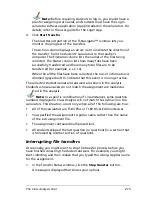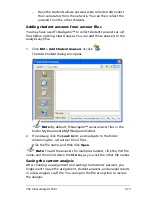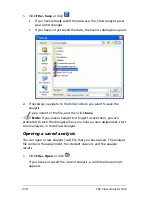LearningCheck™ Creator
207
Troubleshooting LearningCheck Creator
This section provides problem-solving information for the TI
LearningCheck™ Creator.
•
Error messages
•
Troubleshooting
•
Frequently-asked questions
•
System requirements
Error Messages
During the normal operation of the LearningCheck™ Creator software,
you may receive an information or error message. Some of the software
error messages and their possible remedies are given in this section.
Documents and images:
A document must contain at least 1 section. –
You tried to delete
the only section in the document.
Click
OK
to close the message box. Insert a new section in the
document, then delete the section you wish to remove.
File not found. –
LearningCheck™ Creator cannot find the file you
wish to open.
Click
OK
to close the message box. Make sure the file name is spelled
correctly and that the correct directory is selected.
One or more points are partially or completely outside the
image. –
One or more of the points and/or labels on the image cannot
be displayed on the handheld device window.
Click
OK
to close the message box. Move the points and/or labels
within the image.
There was an Internal Error with Appvar conversion.
LearningCheck Creator was unable to convert the document to an
Appvar. –
Click
OK
to close the message box. Save the document and exit
LearningCheck™ Creator. Then re-open LCC and try again.
Summary of Contents for Navigator
Page 1: ...TI Navigator Reference Guide ...
Page 46: ...40 Managing student accounts ...
Page 64: ...58 Exchanging files with students ...
Page 145: ...Running interactive activities 139 ...
Page 146: ...140 Running interactive activities ...
Page 158: ...152 Polling students ...
Page 164: ...158 Capturing calculator screens ...
Page 167: ...LearningCheck Creator 161 ...
Page 254: ...248 The Class Analysis Tool ...
Page 259: ...Installing Apps and OS files 253 ...
Page 260: ...254 Installing Apps and OS files ...
Page 278: ...272 Glossary ...
Page 302: ...296 Legal Information ...
Page 314: ...308 ...