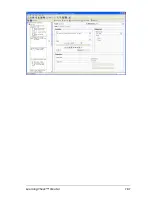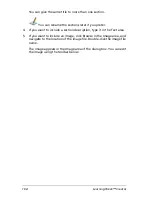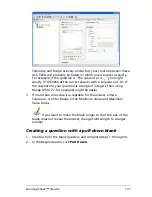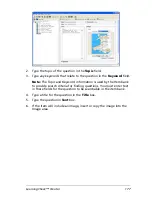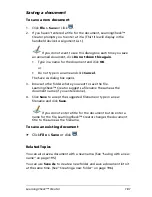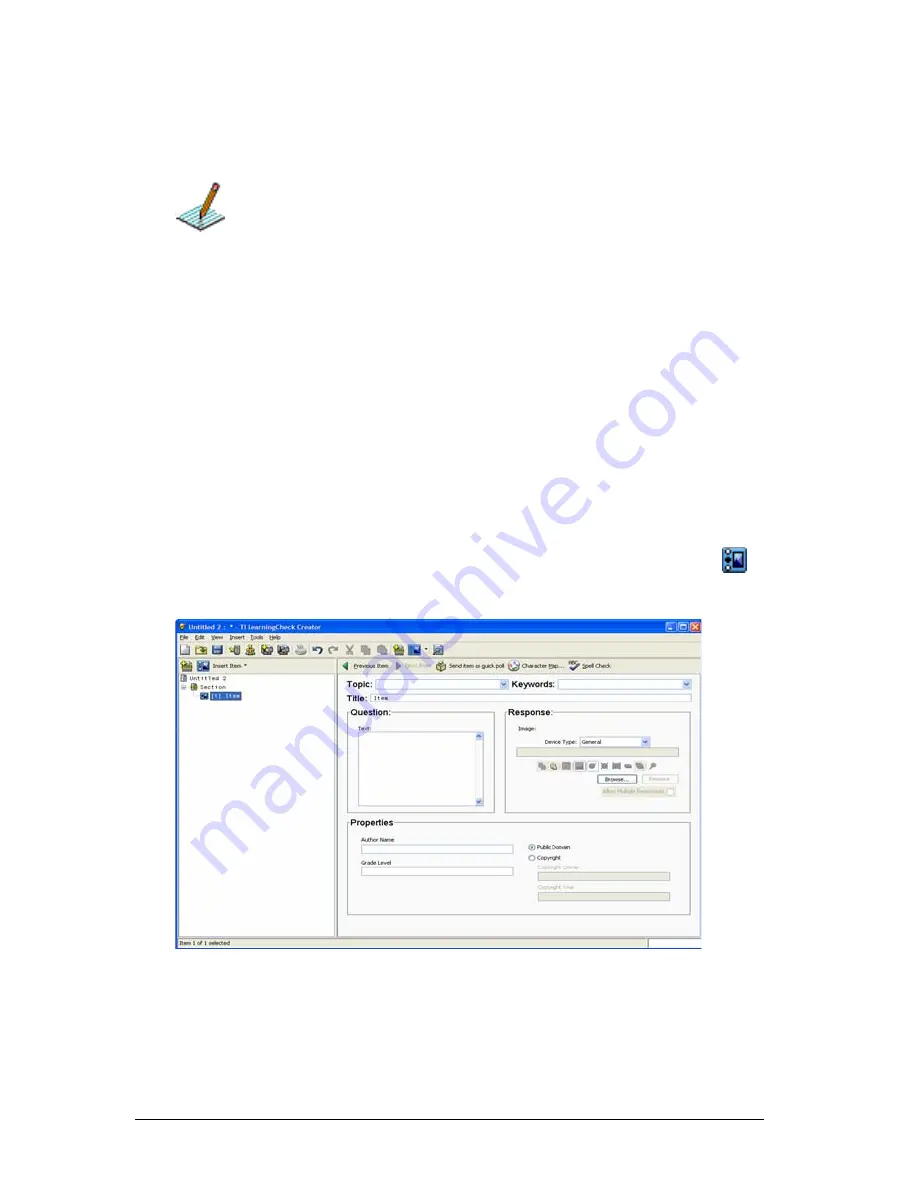
166
LearningCheck™ Creator
5.
Type a title for the question in the Title box. (If you do not designate
a title, the default title is Item.)
If you do not name questions, they are numbered sequentially in the
document.
You can rename the questions later if you prefer.
6.
Type the question text and complete the other fields as required.
Adding specific question types
Adding a new choices on image question
A choices on image question is one in which the student views an image
and selects the answer from one of the points on the image.
Example:
The student might be presented an image of the state of Texas
and asked to identify which of three points on the image showed the
location of the capital city, Austin.
To add a new choices on image question to a section
1.
In the Preview pane, click the Insert Item dropdown, and select
Choices on Image
.
2.
Type the topic of the question in the
Topic
field.
3.
Type any keywords that relate to the question in the
Keyword
field.
Note:
The Topic and Keyword information is used by the Item bank
to provide search criteria for finding questions. You must enter text
in these fields for the question to be searchable in the item bank.
Summary of Contents for Navigator
Page 1: ...TI Navigator Reference Guide ...
Page 46: ...40 Managing student accounts ...
Page 64: ...58 Exchanging files with students ...
Page 145: ...Running interactive activities 139 ...
Page 146: ...140 Running interactive activities ...
Page 158: ...152 Polling students ...
Page 164: ...158 Capturing calculator screens ...
Page 167: ...LearningCheck Creator 161 ...
Page 254: ...248 The Class Analysis Tool ...
Page 259: ...Installing Apps and OS files 253 ...
Page 260: ...254 Installing Apps and OS files ...
Page 278: ...272 Glossary ...
Page 302: ...296 Legal Information ...
Page 314: ...308 ...