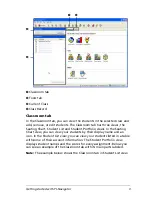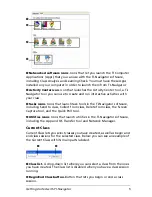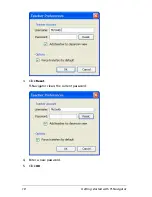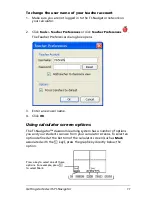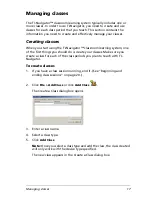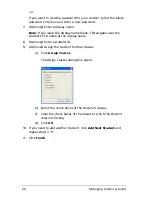Managing classes
17
Managing classes
The TI-Navigator™ classroom learning system typically includes one or
more classes. In order to use TI-Navigator, you need to create and use
classes for each class period that you teach. This section contains the
information you need to create and effectively manage your classes.
Creating classes
When you start using the TI-Navigator™ classroom learning system, one
of the first things you should do is create your classes. Make sure you
create a class for each of the class periods you plan to teach with TI-
Navigator.
To create classes
1.
If you have a class session running, end it. (See “Beginning and
ending class sessions” on page 20.)
2.
Click
File > Add Class
or click
Add Class
.
The Create a Class dialog box opens.
3.
Enter a class name.
4.
Select a class type.
5.
Click
Add Class
.
Note:
Once you select a class type and add the class, the class created
will only work with the device type specified.
The new class appears in the Create a Class dialog box.
Summary of Contents for Navigator
Page 1: ...TI Navigator Reference Guide ...
Page 46: ...40 Managing student accounts ...
Page 64: ...58 Exchanging files with students ...
Page 145: ...Running interactive activities 139 ...
Page 146: ...140 Running interactive activities ...
Page 158: ...152 Polling students ...
Page 164: ...158 Capturing calculator screens ...
Page 167: ...LearningCheck Creator 161 ...
Page 254: ...248 The Class Analysis Tool ...
Page 259: ...Installing Apps and OS files 253 ...
Page 260: ...254 Installing Apps and OS files ...
Page 278: ...272 Glossary ...
Page 302: ...296 Legal Information ...
Page 314: ...308 ...