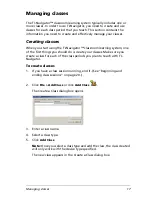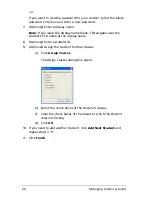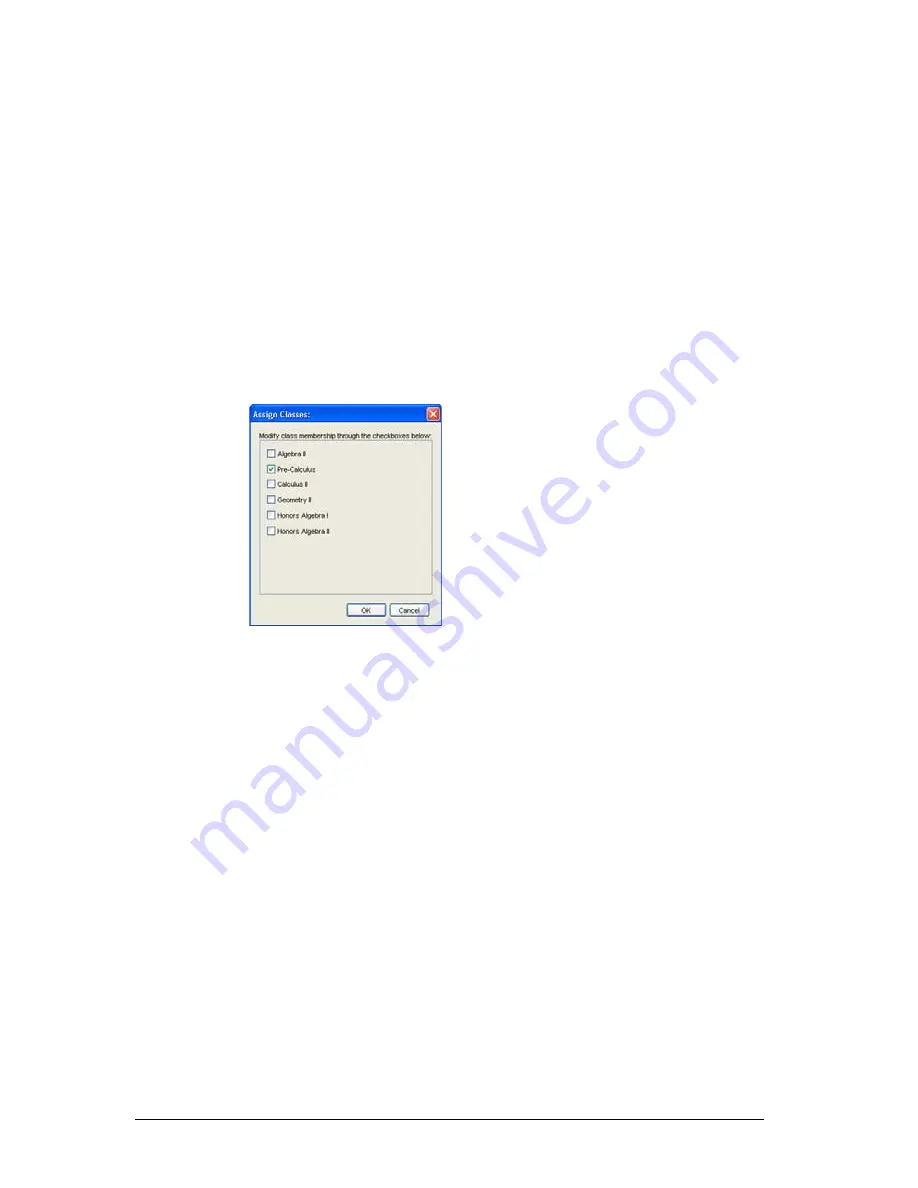
26
Managing student accounts
-or-
If you want to create a password for your student, select the blank
password entry box and enter a new password.
7.
(Optional) Enter a display name.
Note:
If you leave the display name blank, TI-Navigator uses the
student’s first name as the display name.
8.
(Optional) Enter a student ID.
9.
(Optional) Assign the student to other classes:
a)
Click
Assign Classes
.
The Assign Classes dialog box opens.
b)
Select the check boxes of the student’s classes.
c)
Clear the check boxes of the classes to which the student
does not belong.
d)
Click
OK
.
10. If you need to add another student, click
Add Next Student
and
repeat steps 3 - 9.
11. Click
Finish
.
Summary of Contents for Navigator
Page 1: ...TI Navigator Reference Guide ...
Page 46: ...40 Managing student accounts ...
Page 64: ...58 Exchanging files with students ...
Page 145: ...Running interactive activities 139 ...
Page 146: ...140 Running interactive activities ...
Page 158: ...152 Polling students ...
Page 164: ...158 Capturing calculator screens ...
Page 167: ...LearningCheck Creator 161 ...
Page 254: ...248 The Class Analysis Tool ...
Page 259: ...Installing Apps and OS files 253 ...
Page 260: ...254 Installing Apps and OS files ...
Page 278: ...272 Glossary ...
Page 302: ...296 Legal Information ...
Page 314: ...308 ...