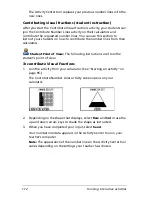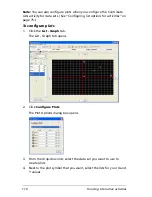Running interactive activities
123
6.
Navigate to the folder where you want to save the list.
7.
Click
Save
.
Loading lists
You can load list activity data into the Activity Center tool from the TI list
files you have on your computer. Loading lists is especially helpful if you
want your students to start with existing lists in the Contribute Lists
activity.
Note:
When you load lists, the Activity Center tool considers the all of the
data as teacher-created data, regardless of who created it or how it was
created.
To load lists
1.
Click
File > Load > Load Lists
.
The Select Files dialog box opens.
Summary of Contents for Navigator
Page 1: ...TI Navigator Reference Guide ...
Page 46: ...40 Managing student accounts ...
Page 64: ...58 Exchanging files with students ...
Page 145: ...Running interactive activities 139 ...
Page 146: ...140 Running interactive activities ...
Page 158: ...152 Polling students ...
Page 164: ...158 Capturing calculator screens ...
Page 167: ...LearningCheck Creator 161 ...
Page 254: ...248 The Class Analysis Tool ...
Page 259: ...Installing Apps and OS files 253 ...
Page 260: ...254 Installing Apps and OS files ...
Page 278: ...272 Glossary ...
Page 302: ...296 Legal Information ...
Page 314: ...308 ...