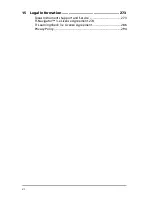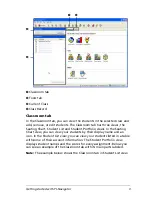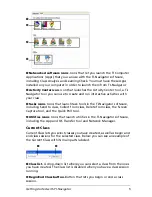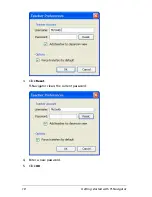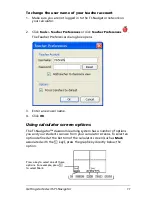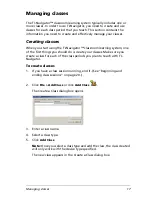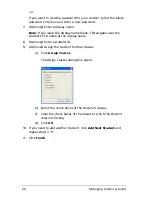12
Getting started with TI-Navigator
Logging in to TI-Navigator on your calculator
The TI-Navigator™ classroom learning system uses both your computer
and your students’ calculators. Your computer and your students’
calculators communicate through the TI-Navigator network. You do not
have to log in to the TI-Navigator network on your computer to
communicate with your students. However, if you plan to participate
from your calculator during the TI-Navigator class session, then you must
also log in to the TI-Navigator network from your calculator.
Before you log in
Create your teacher account in Teacher Preferences. (See “Creating and
managing your teacher account” on page 8.)
To log in to the TI-Navigator network
1.
If you have not already done so, begin the class session on your
computer. (See “Beginning and ending class sessions” on page 20.)
2.
On your calculator, press
Apps
.
The Applications menu opens.
3.
Select
NavNet
from the list of applications.
The NavNet screen opens.
4.
Press any key on your calculator.
The Login screen opens.
Summary of Contents for Navigator
Page 1: ...TI Navigator Reference Guide ...
Page 46: ...40 Managing student accounts ...
Page 64: ...58 Exchanging files with students ...
Page 145: ...Running interactive activities 139 ...
Page 146: ...140 Running interactive activities ...
Page 158: ...152 Polling students ...
Page 164: ...158 Capturing calculator screens ...
Page 167: ...LearningCheck Creator 161 ...
Page 254: ...248 The Class Analysis Tool ...
Page 259: ...Installing Apps and OS files 253 ...
Page 260: ...254 Installing Apps and OS files ...
Page 278: ...272 Glossary ...
Page 302: ...296 Legal Information ...
Page 314: ...308 ...