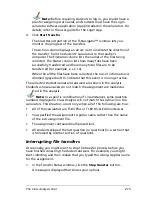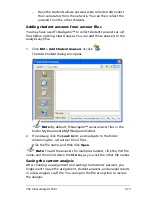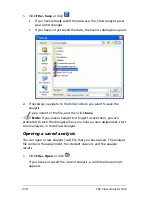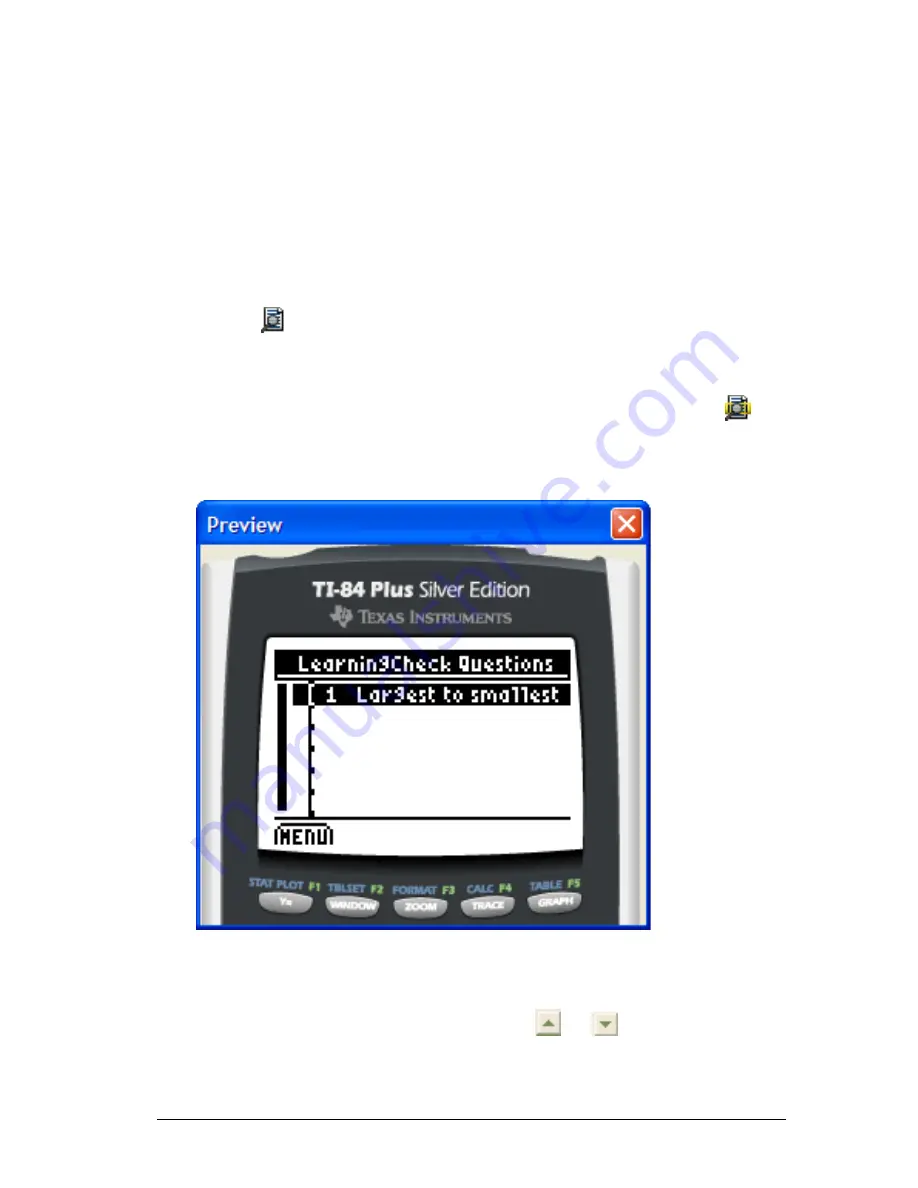
LearningCheck™ Creator
203
Previewing a document
You can use the LearningCheck™ Creator preview to see how a question,
section, or document will look on a TI handheld device. The Preview
window display will look and behave like the TI handheld device that you
select.
You should save your document before previewing.
To preview a document
1.
To view the entire document, click
Tools > Preview > Preview All
or click
.
or
To view selected questions or sections, click the questions or sections
and then click
Tools > Preview > Preview Selected
or click
.
The question, section, or document opens in a window similar to the
device screen.
2.
Use the PC keyboard and your mouse to simulate viewing the
document on the device.
•
To select from a list or menu, press
or
to highlight the
option you want, then click
ENTER
.
Summary of Contents for Navigator
Page 1: ...TI Navigator Reference Guide ...
Page 46: ...40 Managing student accounts ...
Page 64: ...58 Exchanging files with students ...
Page 145: ...Running interactive activities 139 ...
Page 146: ...140 Running interactive activities ...
Page 158: ...152 Polling students ...
Page 164: ...158 Capturing calculator screens ...
Page 167: ...LearningCheck Creator 161 ...
Page 254: ...248 The Class Analysis Tool ...
Page 259: ...Installing Apps and OS files 253 ...
Page 260: ...254 Installing Apps and OS files ...
Page 278: ...272 Glossary ...
Page 302: ...296 Legal Information ...
Page 314: ...308 ...