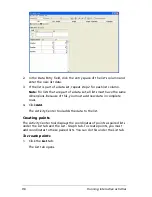84
Running interactive activities
2.
Select or clear the
Axis Labels
check box.
3.
Click
OK
.
If you selected the Axis Labels check box, the Activity Center tool
turns the axis labels on.
If you cleared the Axis Labels check box, the Activity Center tool
turns the axis labels off.
Creating axis labels
By default, the X and Y axes in your graph window do not have labels. If
you need labels for your graph window, you can create them in the
Window Settings dialog box.
To create axis labels
1.
Click
Edit > Edit Window Settings
or click
Edit Window Settings
.
The Window Settings dialog box opens.
Summary of Contents for Navigator
Page 1: ...TI Navigator Reference Guide ...
Page 46: ...40 Managing student accounts ...
Page 64: ...58 Exchanging files with students ...
Page 145: ...Running interactive activities 139 ...
Page 146: ...140 Running interactive activities ...
Page 158: ...152 Polling students ...
Page 164: ...158 Capturing calculator screens ...
Page 167: ...LearningCheck Creator 161 ...
Page 254: ...248 The Class Analysis Tool ...
Page 259: ...Installing Apps and OS files 253 ...
Page 260: ...254 Installing Apps and OS files ...
Page 278: ...272 Glossary ...
Page 302: ...296 Legal Information ...
Page 314: ...308 ...