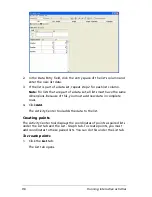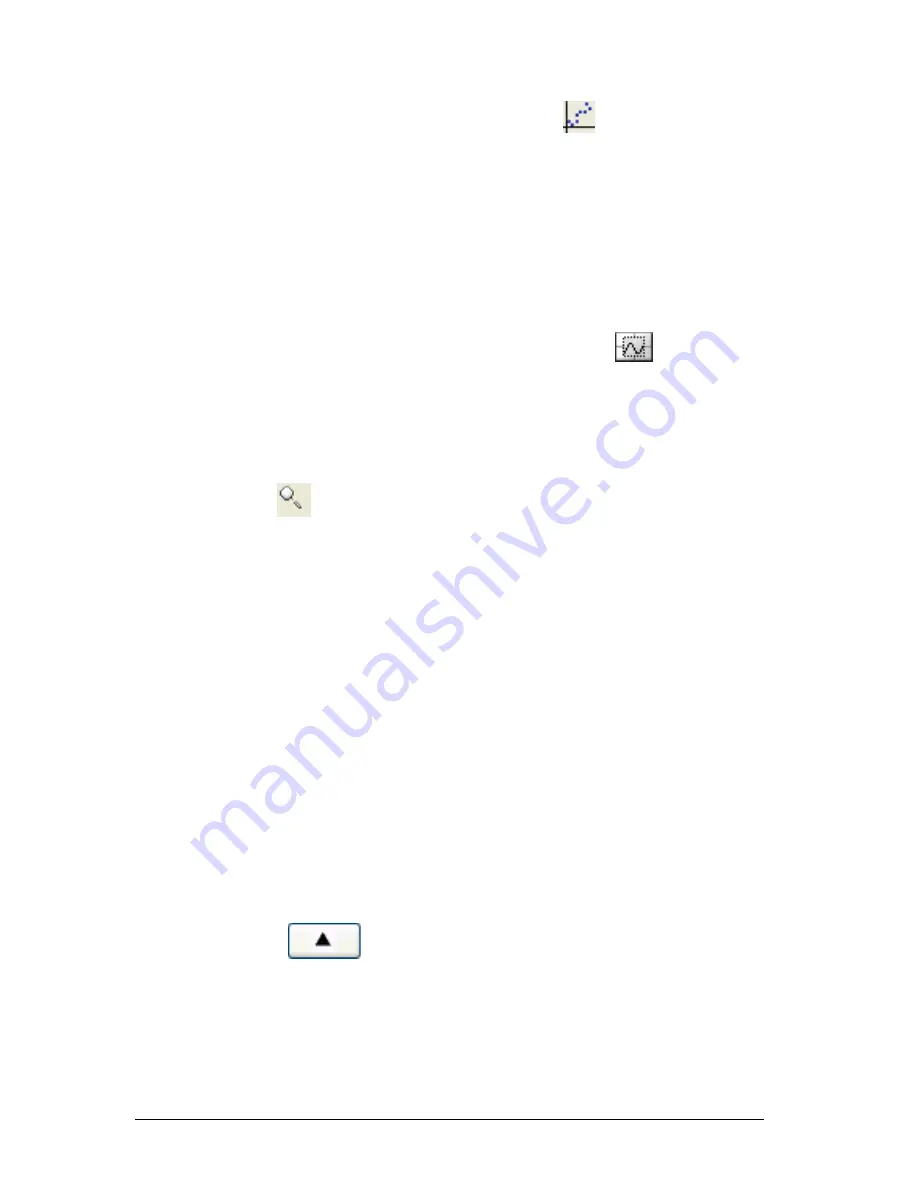
86
Running interactive activities
To zoom to fit data sets
f
Click
View > Zoom Stat
or click
Zoom Stat
.
Making the grid of the graph window square (Zoom
Square)
As on the calculator, when the graph window is set to the default, the
grid appears rectangular. The Activity Center tool lets you make the grid
of the graph window square.
To make the grid of the graph window square
f
Click
View > Zoom Square
or click
Zoom Square
.
Zoom mode
You can also control the zoom of the graph window using the
Zoom
button and your mouse.
1.
Click
Zoom
.
2.
Move the cursor over the graph area. The cursor becomes a
magnifying glass to indicate that you are in zoom mode.
3.
Click and hold at any point in the graph control area. Move the
cursor up to zoom in. Move the cursor down to zoom out.
4.
Press and hold the Ctrl key to unlink the axes. Move the cursor left or
right to zoom the X axis. Move the cursor up or down to zoom the Y
axis.
Panning the graph window
If you want to view locations on your graph window that you cannot see,
you can pan the graph window up, down, right, and left.
To pan up
1.
Click the
List - Graph
tab,
Graph
tab, or
Graph - Equation
tab.
The selected tab opens.
2.
Click
Pan Up
.
3.
Repeat step 2 until you reach the graph window position you want.
To pan down
1.
Click the
List - Graph
tab,
Graph
tab, or
Graph - Equation
tab.
The selected tab opens.
Summary of Contents for Navigator
Page 1: ...TI Navigator Reference Guide ...
Page 46: ...40 Managing student accounts ...
Page 64: ...58 Exchanging files with students ...
Page 145: ...Running interactive activities 139 ...
Page 146: ...140 Running interactive activities ...
Page 158: ...152 Polling students ...
Page 164: ...158 Capturing calculator screens ...
Page 167: ...LearningCheck Creator 161 ...
Page 254: ...248 The Class Analysis Tool ...
Page 259: ...Installing Apps and OS files 253 ...
Page 260: ...254 Installing Apps and OS files ...
Page 278: ...272 Glossary ...
Page 302: ...296 Legal Information ...
Page 314: ...308 ...