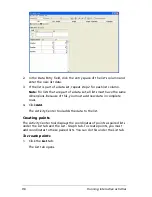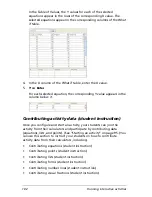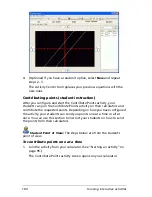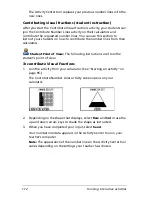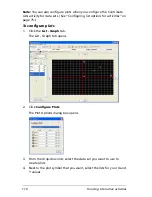102
Running interactive activities
In the Table of Values, the Y values for each of the selected
equations appear in the rows of the corresponding X value. The
selected equations appear in the corresponding columns of the What
if table.
4.
In the X column of the What if table, enter the X value.
5.
Press
Enter
.
For each selected equation, the corresponding Y value appears in the
column below it.
Contributing activity data (student instruction)
Once you configure and start an activity, your students can join the
activity from their calculators and participate by contributing data
(equations, lists, and points). (See “Starting an activity” on page 95.) You
can use this section to instruct your students on how to contribute
activity data from their calculators, including:
•
Contributing equations (student instruction)
•
Contributing points (student instruction)
•
Contributing lists (student instruction)
•
Contributing forms (student instruction)
•
Contributing number lines (student instruction)
•
Contributing visual fractions (student instruction)
Summary of Contents for Navigator
Page 1: ...TI Navigator Reference Guide ...
Page 46: ...40 Managing student accounts ...
Page 64: ...58 Exchanging files with students ...
Page 145: ...Running interactive activities 139 ...
Page 146: ...140 Running interactive activities ...
Page 158: ...152 Polling students ...
Page 164: ...158 Capturing calculator screens ...
Page 167: ...LearningCheck Creator 161 ...
Page 254: ...248 The Class Analysis Tool ...
Page 259: ...Installing Apps and OS files 253 ...
Page 260: ...254 Installing Apps and OS files ...
Page 278: ...272 Glossary ...
Page 302: ...296 Legal Information ...
Page 314: ...308 ...