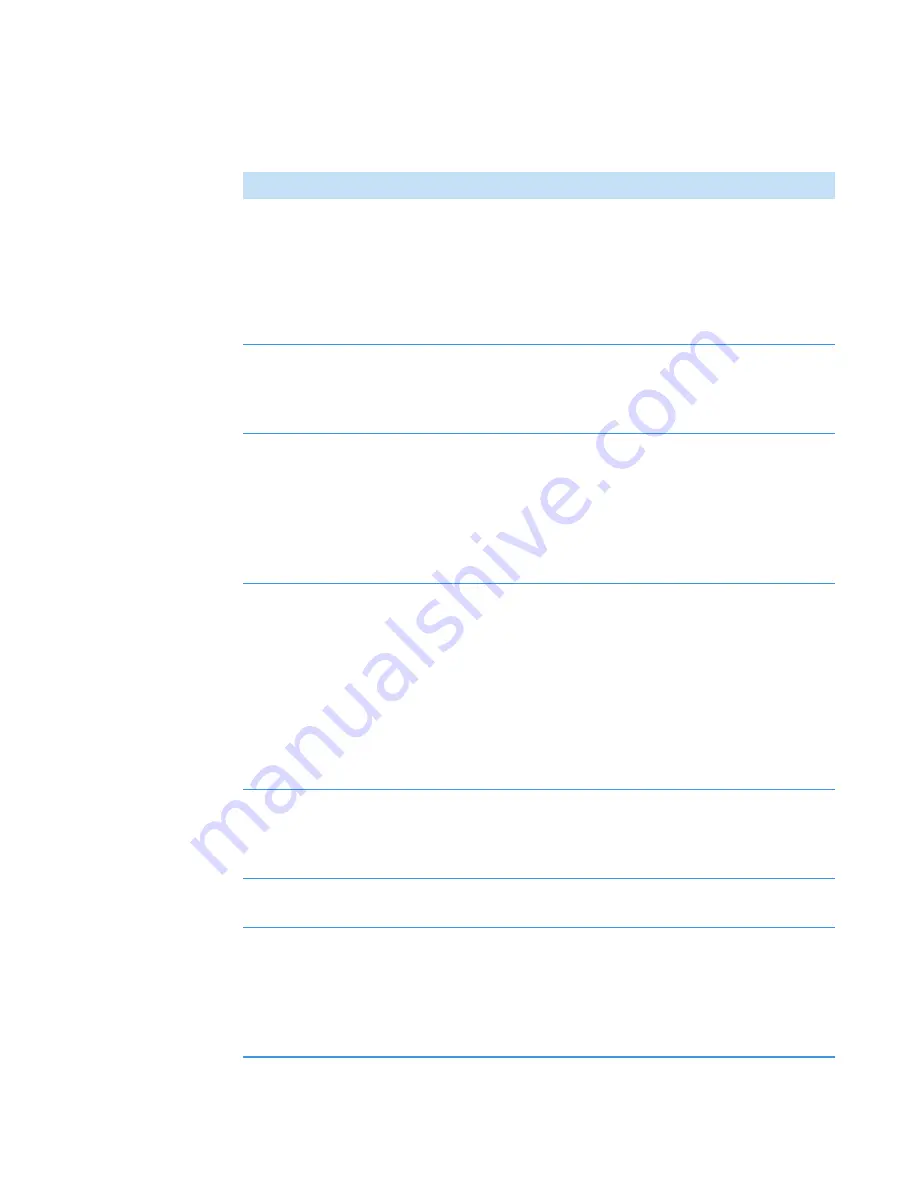
3
OMNICxi Software Operation
Overview of the Workspace
Thermo Scientific
DXRxi User Guide
85
Table 14.
Image Regions mode features and controls
Feature
Description
Collect/Stop Preview
Collects a chemical image of the selected preview region using the
current
. The preview region is the area inside
. The
is displayed in the left pane.
If you move or resize the preview box during acquisition, the
software will restart acquisition of the preview region using the
new preview size and location.
Preview box
Defines a region of the optical image or mosaic that will be used
to scan a
of the sample. Use
to
acquire the preview image. Use the
to move or resize the
preview box.
Preview image
A scan that contains an average spectrum collected at each
sampling point in the
. The number and locations of
the spectra that make up the preview image are defined by the
setting. The number of passes is defined by the
setting. The preview image is useful for
optimizing the
setting before acquiring chemical
image data in the final selected regions.
Preview status
Before collecting the preview data, this area shows the size of the
preview region in pixels, the estimated time required to acquire
the preview data, and the amount of computer memory needed to
store it. These values update each time you change the boundaries
of the preview box or the
setting to help you
evaluate the impact on time and available memory.
During preview acquisition, this area shows the start time, percent
completion and time for each scan and the estimated time to
complete all requested scans of the preview region.
Collect/Stop Regions
Acquires a chemical image of each selected region in the mosaic.
The acquired images are displayed in the mosaic pane (overlaid on
the mosaic). Use
or the
to select regions.
Clear Regions
Deletes all drawn regions from the mosaic and any acquired
regions of chemical image data, as well as the acquired data.
Scroll boxes (mosaic
pane)
Can be used to zoom or position the mosaic within the mosaic
pane.
•
To zoom
the mosaic, drag one end of the scroll box at the
right or bottom of the mosaic pane
•
To reposition
the mosaic, drag the scroll box at the right or
bottom of the mosaic pane
Summary of Contents for DXR xi
Page 12: ...1 Introducing the DXRxi Raman Imaging System Trademarks 6 DXRxi User Guide Thermo Scientific...
Page 14: ...2 DXRxi Microscope Operation 8 DXRxi User Guide Thermo Scientific...
Page 64: ...Safety Information 58 DXRxi User Guide Thermo Scientific Microscope Safety Labels or...
Page 65: ...Safety Information Thermo Scientific DXRxi User Guide 59...
Page 66: ...Safety Information 60 DXRxi User Guide Thermo Scientific...
Page 67: ...Safety Information Thermo Scientific DXRxi User Guide 61...
Page 68: ...Safety Information 62 DXRxi User Guide Thermo Scientific...
Page 166: ...3 OMNICxi Software Operation Acquire and Analyze Data 160 DXRxi User Guide Thermo Scientific...






























