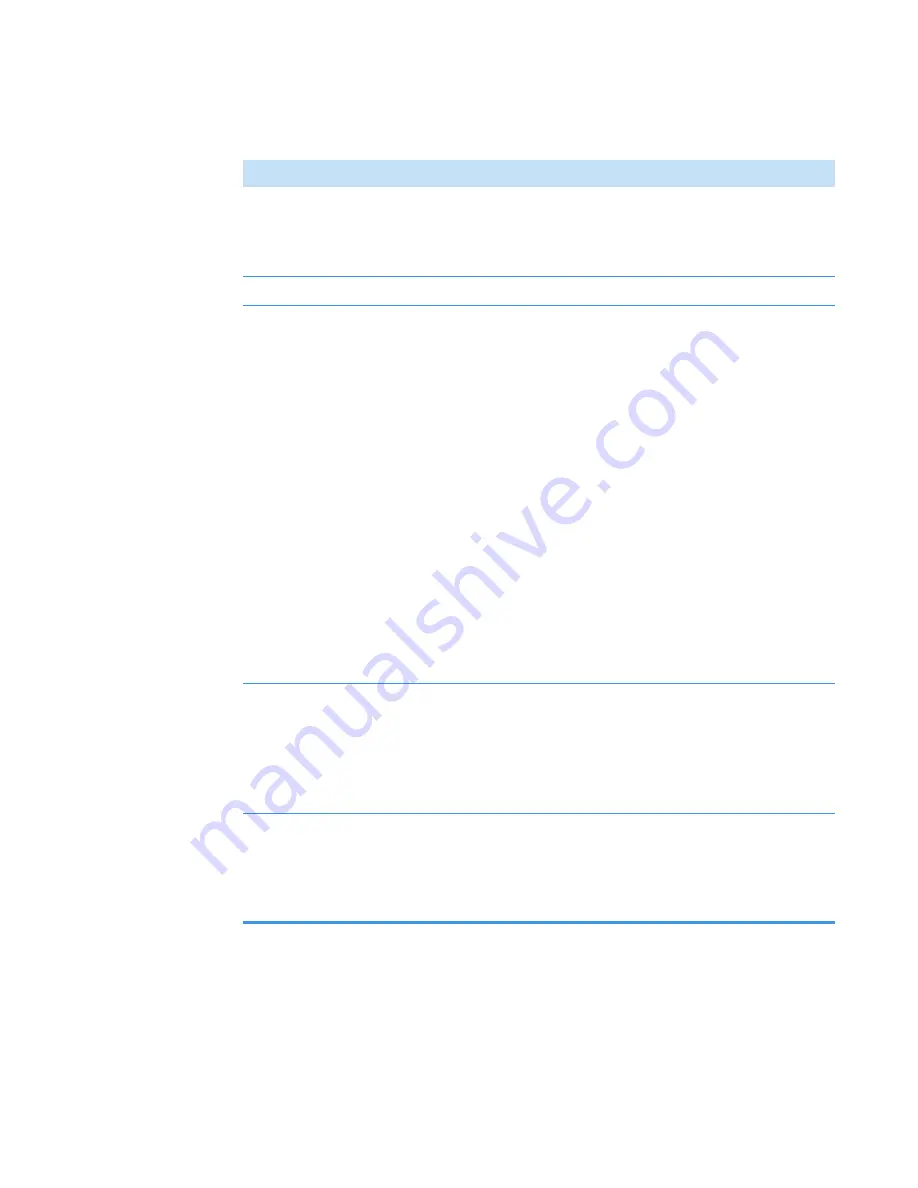
3
OMNICxi Software Operation
Overview of the Workspace
86
DXRxi User Guide
Thermo Scientific
Collect Status
During acquisition of one or more selected regions, this area
shows the start time, percent completion and time for each scan
and the estimated time to complete all requested scans of each
selected region.
Progress bar
Shows the progress of data acquisition (percent completed)
Grab tool
In Image Regions mode, can be used to:
• Drag the chemical image or zoomed in mosaic within the
mosaic pane. (Use the scroll wheel on the mouse or the scroll
bars to zoom the image or mosaic in or out.)
• Move the microscope stage to the current cursor location in
the mosaic (click the mosaic to change the location).
• Move and resize the preview box in the mosaic pane:
–
To move the preview box, drag its center. (Doing this also
moves the microscope stage and updates the video image
in the left pane.)
–
To resize the preview box, drag an edge.
• Restart acquisition of the preview region. Click a location in
the mosaic during acquisition of the preview image to restart
acquisition with the current cursor location in the center of
the new preview image.
Spectrum tool
In Image Regions mode, can be used to display the spectrum
associated with the current cursor location in the preview image
or region of acquired chemical image data. Select an area of the
preview image or acquired region to display the associated average
spectrum in the
. Hold down the Shift key while
selecting spectra to display multiple spectra.
Ruler tool
In Image Regions mode, can be used to measure the length of
features in the mosaic, preview image or region of acquired
chemical image data. Click to define the start of the measurement,
then drag to the end point. The length in micrometers (or mm) is
displayed in the status bar below the mosaic pane.
Table 14.
Image Regions mode features and controls
Feature
Description
Summary of Contents for DXR xi
Page 12: ...1 Introducing the DXRxi Raman Imaging System Trademarks 6 DXRxi User Guide Thermo Scientific...
Page 14: ...2 DXRxi Microscope Operation 8 DXRxi User Guide Thermo Scientific...
Page 64: ...Safety Information 58 DXRxi User Guide Thermo Scientific Microscope Safety Labels or...
Page 65: ...Safety Information Thermo Scientific DXRxi User Guide 59...
Page 66: ...Safety Information 60 DXRxi User Guide Thermo Scientific...
Page 67: ...Safety Information Thermo Scientific DXRxi User Guide 61...
Page 68: ...Safety Information 62 DXRxi User Guide Thermo Scientific...
Page 166: ...3 OMNICxi Software Operation Acquire and Analyze Data 160 DXRxi User Guide Thermo Scientific...






























