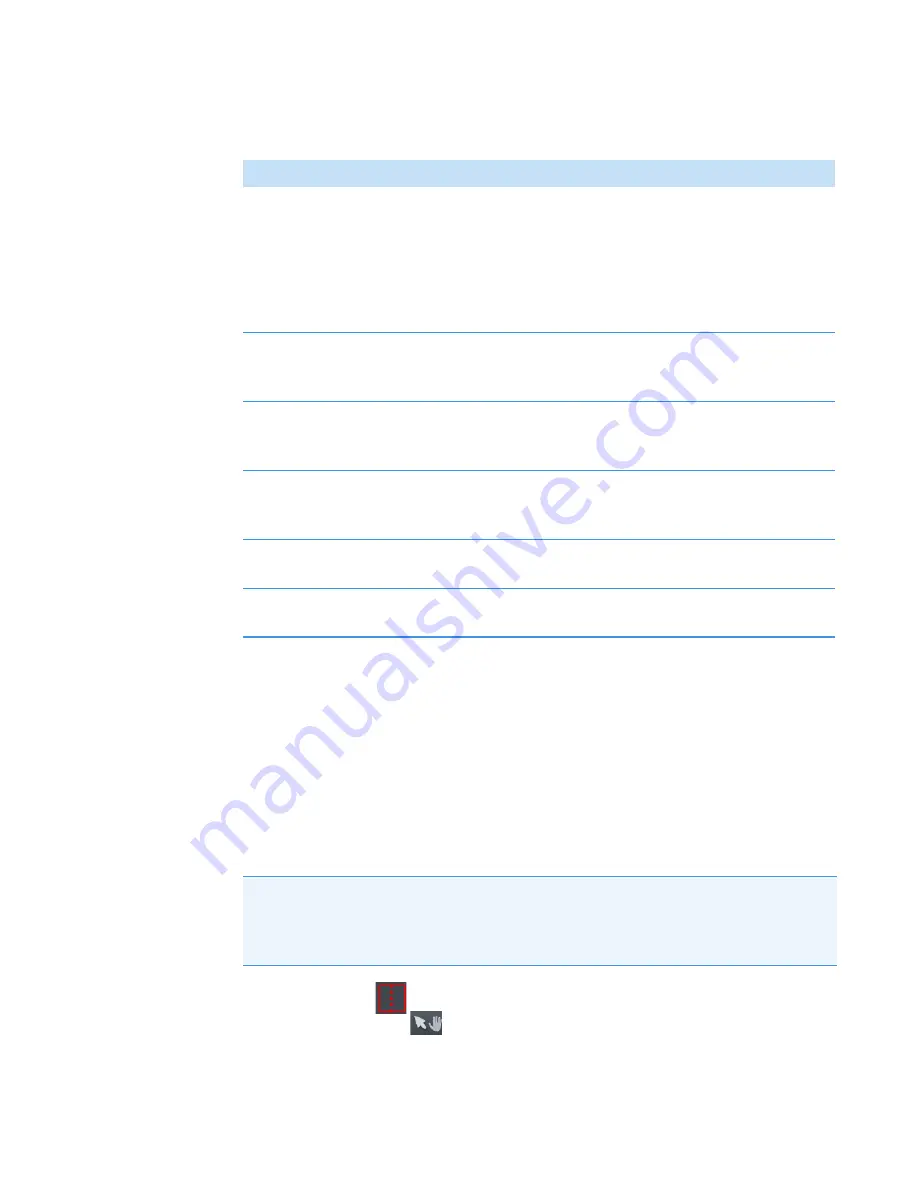
3
OMNICxi Software Operation
Overview of the Workspace
Thermo Scientific
DXRxi User Guide
93
Image Cross Section Mode
Use Image Cross Section mode to collect a Y-, Z-axis depth profile of your sample. This allows
you to view and analyze image data from different layers in the material. The spectra are
collected along a line starting in the middle of the preview box.
The sample must be optically transparent to the laser wavelength. Generally, if you can see
through the material with your eyes it is a good candidate for this application. (Mounting the
sample on a slide that has an opening in the middle will eliminate the possibility of including
a spectrum of the slide in the analysis results.)
Use the preview box
in the mosaic pane to specify the sample location for the depth
profile. Use the Grab tool
to move and resize the preview box.
Spectral pane
In Image Regions mode, displays the spectrum collected at the
current cursor location in a region of acquired chemical image
data. The spectral pane is also used for specifying peak heights and
areas for the peak height, peak area, and other profile types.
for details about the features and tools available for the
spectral pane.
Cursor status
Shows the X and Y coordinates of the cursor in the mosaic or
acquired chemical image. Click the mosaic or chemical image to
move the cursor to that location.
Zoom To Region
Zooms and centers the optical image or mosaic and any selected
areas (such as the
or a selected region) in the mosaic
pane.
Zoom To Mosaic
Zooms the mosaic pane to show the full mosaic. If there are
multiple mosaics, this tool zooms out so that all mosaics are
visible.
Mosaic Full Screen
Expands the mosaic pane to the limits of the computer screen, or
contracts the mosaic pane back to its original size.
Transparency
Changes the transparency of any acquired chemical image data so
you can view features below them in the mosaic.
Table 14.
Image Regions mode features and controls
Feature
Description
Note
When using Image Cross Section mode to acquire a chemical image, make sure the
sample compartment doors are closed and Laser power is greater than 0. The system can
collect Raman data only when the laser is directed onto the sample. For your protection,
the laser light is blocked when the sample compartment doors are open.
Summary of Contents for DXR xi
Page 12: ...1 Introducing the DXRxi Raman Imaging System Trademarks 6 DXRxi User Guide Thermo Scientific...
Page 14: ...2 DXRxi Microscope Operation 8 DXRxi User Guide Thermo Scientific...
Page 64: ...Safety Information 58 DXRxi User Guide Thermo Scientific Microscope Safety Labels or...
Page 65: ...Safety Information Thermo Scientific DXRxi User Guide 59...
Page 66: ...Safety Information 60 DXRxi User Guide Thermo Scientific...
Page 67: ...Safety Information Thermo Scientific DXRxi User Guide 61...
Page 68: ...Safety Information 62 DXRxi User Guide Thermo Scientific...
Page 166: ...3 OMNICxi Software Operation Acquire and Analyze Data 160 DXRxi User Guide Thermo Scientific...






























