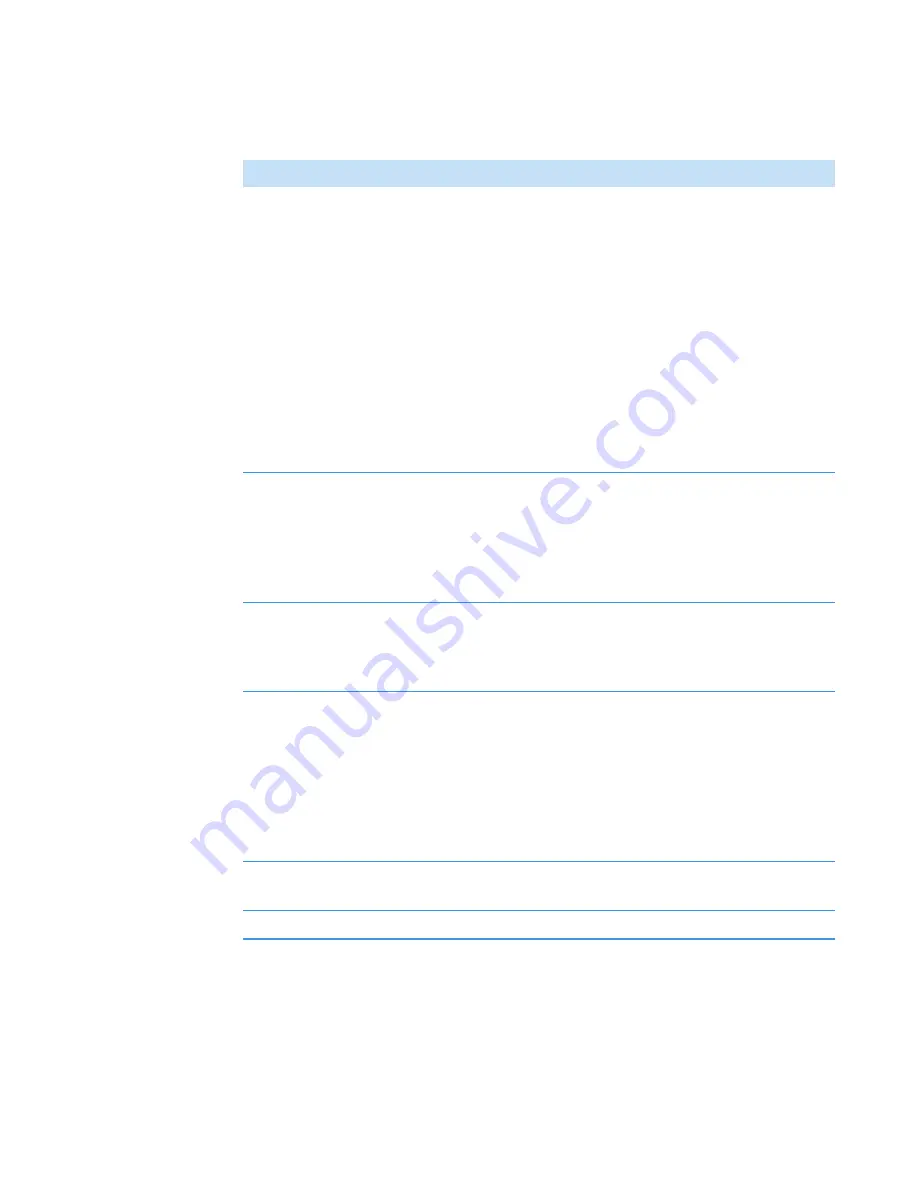
3
OMNICxi Software Operation
Overview of the Workspace
Thermo Scientific
DXRxi User Guide
79
Grab tool
In Video mode, the Grab tool can be used to:
• Drag the video image, chemical image or zoomed in mosaic
within their respective panes. (Use the scroll wheel on the
mouse or the scroll bars to zoom the mosaic in or out.)
• Move and resize the preview box in the mosaic pane:
–
To move the preview box, drag the “+” in the center of
the box. (Doing this also moves the microscope stage and
updates the video image in the left pane.)
–
To resize the preview box, drag an edge.
• Move the microscope stage to the current cursor location in
the video image or mosaic.
Spectrum tool
In Video mode, if a region of acquired chemical image data is
displayed in the mosaic pane (or a preview image is in the left
pane), use this tool to click a location (or select an area) in the
chemical image to display the associated spectrum (or the average
spectrum) in the spectral pane. Hold down the Shift key while
selecting spectra to display multiple spectra.
Ruler tool
In Video mode, can be used to measure the length of features in
the optical image or mosaic
.
Click to define the start of the
measurement, then drag to the end point. The length in μm (or
mm) is displayed in the status bar below the
START Mosaic
Collects a mosaic at the current stage location. To collect a
mosaic, the stage moves in a spiral pattern while the video camera
takes static pictures of the sample so you can view a larger area of
the sample surface in the software. The pictures appear in the
mosaic pane. The pictures are stitched together with the edges
slightly overlapped to ensure that all areas are captured. The
software continues collecting pictures until the mosaic pane (at
the current zoom level) is filled or until you click STOP Mosaic.
STOP Mosaic
Cancels mosaic collection. Appears only while the software is
actively collecting a mosaic.
CLEAR Mosaic
Clears the mosaic pane. Any collected mosaics are deleted.
Table 13.
Video mode features and controls
Feature
Description
Summary of Contents for DXR xi
Page 12: ...1 Introducing the DXRxi Raman Imaging System Trademarks 6 DXRxi User Guide Thermo Scientific...
Page 14: ...2 DXRxi Microscope Operation 8 DXRxi User Guide Thermo Scientific...
Page 64: ...Safety Information 58 DXRxi User Guide Thermo Scientific Microscope Safety Labels or...
Page 65: ...Safety Information Thermo Scientific DXRxi User Guide 59...
Page 66: ...Safety Information 60 DXRxi User Guide Thermo Scientific...
Page 67: ...Safety Information Thermo Scientific DXRxi User Guide 61...
Page 68: ...Safety Information 62 DXRxi User Guide Thermo Scientific...
Page 166: ...3 OMNICxi Software Operation Acquire and Analyze Data 160 DXRxi User Guide Thermo Scientific...






























