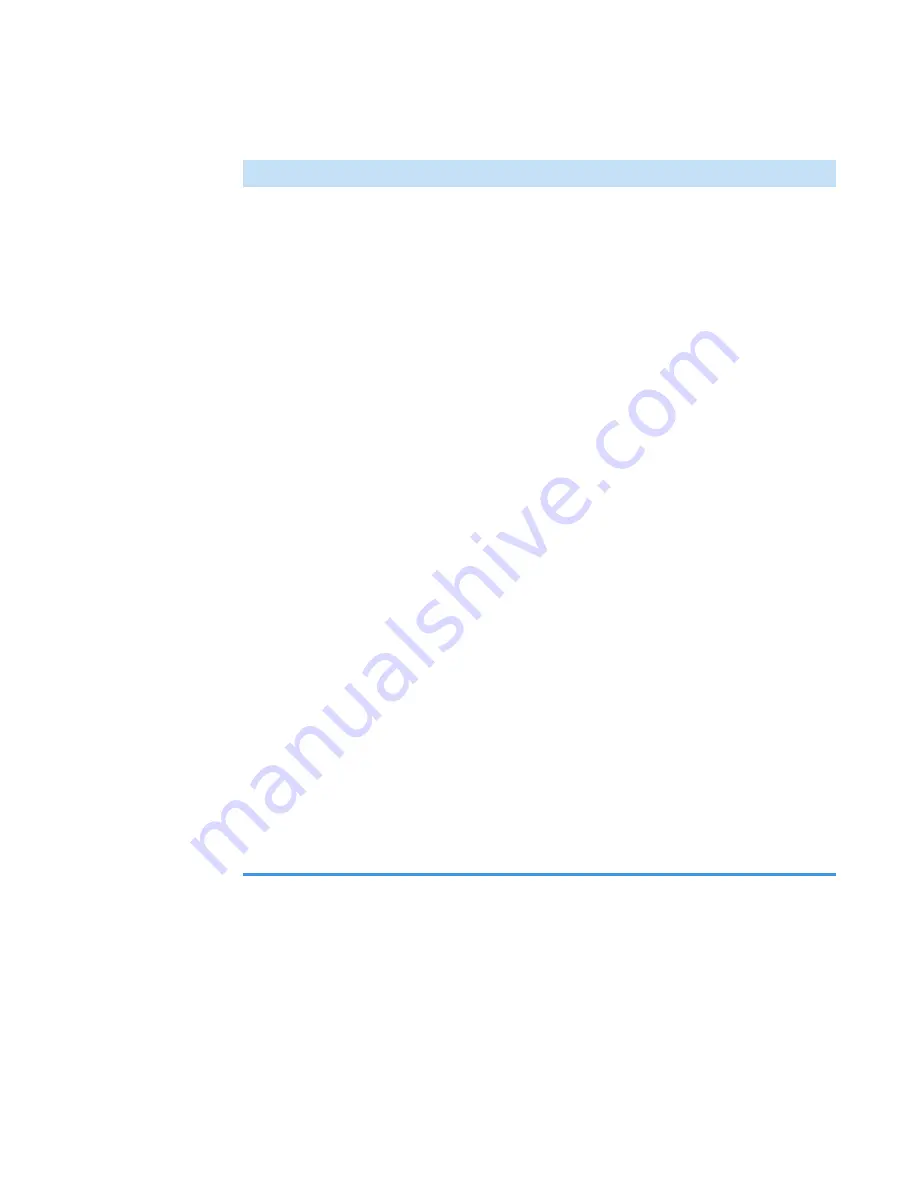
3
OMNICxi Software Operation
Overview of the Workspace
Thermo Scientific
DXRxi User Guide
107
Right-click menu
options (
continued
)
•
Copy region as picture
. Copies an image of a region of acquired
chemical image data to the Windows Clipboard. The copied
image can be pasted into any word processing, presentation or
other compatible application. The resolution of a copied image
will be the same as the computer’s display monitor (typically
72 dpi or 96 dpi).
•
Save region as TIFF
. Saves the selected region of acquired
chemical image data as a TIFF file (.TIFF filename extension),
which can be imported to a wide selection of publishing, page
layout, scanning, faxing, word processing and other applications.
The resolution of the TIFF image will be the same as the acquired
data.
For data with multiple frames the TIFF output will have multiple
pages showing each individual frame. This file follows the
BioFormats format that can be directly imported to image
processing applications such as ImageJ and FIJI.
•
Export region data as ENVI
. Exports the selected region of
acquired chemical image data as an ENVI file (*.ENVI file name
extension), which can be opened with the Thermo Scientific
OMNIC and Atlμs software, MATLAB software or other similar
applications for further processing.
•
Send region to OMNIC/Atlμs as .MAP
. Sends the selected
region of acquired chemical image data to OMNIC/Atlμs software
as a .MAP file. If the computer has the Thermo Scientific Atlus
and OMNIC Workstation for DXRxi Raman Imaging
Microscope software installed, that software opens with the image
displayed in a spectral window.
•
Show averaged spectrum at selection
. Displayed spectrum is a 9
point average of all the spectra surrounding the point that was
clicked.
Table 19.
Analysis window, general features and controls
Feature
Description
Summary of Contents for DXR xi
Page 12: ...1 Introducing the DXRxi Raman Imaging System Trademarks 6 DXRxi User Guide Thermo Scientific...
Page 14: ...2 DXRxi Microscope Operation 8 DXRxi User Guide Thermo Scientific...
Page 64: ...Safety Information 58 DXRxi User Guide Thermo Scientific Microscope Safety Labels or...
Page 65: ...Safety Information Thermo Scientific DXRxi User Guide 59...
Page 66: ...Safety Information 60 DXRxi User Guide Thermo Scientific...
Page 67: ...Safety Information Thermo Scientific DXRxi User Guide 61...
Page 68: ...Safety Information 62 DXRxi User Guide Thermo Scientific...
Page 166: ...3 OMNICxi Software Operation Acquire and Analyze Data 160 DXRxi User Guide Thermo Scientific...






























