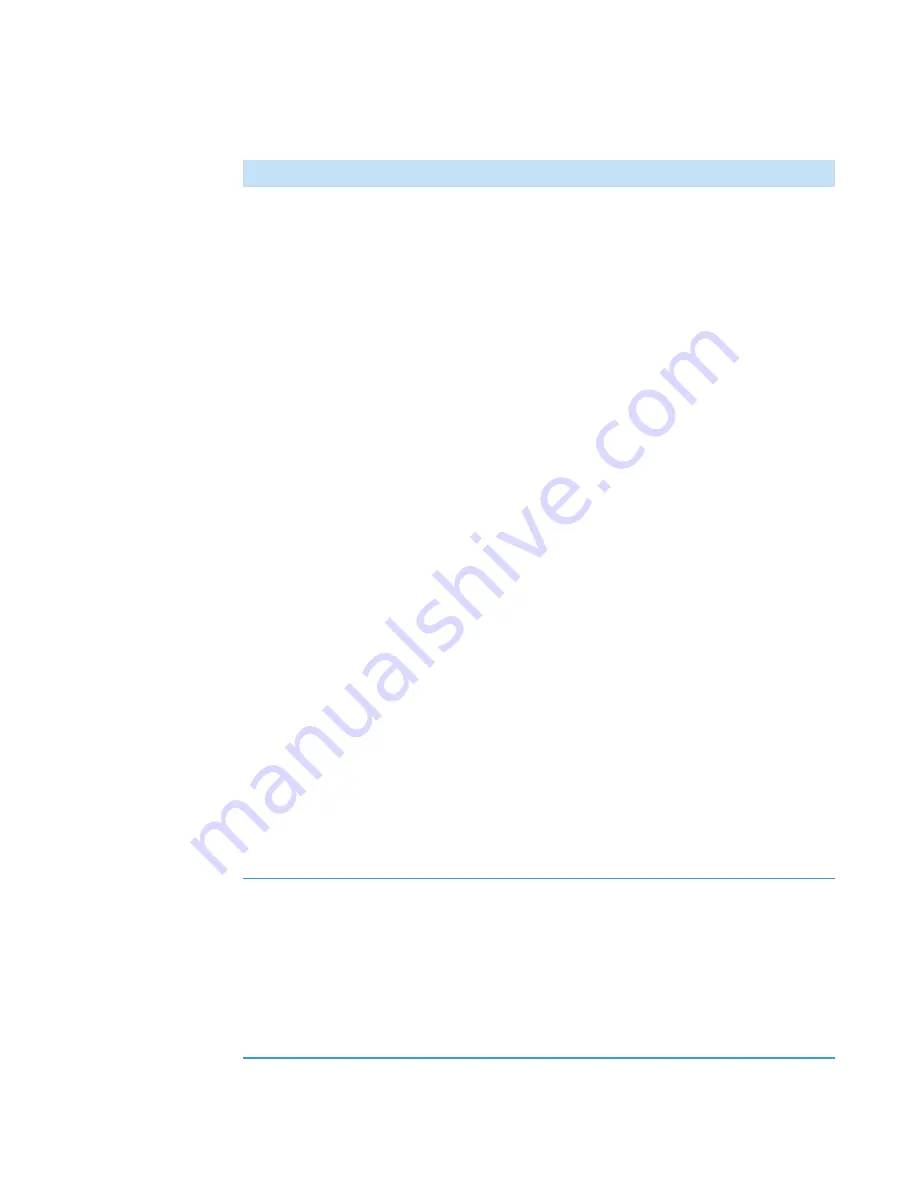
3
OMNICxi Software Operation
Overview of the Workspace
Thermo Scientific
DXRxi User Guide
89
Region Queue
Can be used to manually add to or edit the coordinates of
currently selected regions in the optical image or mosaic. These
options are available:
•
Add region (+)
. Adds a row to the bottom of the region
queue. (Also adds a corresponding region to the mosaic
pane.) The new row is populated with the settings from the
previous row. Enter new X, Y, and Z coordinates of the new
region in micrometers and define the region width and
height. The X and Y coordinates you enter will become the
lower left corner of the new region. The Z position is the
current focus (Z-axis) value when the region is created. After
you enter an X, Y or Z value, the corresponding region is
updated in the mosaic pane.
•
Delete region (-)
. Deletes the selected row in the region
queue. (Also deletes the corresponding region from the
mosaic pane.)
•
Load Regions
. Loads a previously saved region queue
(.REGIONS filename extension) and displays its associated
regions in the mosaic pane.
•
Save Regions
. Saves the current region queue to a file that
can be reloaded later with a different sample. The file is
assigned a .REGIONS filename extension and is saved in the
•
Duplicate
. Creates a series of regions that are offset in their
X, Y and/or Z coordinates. Enter the number of regions to be
created with an offset X, Y, and/or Z axis and the offset in
micrometers and then click
Duplicate
. The new regions are
displayed in the mosaic pane.
To close the Region Queue window, click the Region Queue
button again.
Time-Based Collect
Settings
Can be used to collect a region repeatedly over time at specified
intervals or upon external trigger input in order to study how a
sample changes over time.
Note
: This feature is available only after you have selected at least
one region.
Click here
for details about the settings available for time-based
data acquisition.
Table 14.
Image Regions mode features and controls
Feature
Description
Summary of Contents for DXR xi
Page 12: ...1 Introducing the DXRxi Raman Imaging System Trademarks 6 DXRxi User Guide Thermo Scientific...
Page 14: ...2 DXRxi Microscope Operation 8 DXRxi User Guide Thermo Scientific...
Page 64: ...Safety Information 58 DXRxi User Guide Thermo Scientific Microscope Safety Labels or...
Page 65: ...Safety Information Thermo Scientific DXRxi User Guide 59...
Page 66: ...Safety Information 60 DXRxi User Guide Thermo Scientific...
Page 67: ...Safety Information Thermo Scientific DXRxi User Guide 61...
Page 68: ...Safety Information 62 DXRxi User Guide Thermo Scientific...
Page 166: ...3 OMNICxi Software Operation Acquire and Analyze Data 160 DXRxi User Guide Thermo Scientific...






























