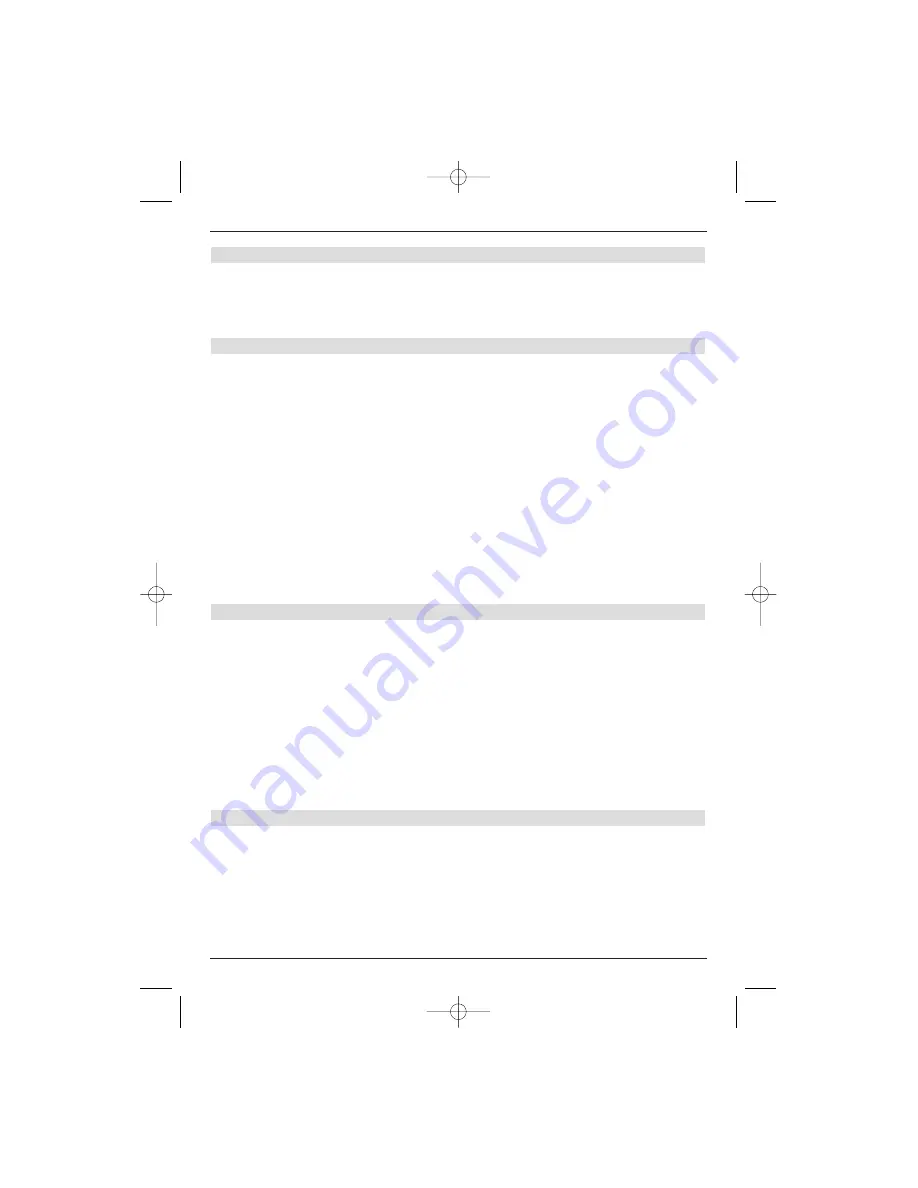
66
9.5.4.3 Software channel
>
Press the
OK
key to call the
software channel
sub-menu.
Use this menu to make any corrections that are needed, if the data channel for down-
loading new software has been changed. The current data can be inferred from your
specialist dealer.You do not normally need to make any changes to this menu.
9.5.4.4 Manually starting a software update
>
Highlight the
Start update
line using the
up/down arrow keys to manually
start updating the operating software
.
This is only possible, if new software is available.
>
Now press the
OK
key to start the update.
>
Pressing the
menu
key returns you to standard operation.
Note:
The digital receiver must be in the standby mode to automatically downlo-
ad the new software.
.
“Update S” being displayed indicates that the down-
load process is running and the percentage of data that has already been
downloaded is also displayed. This procedure must not be interrupted, e.g.
by turning the device on or off.
The receiver will automatically check to see if new software is available when it is switched
on, irrespective of whether the automatic software update function is switched on or off.
A message will be displayed on the screen, if new operating software is available.
To update the software, follow the instructions on the screen.
A relevant message will be displayed on the screen after the software has been successfully
updated.
9.5.5 Copying the settings
You have the option to copy all settings, such as program list, antenna settings, etc. of your
digital receiver (transmitter) to another digital receiver (receiver) of the same type and ver-
sion of operating software.
>
For this purpose connect both devices with the zero modem cable.
>
Turn the receiver on.
>
Use the
up/down arrow keys
to highlight the
Copy settings
line and then
press
OK
to confirm.
Instructions will be displayed.
>
Press any key of the receiver to copy the settings.
The transmitter settings are now transferred to the receiver. Please observe the
screen inserts.
9.6 System configuration
Specific device data (e.g. the current software version) can be seen in this menu option.
>
Highlight the
Settings
line in the sub-menu using the
up/down arrow keys
.
>
Press
OK
to confirm.
>
Pressing the
menu
key returns you to standard operation.
49773_DigiCorder_K2_EN.qxd 1.11.2007 14:57 Str. 66



















