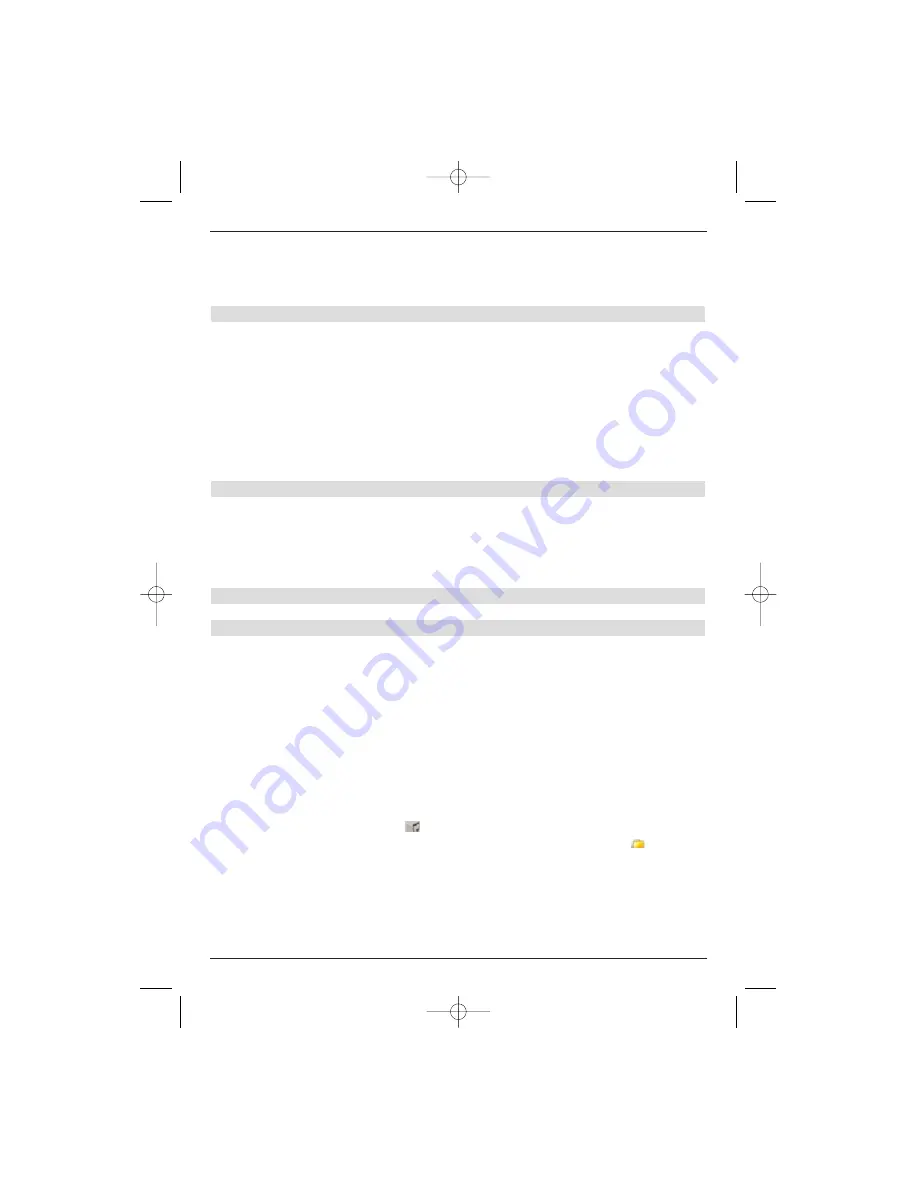
40
Use this method to set marks for all positions of a Recording let you require.
Marks can also be set during a recording (Section 8.1.4) and via hard disk manage-
ment (Section 8.3.1.3).
Please note
that it is not possible to set a mark, if the Jogshuttle function has been called.
8.2.1.6 Jumping to a mark
You have the option during replay to jump to the position in the recording, where you set a
mark as described in Sections 8.1.4, 8.2.1.5 or 8.3.1.3.
>
Pressing the
Option
key during a replay will open up a window displaying all exi-
sting marks.
The “current” mark will also be displayed. This indicates the
position in the recording where you were, when you opened the marks window.
>
As soon as you have marked a mark using the
up/down arrow keys
, replay will
be restarted from this position.
>
Press the
OK
key to close the window and change back to normal replay mode.
8.2.1.7 Exiting replay
>
Press the
green
control key to exit replay mode.
Replay mode will be terminated and your receiver will return to standard operation.
The receiver will “mark” the recording position at the point where you exited the
Replay. The receiver will automatically return to the position where you stopped befo-
re restarting replaying of this recording.
8.2.2 MP3 replay
8.2.2.1 Screen control
You can use your receiver to replay files that have been stored on the hard disk in MP3 for-
mat or from an external unit connect up via the USB socket. The USB unit must have been
formatted using the FAT32 file system. How to copy files from a USB unit to the hard disk is
explained in Section 8.3.2.
>
Press the
green
control key in standard operation to open PVR Navigator.
>
Press the
red category
control key to open up another window.
>
Use the
up/down arrow keys
to mark the
Music
line and then press
OK
to con-
firm.
>
Use the
up/down arrow keys
to select the source from where the MP3 files will
be played and then press
OK
to confirm.
A list of all the MP3 files stored in the hard disk or the USB unit will be displayed.
These will be indicatd by the
symbol.
Directories on the hard disk or USB device will also be indicated by the
symbol.
>
If necessary, you can use the
up/down arrow keys
to mark the directory that contains the MP3 files that you want and then press
OK
to
confirm.
>
Use the
up/down arrow keys
to select the first MP3file, that you want to play from
the list and then press
OK
to confirm.
The selected file will now be played. The other files in the selected directory or source
49773_DigiCorder_K2_EN.qxd 1.11.2007 14:57 Str. 40






























