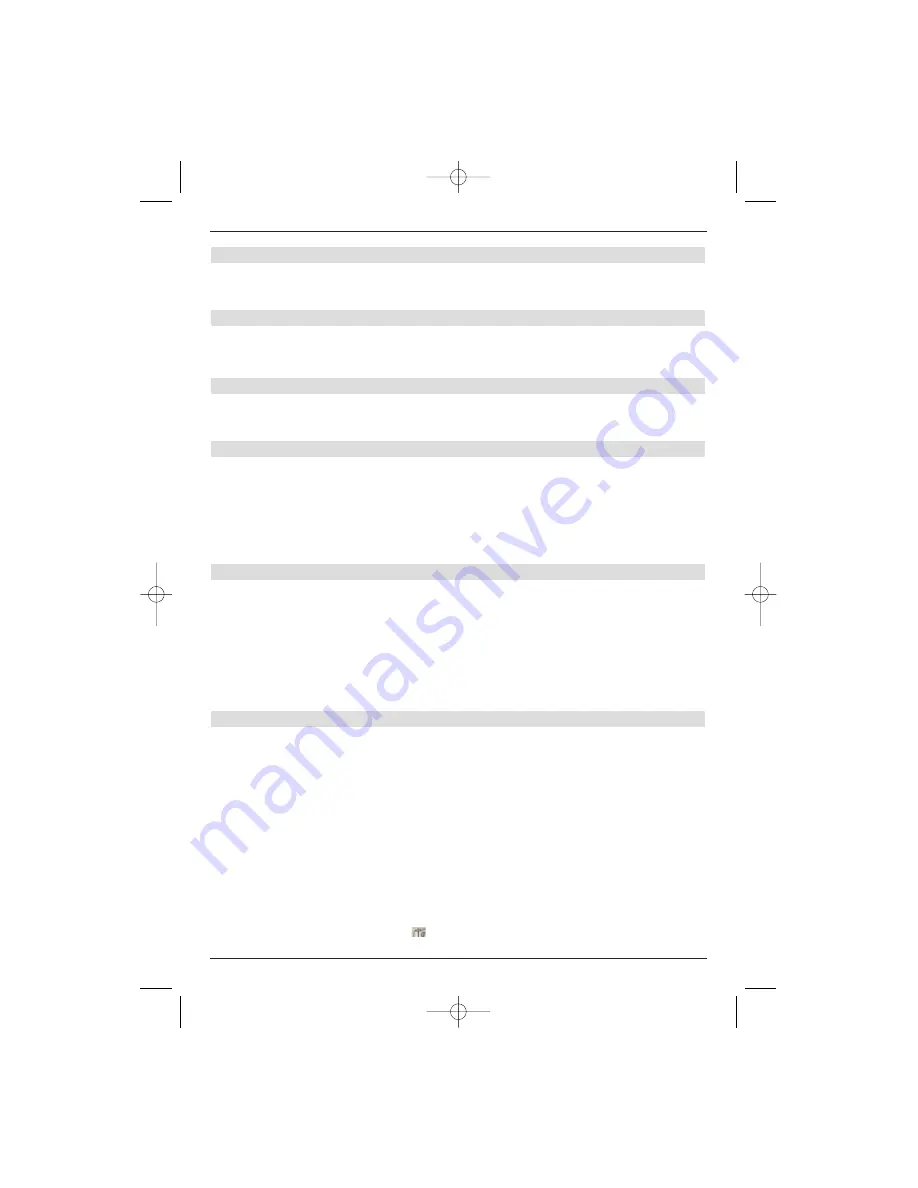
42
Jump to next title
>
Press the
up/down arrow keys
to jump forwards to the next title or back to
the previous one.
Pause
>
Press the
yellow
control key to stop the replay (
Pause
).
>
Press the Replay several times to restart from the same place.
Stop
>
The replay can be stopped by pressing the
green
control key.
You will be returned to standard operation.
Switching back to the directory level
>
First press the
OK
key to reactivate the Navigator, whilst you are in replay mode.
>
Use the
arrow keys
to mark the entry so that you can move to a higher level from
the dirtectory
[..]
and press
OK
to confirm.
or
>
press the
Return
key.
8.2.2.3 MP3- replay mode
The following functions are also available in addition to the normal replay modes:
-
Random replaying of all titles in the selected directory
-
Repeat a title
-
Repeat the title of the selected directory
-
Repeat all titles
>
You can scroll through the different replay modes using the
Option
or
Select lang-
uage
keys.
The different replay modes will be displayed on the screen as follows:
8.2.3 Replaying images
You can use your receiver to replay files, that have been stored on the hard disk in JPG for-
mat or from an external unit connected via the USB socket.
The USB unit must have been formatted using the FAT32 file system. How to copy files from
a USB device over to the hard disk is explained in Section 8.3.2.
>
Press the
green
control key in standard operation to open the PVR Navigator.
>
Press the
red category
control key to open another window.
>
Use the
up/down arrow keys
to mark the
Image
line and then press
OK
to con-
firm.
>
Use the
up/down arrow keys
to select the source from which the image files will
be replayed
and then press
OK
to confirm.
A list of all the image files stored on the hard disk or USB device will be displayed.
These will be indicated by the
symbol. Any directories stored on the hard disk or
49773_DigiCorder_K2_EN.qxd 1.11.2007 14:57 Str. 42






























