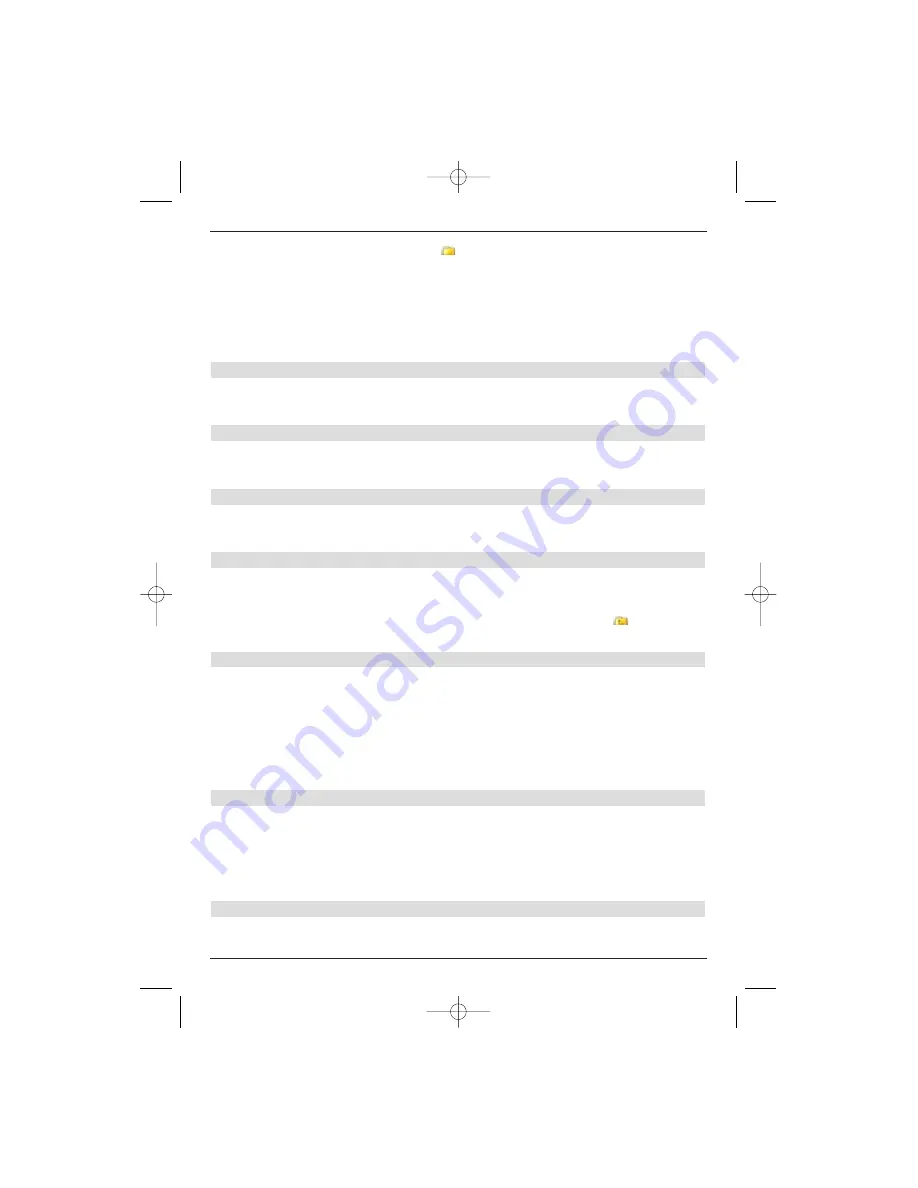
43
USB device will be indicated by the
symbol.
>
If necessary, you can use the
up/down arrow keys
to mark
the directory, that contains the image files you want and then press
OK
to confirm.
>
Use the
up/down arrow keys
to select the JPG file that you want to watch from
the list and then press
OK
to confirm.
The selected image will be displayed as a large image.
Displaying the next/previous image
>
Press the
up/down arrow key
to jump forwards to the next image or
back to the previous one.
Turning an image
>
Press the
blue
or
red
control key to turn the image
clockwise
or
counter-clockwise
.
Stop
>
Image replay can be terminated by pressing the
green
function key.
This will return you to standard operation.
Switching back to the directory level
>
First press the
OK
key, whilst the image is still large on the screen to reactivate the
Navigator.
>
Use the
arrow key
to mark the top line, which is indicated by the
symbol, to
move out of a directory to a higher level and then press
OK
to confirm.
8.3 Hard disk manag
eme
nt
>
Call the
main menu
using the
Menu
key.
>
Use the
up/down arrow keys
to mark the
hard disk
line.
>
Press
OK
to confirm.
The
hard disk management
menu will be displayed.
>
Use the
up/down arrow keys
to move the marker within the menu and to alter the
details entered in the individual positions.
8.3.1 Recording management
There are recording management options available in this menu.
>
Press the
OK
key to jump to the
recording management
sub-menu.
A list of the recordings stored on the hard disk
will be displayed.
>
Use the
up/down arrow keys
to highlight the recording that you want.
8.3.1.1 Delete
>
A highlighted recording can be deleted by pressing the
red Delete
control key.
49773_DigiCorder_K2_EN.qxd 1.11.2007 14:57 Str. 43






























