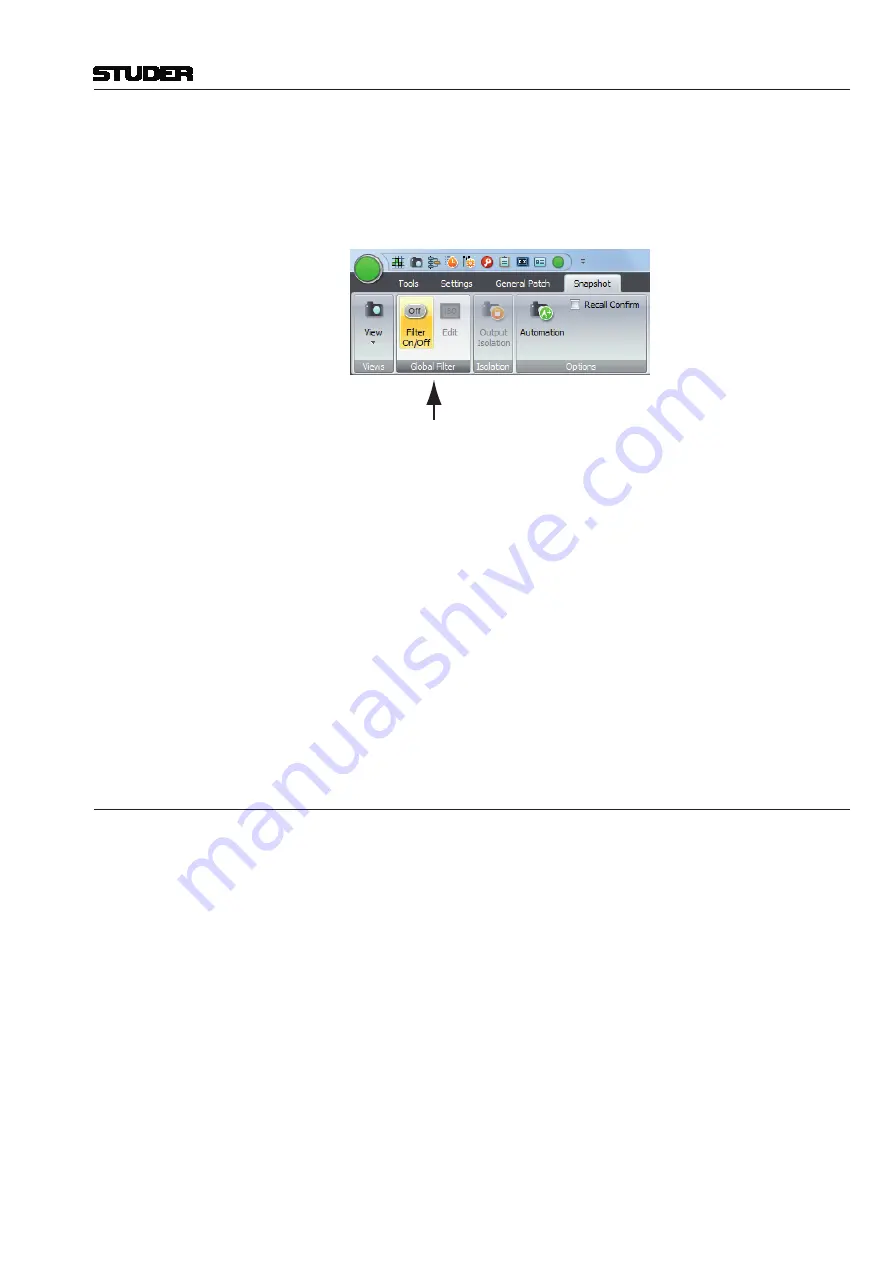
Vista 1 Digital Mixing System
GC Operation 4-51
Document generated: 18.04.17
SW V5.3
De-activating Snapshot Filters
It is possible to de-activate an existing filter in order to re-activate it at a later
point. Click on the corresponding icon in the toolbar to activate/de-activate
the current snapshot filter.
If the snapshot filter is de-activated, the icon for entering the snapshot filter
edit mode is grayed-out and not accessible.
Trim Mode
It is also possible to put elements into Trim mode. In that mode, you may
have recalled a snapshot and make some corrections (e.g. push the fader up by
some dB). This change will then be applied to all following snapshots when
recalling them. This feature is very handy if you have prepared a performance
and need to correct some levels when the show really starts. Obviously it is
good to have that correction applied to all snapshots of the show.
Note:
When going back to Read mode, the elements will jump back to the original
snapshot value.
In order to activate the Trim mode as a third possible status of the elements,
the Enable Trim Mode option must be activated in the snapshot Automation
Options window. Then the snapshot filter will not only contain two (Read and
Isolate) but three modes: Read, Isolate, and Trim. Switches cannot go into
Trim mode, therefore their indication is not different (yellow ‘I’). However,
the rotary controllers and faders will toggle between ‘Read’, yellow ‘I’ for
‘Isolate’ and red ‘T’ for ‘Trim’.
4.4.4.8
Presets
Presets are exactly the same as snapshots. However, they normally can only
be recalled but not edited; so their main purpose is to represent – as the name
implies – a number of starting console setups that can be recalled, used to
build particular refinements from there, and then saved as normal snapshot
files.
To access presets from the snapshot page, click on the presets tag. Presets are
saved within the configuration, because it is assumed that they may be valid
for more than one title.
The file extension is
*.pre
.
If the system administration mode (refer to
chapter 4.7
) is activated (by ente-
ring the appropriate system administrator password), presets can be edited
exactly in the same way as snapshots.
Summary of Contents for Vista 1
Page 18: ...Vista 1 Digital Mixing System 1 2 Introduction Document generated 18 04 17 SW V5 3 ...
Page 112: ...Vista 1 Digital Mixing System 2 72 Desk Operation Document generated 18 04 17 SW V5 3 ...
Page 114: ...Vista 1 Digital Mixing System 3 2 Parameters Document generated 18 04 17 SW V5 3 ...
Page 176: ...Vista 1 Digital Mixing System 3 64 Parameters Document generated 18 04 17 SW V5 3 ...
Page 332: ...Vista 1 Digital Mixing System 5 2 D21m Stagebox Handling Document generated 18 04 17 SW V5 3 ...
Page 338: ...Vista 1 Digital Mixing System 6 2 DSP Configurations Document generated 18 04 17 SW V5 3 ...
Page 346: ...Vista 1 Digital Mixing System 7 2 DAW Control Document generated 18 04 17 SW V5 3 ...
Page 356: ...Vista 1 Digital Mixing System 7 12 DAW Control Document generated 18 04 17 SW V5 3 ...
Page 358: ...Vista 1 Digital Mixing System 8 2 RELINK Document generated 14 04 17 SW V5 3 ...
Page 378: ...Vista 1 Digital Mixing System 1 2 Vista 1 FX Document generated 18 04 17 SW V5 3 ...
Page 400: ...Vista 1 Digital Mixing System 1 24 Vista 1 FX Document generated 18 04 17 SW V5 3 ...
Page 401: ...Vista 1 Digital Mixing System Vista FX 1 53 Document generated 18 04 17 SW V5 3 ...
















































