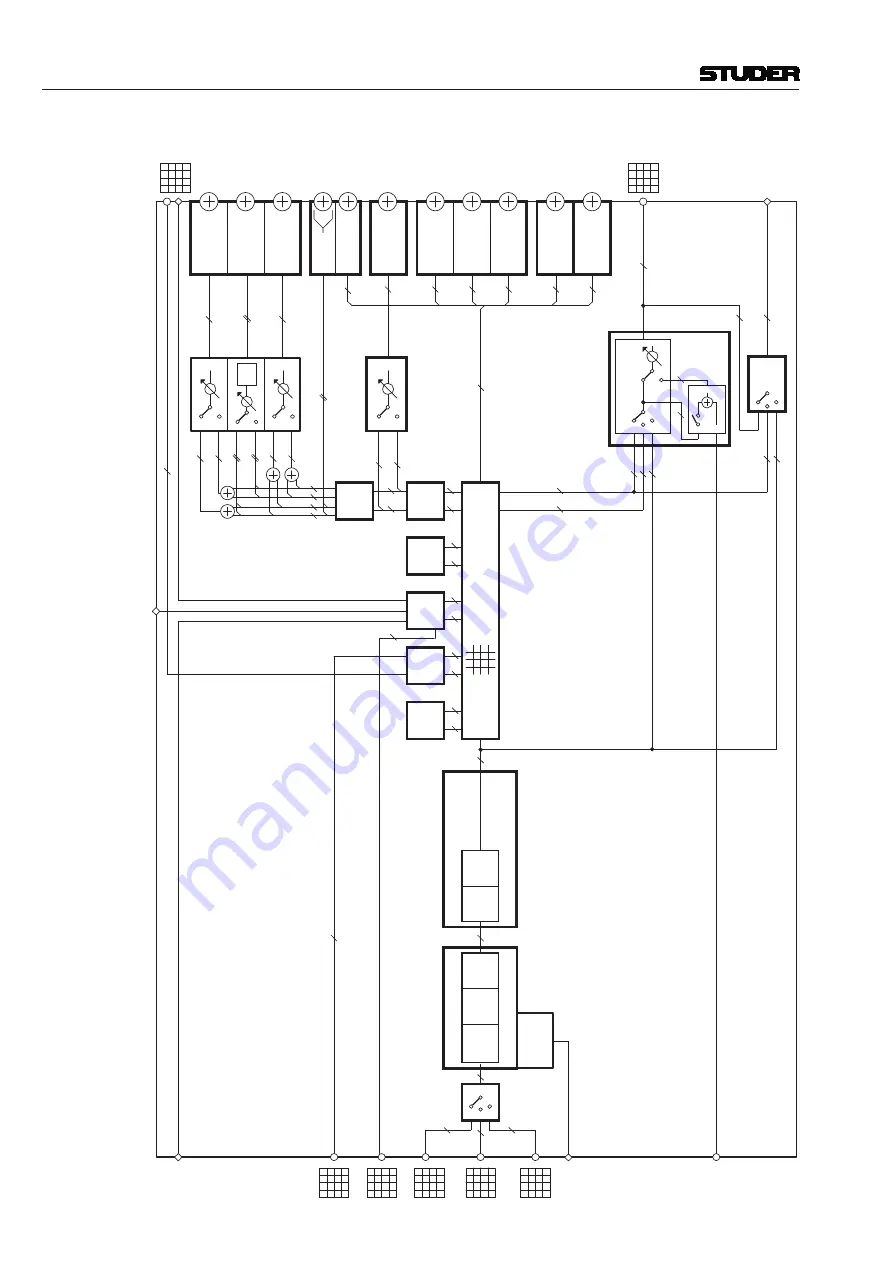
Vista 1 Digital Mixing System
1-24 Introduction
Document generated: 18.04.17
SW V5.3
Block Diagram of a Typical 5.1 Input Channel:
Essentially, all
TALKBACK
PREAMP CTRL
EQ / + NOTCH
INSERT
5.1 MODE
PAN- ARND
IN 1
IN 2
GEN (Generator)
INSERT RETURN
INP SEL
CHANNEL INPUTS
GR Meter
SC LINK INPUT
Input Mode Section
FIL
TER
DC
REJECT
GAIN
Input Process Section
SIDECHAIN IN
DIGIT
AL
PAT
CH
DIGIT
AL
PAT
CH
DIGIT
AL
PAT
CH
DIGIT
AL
PAT
CH
DIGIT
AL
PAT
CH
DYN / V. DYN
FADER
DOWN MIX
MUTE
DELA
Y
PF
AF
CHANNEL
P
ATCH MA
TRIX
PF
AF
PAT
CH
DIGIT
AL
DIGIT
AL
PAT
CH
MUL
TI-TRACK Buses
MUL
TI-TRACK
Enh. Buses
DIR OUT
AF PF
AINP
TB
DIRECT OUTPUT
TB
METER
SELECT
DO AF AINP
METER D
AT
A
N–X Buses
N–1 Buses
PFL
6
6
6
6
6
6
6
6
6
6
6
6
6
6
6
6
6
6
6
6
6
6
6
6
6
6
6
6
6
6
6
6
6
6
6
6
6
6
6
6
6
6
6
STEREO AUX
Buses
GROUP Buses
MASTER Buses
MONO AUX
Buses
MPX Buses
INSERT SEND
CHANNEL OUTPUTS
PFL
Bus
SOLO Bus
SC LINK OUTPUT
L R
PA
N
PF
AF
PF
AF
PF
AF
MONO AUX
MPX
PF
AF
MTR ENH.
STEREO AUX
channel types
have the same
structure,
regardless
of the type
(input, AUX,
group, master,
etc.)
Summary of Contents for Vista 1
Page 18: ...Vista 1 Digital Mixing System 1 2 Introduction Document generated 18 04 17 SW V5 3 ...
Page 112: ...Vista 1 Digital Mixing System 2 72 Desk Operation Document generated 18 04 17 SW V5 3 ...
Page 114: ...Vista 1 Digital Mixing System 3 2 Parameters Document generated 18 04 17 SW V5 3 ...
Page 176: ...Vista 1 Digital Mixing System 3 64 Parameters Document generated 18 04 17 SW V5 3 ...
Page 332: ...Vista 1 Digital Mixing System 5 2 D21m Stagebox Handling Document generated 18 04 17 SW V5 3 ...
Page 338: ...Vista 1 Digital Mixing System 6 2 DSP Configurations Document generated 18 04 17 SW V5 3 ...
Page 346: ...Vista 1 Digital Mixing System 7 2 DAW Control Document generated 18 04 17 SW V5 3 ...
Page 356: ...Vista 1 Digital Mixing System 7 12 DAW Control Document generated 18 04 17 SW V5 3 ...
Page 358: ...Vista 1 Digital Mixing System 8 2 RELINK Document generated 14 04 17 SW V5 3 ...
Page 378: ...Vista 1 Digital Mixing System 1 2 Vista 1 FX Document generated 18 04 17 SW V5 3 ...
Page 400: ...Vista 1 Digital Mixing System 1 24 Vista 1 FX Document generated 18 04 17 SW V5 3 ...
Page 401: ...Vista 1 Digital Mixing System Vista FX 1 53 Document generated 18 04 17 SW V5 3 ...















































