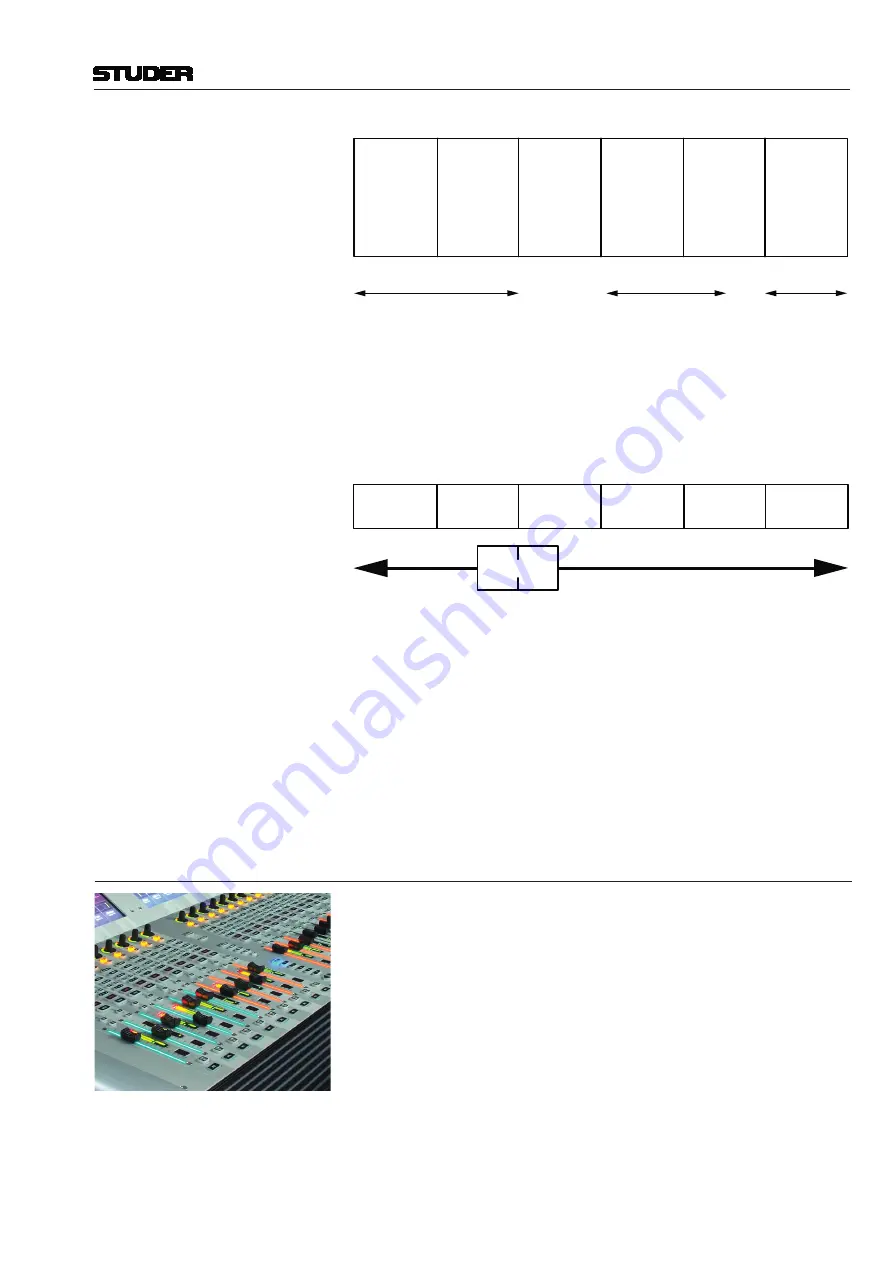
Vista 1 Digital Mixing System
Introduction 1-11
Document generated: 18.04.17
SW V5.3
Section
1
(20 Channel Strips
to Occupy)
Section
2
Section
3
Section
4
Section
5
Section
6
(20 Channel Strips
to Occupy)
(20 Channel Strips
to Occupy)
(20 Channel Strips
to Occupy)
(20 Channel Strips
to Occupy)
(20 Channel Strips
to Occupy)
User occupies 40 Placeholders
with DSP Channels
‘Input Mono 1...40’
User occupies 24 Placeholders
with DSP Channels
e.g. ‘Track Return 1...24’
20 Places with
DSP Channels
‘AUX Send’, ‘CGM’,
‘Master Outputs’
Step 2
The user can now navigate through the 6-sections-wide ‘virtual surface’ in two
ways: Either he ‘jumps’ to a specific section by pressing the corresponding
key in the control bay (each ‘jump’ being 20 faders wide), or, by pressing one
of the arrow keys will virtually move the physical surface in front of the total
console (6 sections) by one bay (10 faders) at a time in the corresponding
direction (like moving a chair in front of a huge console).
Section
1
Section
2
Section
3
Section
4
Section
5
Section
6
Fader Bay
The Difference from the Layer Concept
Rather than just switching to another section, it is possible to scroll through
the sections by pressing any arrow key. This will make the physical surface
scroll through all sections with a step size of ten channel strips. It is therefore
possible to move any channels close to the operator’s position, allowing him
to stay in the ‘sweet spot’ at all times. This concept can also be imagined like
moving a chair in front of an analog console. On Studer Vista, you move the
surface of an imaginary console several times larger than the physical console
to the left or right. Which DSP channel is shown where is defined in the ‘strip
setup’ dialog in the Graphical Controller (refer to
chapter 4.4.6
).
1.1.6
FaderGlow
®
During a hectic live production, FaderGlow
provides the operator with an
instant overview of the fader function by illuminating them in one of eight
different, freely-assignable colours.
Now the operator can mark individual, important channels such as present-
ers, main talents and other ‘must-never-lose-their-signal’ channels. Once the
important channel is colored, it can be found within a fraction of a second,
even after mixing on a different layer and coming back to a channel layout
that may not have been on the surface for some time. Moreover, FaderGlow
allows the operator colouring entire channel groups (such as ‘band’, ‘guest’,
‘ambience’, ‘string section’, ‘rhythm section’ channels), in order to distin-
guish them easier and locate them faster. One of seven different colours can
be assigned to any channel strip.
For FaderGlow configuration details refer to
chapter 4.4.6.1.7.
Summary of Contents for Vista 1
Page 18: ...Vista 1 Digital Mixing System 1 2 Introduction Document generated 18 04 17 SW V5 3 ...
Page 112: ...Vista 1 Digital Mixing System 2 72 Desk Operation Document generated 18 04 17 SW V5 3 ...
Page 114: ...Vista 1 Digital Mixing System 3 2 Parameters Document generated 18 04 17 SW V5 3 ...
Page 176: ...Vista 1 Digital Mixing System 3 64 Parameters Document generated 18 04 17 SW V5 3 ...
Page 332: ...Vista 1 Digital Mixing System 5 2 D21m Stagebox Handling Document generated 18 04 17 SW V5 3 ...
Page 338: ...Vista 1 Digital Mixing System 6 2 DSP Configurations Document generated 18 04 17 SW V5 3 ...
Page 346: ...Vista 1 Digital Mixing System 7 2 DAW Control Document generated 18 04 17 SW V5 3 ...
Page 356: ...Vista 1 Digital Mixing System 7 12 DAW Control Document generated 18 04 17 SW V5 3 ...
Page 358: ...Vista 1 Digital Mixing System 8 2 RELINK Document generated 14 04 17 SW V5 3 ...
Page 378: ...Vista 1 Digital Mixing System 1 2 Vista 1 FX Document generated 18 04 17 SW V5 3 ...
Page 400: ...Vista 1 Digital Mixing System 1 24 Vista 1 FX Document generated 18 04 17 SW V5 3 ...
Page 401: ...Vista 1 Digital Mixing System Vista FX 1 53 Document generated 18 04 17 SW V5 3 ...
















































