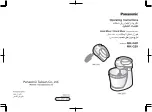Vista 1 Digital Mixing System
Parameters 3-3
Document generated: 18.04.17
SW V5.3
3
VisToniCs PARAmETERs
3.1 introduction
The desk can show different audio controls on the Vistonics™ screens. The
controls differ in type of graphical viewing, shapes, and colors. If required,
they are grouped together with frames in order to give the user maximum
information without the need to read text on the display. The view of the audio
controls can be changed either globally for the whole console, or locally, i.e.
for one single channel.
3.2 View Changes
3.2.1
Global View Change
When pressing one of the keys in the
GLOBAL VIEW
areas, the default view of
the fader bay is changed. The control bay remains with its own view unless
FOLLOW
is active. Each channel strip can show parameters on up to four
rotaries and their associated key. Only one global view key can be active at
a time.
Some views will not cover all four rotaries, depending on the function (e.g.
a 2-channel pan covers only the bottom rotary) or the currently active DSP
configuration (e.g. if only 3 mono AUX busses are configured). After a view
is activated, the corresponding key is lit. When this key is pressed again, all
previous views (i.e., the ones other than the currently pressed global view
key) will be blanked. So the selection of parameters can be done in a quite
flexible way. When pressing
AUX MONO 1-4
followed by
PAN
, the result will
be AUX 1-3 on rotaries 1 through 3, and pan on rotary 4. When pressing
PAN
a second time, rotaries 1 through 3 are blank and pan will still be displayed
on rotary 4.
No rule without exceptions:
• Some of the
AUX MONO
or
AUX STEREO
keys may be without function;
this depends on the currently loaded configuration.
• When the
PRE / POST
key in the fader bay’s
GLOBAL VIEW
area is active,
the AUX views change to pre-/post-fader selection.
• As a special global view change, the
GLOBAL VIEW:
BUS ASN
key lets the
EQ, Dynamics, and pan curves on the lower part of the TFT display disap-
pear and shows all bus assignments instead (
see chapter 3.3.13
). Pressing
GLOBAL VIEW:
BUS ASN
again makes the curves reappear.
Summary of Contents for Vista 1
Page 18: ...Vista 1 Digital Mixing System 1 2 Introduction Document generated 18 04 17 SW V5 3 ...
Page 112: ...Vista 1 Digital Mixing System 2 72 Desk Operation Document generated 18 04 17 SW V5 3 ...
Page 114: ...Vista 1 Digital Mixing System 3 2 Parameters Document generated 18 04 17 SW V5 3 ...
Page 176: ...Vista 1 Digital Mixing System 3 64 Parameters Document generated 18 04 17 SW V5 3 ...
Page 332: ...Vista 1 Digital Mixing System 5 2 D21m Stagebox Handling Document generated 18 04 17 SW V5 3 ...
Page 338: ...Vista 1 Digital Mixing System 6 2 DSP Configurations Document generated 18 04 17 SW V5 3 ...
Page 346: ...Vista 1 Digital Mixing System 7 2 DAW Control Document generated 18 04 17 SW V5 3 ...
Page 356: ...Vista 1 Digital Mixing System 7 12 DAW Control Document generated 18 04 17 SW V5 3 ...
Page 358: ...Vista 1 Digital Mixing System 8 2 RELINK Document generated 14 04 17 SW V5 3 ...
Page 378: ...Vista 1 Digital Mixing System 1 2 Vista 1 FX Document generated 18 04 17 SW V5 3 ...
Page 400: ...Vista 1 Digital Mixing System 1 24 Vista 1 FX Document generated 18 04 17 SW V5 3 ...
Page 401: ...Vista 1 Digital Mixing System Vista FX 1 53 Document generated 18 04 17 SW V5 3 ...