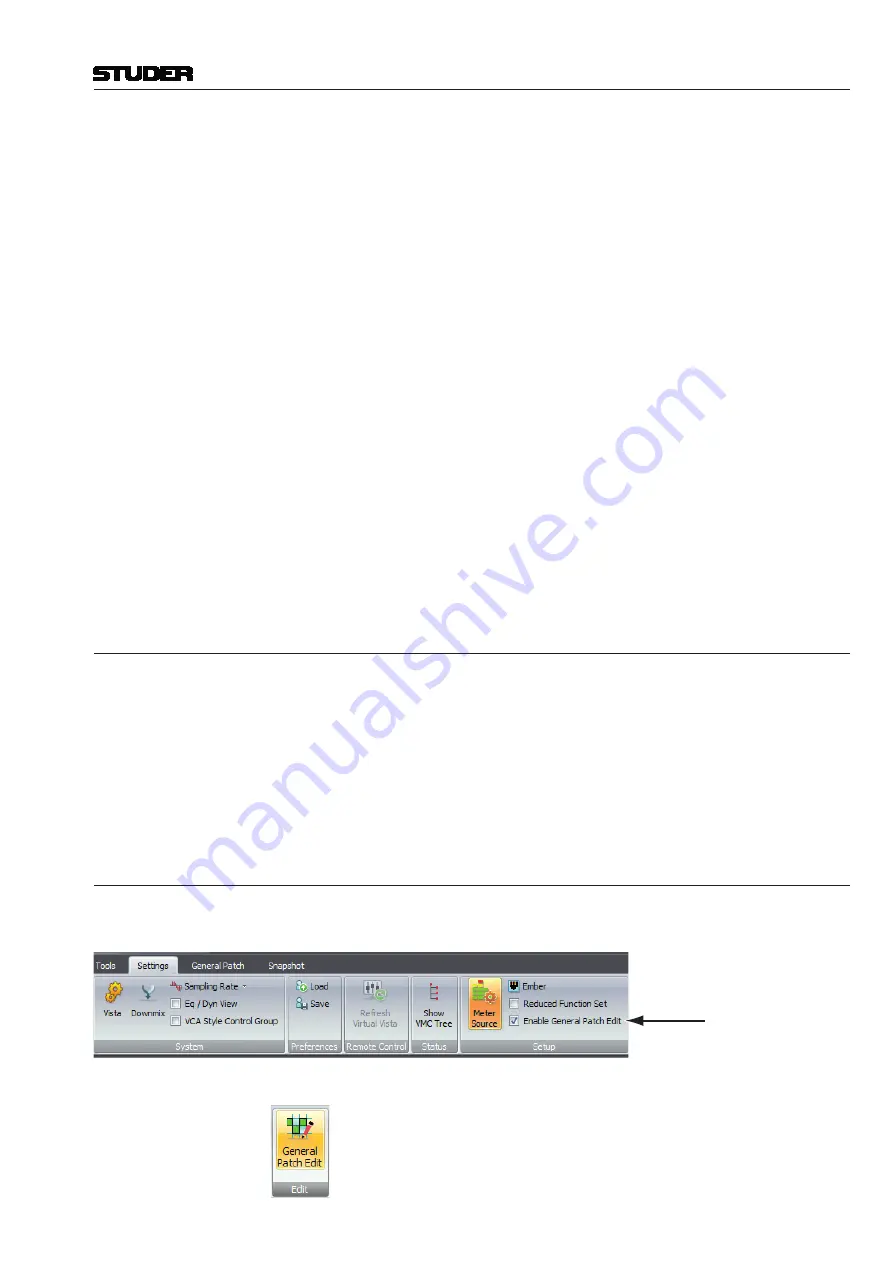
Vista 1 Digital Mixing System
GC Operation 4-137
Document generated: 18.04.17
SW V5.3
Enter the IP address of the port on the Vista desk PC that you wish to use
to connect to the Ember client (automation system). Enter the port, 8087 is
default. It is useful to allocate an additional PFL bus for use with Ember to
avoid conflict with the desk PFL bus, should both be in use at the same time.
It may be necessary to add an additional PFL bus to the DSP config, use the
config tool in the usual way. Set the Enable Ember check box and click
Apply
.
The automation client must be set to find the Vista desk on the IP address and
port you have just entered.
Ember PFL
The Ember PFL functionality is decoupled from the Vista desk PFL function-
ality and thus is also decoupled from the Vista monitoring. The Ember PFL
function uses its own PFL bus, which can be patched to an output in order
to connect it to a separate monitoring system. This means that an additional,
unused PFL bus must be configured for Vista (Vista Configuration) in order
to use Ember PFL. For a Vista 1,Vista 5 or Vista V which use “Bus Pfl s 1”
for PFL, a second bus “Bus Pfl s 2” needs to be configured for Ember PFL.
For a Vista 9 and Vista X which use “Bus Pfl s 1” for main PFL and “Bus Pfl
s 2” for ALT PFL, a third bus “Bus Pfl s 3” needs to be configured for Ember
PFL. VistaEmber does not automatically detect which PFL bus it has to use.
This needs to be configured by setting the PFL bus number.
For a full list of the Ember controllable parameters, please refer to the service
manual.
4.7.5
Settings: Reduced Function Set
Whis this setting, the more complex GC functions are hidden from the user
GUI. The hidden functions are :
• Fader Ramps
• TC Reader/Generator
• N-1 Assign
• Signaling Configuration
• VSP Properties
4.7.6
Settings: General Patch Edit
When logged in as SysAdmin, the
Enable General Patch Edit
mode can
be activated :
Enable General Patch Edit
Then, the General Patch ribbon tab shows the Edit General Patch icon :
Now, two things are possible :
1. Change the place of a patch group
2. Create or edit user patch groups
Summary of Contents for Vista 1
Page 18: ...Vista 1 Digital Mixing System 1 2 Introduction Document generated 18 04 17 SW V5 3 ...
Page 112: ...Vista 1 Digital Mixing System 2 72 Desk Operation Document generated 18 04 17 SW V5 3 ...
Page 114: ...Vista 1 Digital Mixing System 3 2 Parameters Document generated 18 04 17 SW V5 3 ...
Page 176: ...Vista 1 Digital Mixing System 3 64 Parameters Document generated 18 04 17 SW V5 3 ...
Page 332: ...Vista 1 Digital Mixing System 5 2 D21m Stagebox Handling Document generated 18 04 17 SW V5 3 ...
Page 338: ...Vista 1 Digital Mixing System 6 2 DSP Configurations Document generated 18 04 17 SW V5 3 ...
Page 346: ...Vista 1 Digital Mixing System 7 2 DAW Control Document generated 18 04 17 SW V5 3 ...
Page 356: ...Vista 1 Digital Mixing System 7 12 DAW Control Document generated 18 04 17 SW V5 3 ...
Page 358: ...Vista 1 Digital Mixing System 8 2 RELINK Document generated 14 04 17 SW V5 3 ...
Page 378: ...Vista 1 Digital Mixing System 1 2 Vista 1 FX Document generated 18 04 17 SW V5 3 ...
Page 400: ...Vista 1 Digital Mixing System 1 24 Vista 1 FX Document generated 18 04 17 SW V5 3 ...
Page 401: ...Vista 1 Digital Mixing System Vista FX 1 53 Document generated 18 04 17 SW V5 3 ...
















































