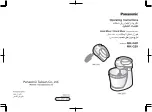Vista 1 Digital Mixing System
8-10 RELINK
Document generated: 14.04.17
SW V5.3
8.5 Technical Details
8.5.1
Vista I/o sharing setup
ConfigTool for DNet Applications
For configuring the tie lines necessary for I/O Sharing on a Vista system, we
use the ConfigTool for DNet Applications known from the OnAir product
range. This program now needs to be installed on the Vista control computer
(C:\Release ConfigTool\ConfigTool.exe). In the same folder there needs to be
a file named container.ini with setup information for this DNet ConfigTool.
Here is an example of a DNet ConfigTool container.ini file:
##########################################################################
#
# container.ini: Necessary for initialization of each container (.exe)
#
# Digital Mixing Console: VISTA
# Studer Professional Audio GmbH, Regensdorf, Switzerland
#
# Last modification : Sep, 1st 2006
# Compatible with OATreeLib : V2.1
# Author : SIA
#
# Rules:
# ======
# - always leave one blank before and after the ‹=› (e.g. systemid=1 NO!)
# - never change the left expression
# - the right expression of systemid, containerid, systemname
# and containername MUST be defined
#
##########################################################################
# The systemid identifies the mixing console system to which this container
# belongs to. The systemid is a unique number within a network.
# The serial number must be in the range 1...255
systemid = 36
this must be a unique number
# The systemname identifies the mixing console system in a readable way
# and must be unique within a company resp. network. It is recommended
# not to use more than 8 characters due to visualization aspects.
# «Undefined» is not allowed!
systemname = «ConfigTool»
the name of the system
Summary of Contents for Vista 1
Page 18: ...Vista 1 Digital Mixing System 1 2 Introduction Document generated 18 04 17 SW V5 3 ...
Page 112: ...Vista 1 Digital Mixing System 2 72 Desk Operation Document generated 18 04 17 SW V5 3 ...
Page 114: ...Vista 1 Digital Mixing System 3 2 Parameters Document generated 18 04 17 SW V5 3 ...
Page 176: ...Vista 1 Digital Mixing System 3 64 Parameters Document generated 18 04 17 SW V5 3 ...
Page 332: ...Vista 1 Digital Mixing System 5 2 D21m Stagebox Handling Document generated 18 04 17 SW V5 3 ...
Page 338: ...Vista 1 Digital Mixing System 6 2 DSP Configurations Document generated 18 04 17 SW V5 3 ...
Page 346: ...Vista 1 Digital Mixing System 7 2 DAW Control Document generated 18 04 17 SW V5 3 ...
Page 356: ...Vista 1 Digital Mixing System 7 12 DAW Control Document generated 18 04 17 SW V5 3 ...
Page 358: ...Vista 1 Digital Mixing System 8 2 RELINK Document generated 14 04 17 SW V5 3 ...
Page 378: ...Vista 1 Digital Mixing System 1 2 Vista 1 FX Document generated 18 04 17 SW V5 3 ...
Page 400: ...Vista 1 Digital Mixing System 1 24 Vista 1 FX Document generated 18 04 17 SW V5 3 ...
Page 401: ...Vista 1 Digital Mixing System Vista FX 1 53 Document generated 18 04 17 SW V5 3 ...