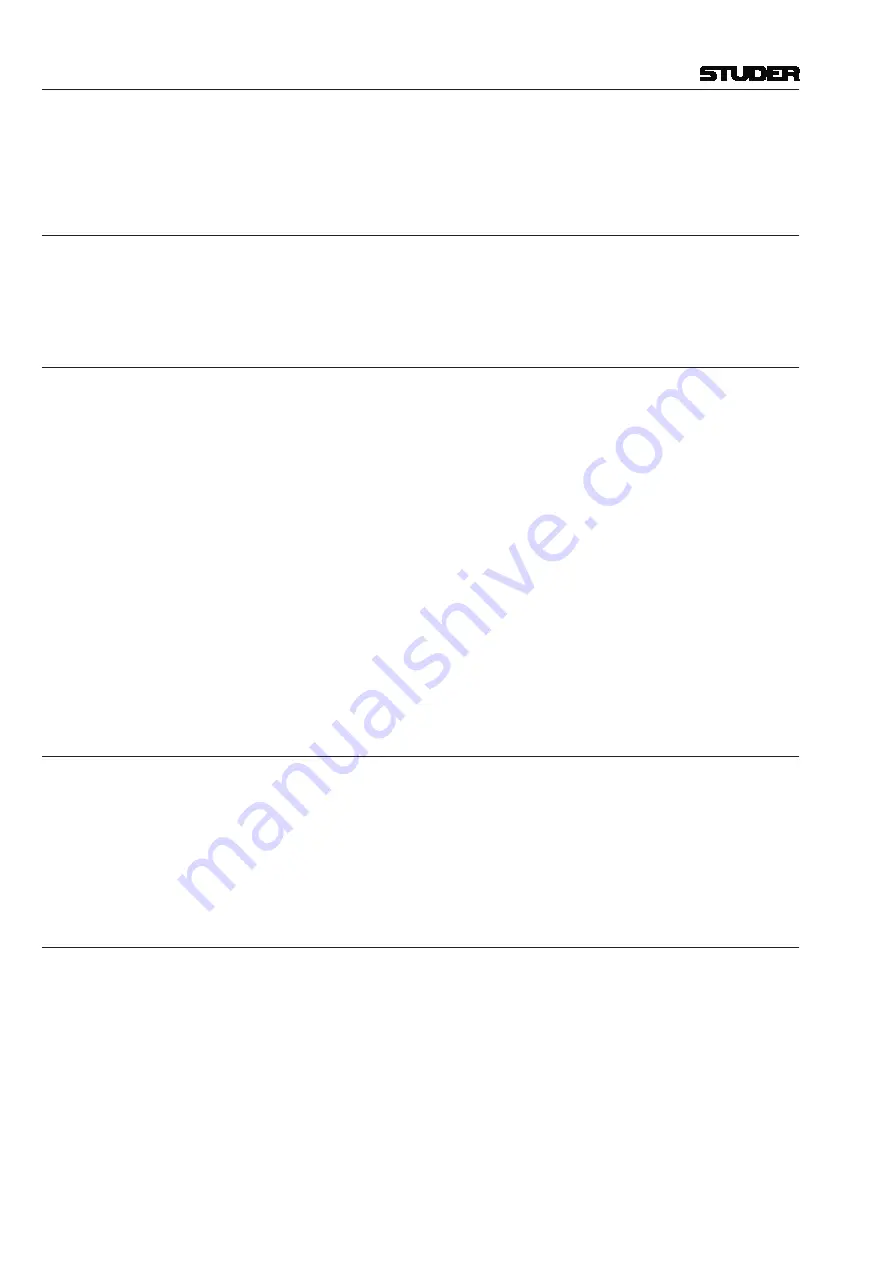
Vista 1 Digital Mixing System
4-58 GC Operation
Document generated: 18.04.17
SW V5.3
After ten seconds faders 1…10 also have finished their cross-fade and are set
to –20 dB.
4.4.5.2.2
Organizing Events
It is possible to move events from one cue to a different one by using drag-
and-drop. Also, snapshots may be moved between cues using drag-and-drop.
In this way, snapshots can be replaced or exchanged within cues.
4.4.5.2.3
Updating Snapshots
The snapshot names displayed in the cue list are only referring to the corre-
sponding snapshot contained in the snapshot list. It is therefore possible to
use the same snapshot in multiple cues, possibly using different cross-fade
times. When updating a snapshot, the cues containing it will automatically
use the updated snapshot.
Note
Snapshots can be updated from within the cue list window; right-click on the
snapshot within the snapshot list in the top left corner in order to get different
options, such as
Make
,
Update
,
Name
, etc.
Alternatively a button has been introduced which allows updating a snapshot
directly out of the cue list window.
MIDI
MIDI note and program changes can be used both as sources for firing a
cue, or as events to be sent out of the console upon recalling a cue. In order
to attach a MIDI command as a cue trigger, drag-and-drop the MIDI icon to
the left side of the cue name. If a MIDI command should be sent out upon
cue recall, drag-and-drop the MIDI icon to the right side of the cue. Multiple
events may be added to the right side of a cue.
4.4.5.2.4
BlackOut
It is possible to make the whole console surface go dark. This function is
useful in case complete darkness is required, e.g. in a theatre environment.
This function also includes the optional console illumination. It can only be
activated if the cue list is armed. The console lights come back on again either
by the next BlackOut event (Parameter: OFF) or by pressing
F3
in the control
bay.
4.4.5.2.5
Arm CueList
To avoid undesired influence by external devices, the cue list inputs may be
armed or disarmed. If not armed, the BlackOut function, the MIDI IN events,
and the
NEXT
and
PREVIOUS
keys in the control bay are disabled.
It is possible to set the default value of the
ARM CUELIST
button by using
the Snapshot/Snapshot Automation Options menu.
Summary of Contents for Vista 1
Page 18: ...Vista 1 Digital Mixing System 1 2 Introduction Document generated 18 04 17 SW V5 3 ...
Page 112: ...Vista 1 Digital Mixing System 2 72 Desk Operation Document generated 18 04 17 SW V5 3 ...
Page 114: ...Vista 1 Digital Mixing System 3 2 Parameters Document generated 18 04 17 SW V5 3 ...
Page 176: ...Vista 1 Digital Mixing System 3 64 Parameters Document generated 18 04 17 SW V5 3 ...
Page 332: ...Vista 1 Digital Mixing System 5 2 D21m Stagebox Handling Document generated 18 04 17 SW V5 3 ...
Page 338: ...Vista 1 Digital Mixing System 6 2 DSP Configurations Document generated 18 04 17 SW V5 3 ...
Page 346: ...Vista 1 Digital Mixing System 7 2 DAW Control Document generated 18 04 17 SW V5 3 ...
Page 356: ...Vista 1 Digital Mixing System 7 12 DAW Control Document generated 18 04 17 SW V5 3 ...
Page 358: ...Vista 1 Digital Mixing System 8 2 RELINK Document generated 14 04 17 SW V5 3 ...
Page 378: ...Vista 1 Digital Mixing System 1 2 Vista 1 FX Document generated 18 04 17 SW V5 3 ...
Page 400: ...Vista 1 Digital Mixing System 1 24 Vista 1 FX Document generated 18 04 17 SW V5 3 ...
Page 401: ...Vista 1 Digital Mixing System Vista FX 1 53 Document generated 18 04 17 SW V5 3 ...
















































