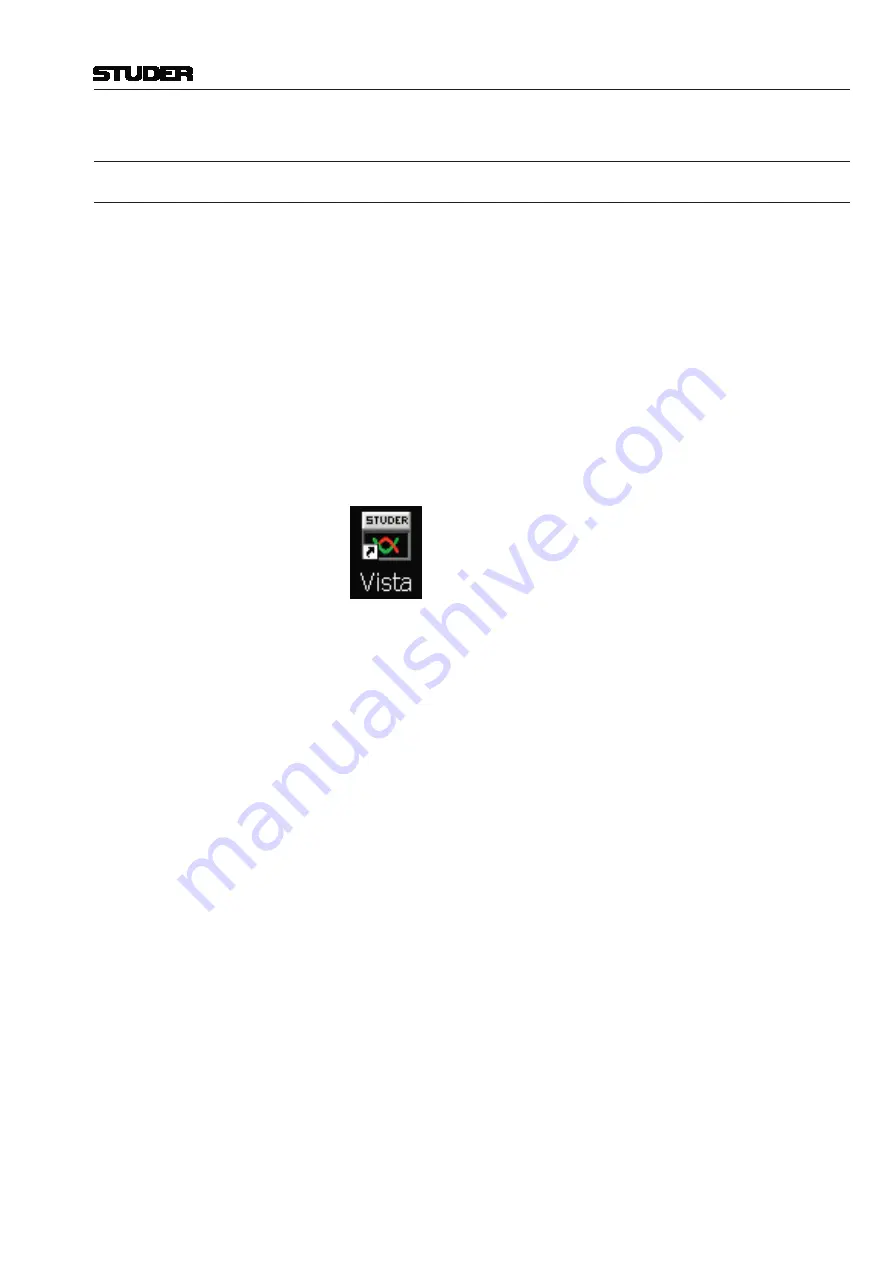
Vista 1 Digital Mixing System
GC Operation 4-5
Document generated: 18.04.17
SW V5.3
4
GRAPHiCAl ConTRollER oPERATion
4.1 introduction
The graphical controller (GC) is an essential part of the Vista system’s opera-
tion, because it enables the user to utilize all of its enhanced functions, such
as the snapshots, book-keeping and much more. It is also the place where the
operating software is started and shut down – becoming, in fact, the console’s
main operations center.
All the operating software – consisting of a large number of individual files
needed for proper operation of the console – is saved on the Control PC’s
hard disk. Even if there are hundreds of configuration, snapshot, and related
files saved here from previous Vista sessions, the user basically needs to start
only
one
application program:
D950SYSTEM.EXE
.
The
D950SYSTEM.EXE
is represented by the Studer Vista shortcut icon on
the GC monitor screen:
The Vista software runs under Windows. All files used by Vista and all files
produced by the user (snapshots, mixes, etc.) are fully compatible with the
Windows standard. This means that they can be copied to other compatible
media, using the Make Backup utility and standard Windows tools and pro-
cedures. Long file names (more than eight characters) are supported.
One of the advantages of using standard Windows techniques is that the
majority of users will already be familiar with operating a PC-based system.
Because all screen and touch pad procedures are derived from the Windows
operating systems, please refer to the appropriate manuals if you are not
familiar with using them.
Operation of the graphical controller is also fully Windows-compatible.
Text strings, files, or even pictures can be copied from one location to
the other using the Windows clipboard principle and keyboard shortcuts:
Ctrl
+
c
will copy to, and
Ctrl
+
v
will paste from the clipboard. This technique
can be used, for example, to enter repetitive labels into the user labels, or for
copying mixes from one title to another.
Full use is made of the Windows-standard, context-sensitive menus that can
be accessed by the right touch pad button. The same is valid for conventional
double-click techniques. The
Tab, PgUp/Dn,
and
arrow
keys behave according
to standard Windows operation.
The graphical controller’s screen colors, screen sizes, individual window
positions and sizes, certain font sizes etc., are also part of the Windows Screen
Properties, and can be adjusted there.
Summary of Contents for Vista 1
Page 18: ...Vista 1 Digital Mixing System 1 2 Introduction Document generated 18 04 17 SW V5 3 ...
Page 112: ...Vista 1 Digital Mixing System 2 72 Desk Operation Document generated 18 04 17 SW V5 3 ...
Page 114: ...Vista 1 Digital Mixing System 3 2 Parameters Document generated 18 04 17 SW V5 3 ...
Page 176: ...Vista 1 Digital Mixing System 3 64 Parameters Document generated 18 04 17 SW V5 3 ...
Page 332: ...Vista 1 Digital Mixing System 5 2 D21m Stagebox Handling Document generated 18 04 17 SW V5 3 ...
Page 338: ...Vista 1 Digital Mixing System 6 2 DSP Configurations Document generated 18 04 17 SW V5 3 ...
Page 346: ...Vista 1 Digital Mixing System 7 2 DAW Control Document generated 18 04 17 SW V5 3 ...
Page 356: ...Vista 1 Digital Mixing System 7 12 DAW Control Document generated 18 04 17 SW V5 3 ...
Page 358: ...Vista 1 Digital Mixing System 8 2 RELINK Document generated 14 04 17 SW V5 3 ...
Page 378: ...Vista 1 Digital Mixing System 1 2 Vista 1 FX Document generated 18 04 17 SW V5 3 ...
Page 400: ...Vista 1 Digital Mixing System 1 24 Vista 1 FX Document generated 18 04 17 SW V5 3 ...
Page 401: ...Vista 1 Digital Mixing System Vista FX 1 53 Document generated 18 04 17 SW V5 3 ...
















































