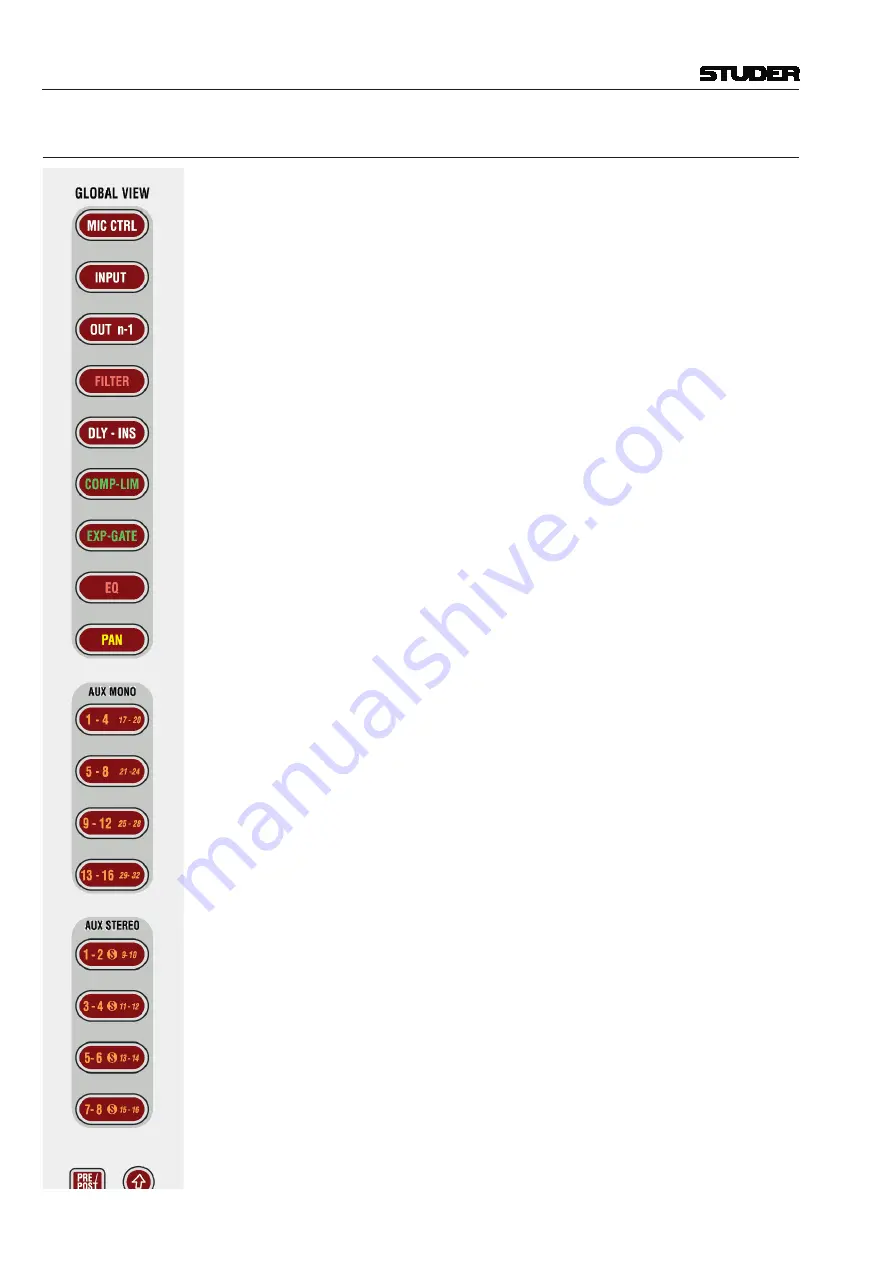
Vista 1 Digital Mixing System
2-20 Desk Operation
Document generated: 18.04.17
SW V5.3
2.2.3
Global Views
The
GLOBAL VIEW
keys allow changing the view on the fader bays or across
the whole console if
FOLLOW
is active on control bay. If the control bay is
not
in
FOLLOW
mode, these keys will only change the views on the two fader
bays.
GLOBAL VIEW: MIC CTRL
GLOBAL VIEW: INPUT
(gain)
GLOBAL VIEW: OUT n-1
GLOBAL VIEW: FILTER
GLOBAL VIEW: DLY - INS
GLOBAL VIEW: COMP - LIM
GLOBAL VIEW: EXP - GATE
GLOBAL VIEW: EQ
GLOBAL VIEW: PAN
GLOBAL VIEW: AUX MONO ...
GLOBAL VIEW: AUX STEREO...
The different views will only cover the rotary controls that are necessary to
display the corresponding function. The others will still show their previous
function. Pressing
GLOBAL VIEW...
a second time will blank all other rotary
controls for improved clearness.
Example:
AUX 1-4 are shown on rotary controls 1-4. The user presses
GLOBAL VIEW: FILTER
, and the rotary controls 1-2 will now show the input
filters (rotary controls 3-4 are still showing AUX 3 and 4). When the user
presses
GLOBAL VIEW: FILTER
again, the rotary controls 3-4 will be blanked.
PRE / POST
– AUX View Modifier
When auxiliaries are shown on the rotary controls, they have an on/off key
next to the rotary control. By pressing the
PRE / POST
modifier key, the key
next to the AUX rotary control will change its function to pre-/post-fader.
(Shift)
Changes the meaning of the
GLOBAL VIEW: AUX...
keys to select the upper half
of auxiliaries:
AUX MONO
17-32
or
AUX STEREO
9-16
. However, depending on
the currently loaded configuration, there may be less AUX busses available;
so some of the AUX keys might be without function.
Note:
When pressing
GLOBAL VIEW: EQ
while the
(Shift) key is active,
there is an alternate EQ view. Then the four rotaries will show only the two
mid bands, but allow access to these two bands’ frequency and gain setting.
Also, if
(Shift) is active, pressing the local views
VIEW CHAN
and
VIEW
MISC
will exclusively show all auxiliaries of the corresponding channel.
Therefore it is possible to see up to 40 mono and 20 stereo auxiliaries of a
channel when pressing
MISC
and
CHANNEL
on a channel strip. This is useful
when working with multiple auxiliary and matrix buses.
Summary of Contents for Vista 1
Page 18: ...Vista 1 Digital Mixing System 1 2 Introduction Document generated 18 04 17 SW V5 3 ...
Page 112: ...Vista 1 Digital Mixing System 2 72 Desk Operation Document generated 18 04 17 SW V5 3 ...
Page 114: ...Vista 1 Digital Mixing System 3 2 Parameters Document generated 18 04 17 SW V5 3 ...
Page 176: ...Vista 1 Digital Mixing System 3 64 Parameters Document generated 18 04 17 SW V5 3 ...
Page 332: ...Vista 1 Digital Mixing System 5 2 D21m Stagebox Handling Document generated 18 04 17 SW V5 3 ...
Page 338: ...Vista 1 Digital Mixing System 6 2 DSP Configurations Document generated 18 04 17 SW V5 3 ...
Page 346: ...Vista 1 Digital Mixing System 7 2 DAW Control Document generated 18 04 17 SW V5 3 ...
Page 356: ...Vista 1 Digital Mixing System 7 12 DAW Control Document generated 18 04 17 SW V5 3 ...
Page 358: ...Vista 1 Digital Mixing System 8 2 RELINK Document generated 14 04 17 SW V5 3 ...
Page 378: ...Vista 1 Digital Mixing System 1 2 Vista 1 FX Document generated 18 04 17 SW V5 3 ...
Page 400: ...Vista 1 Digital Mixing System 1 24 Vista 1 FX Document generated 18 04 17 SW V5 3 ...
Page 401: ...Vista 1 Digital Mixing System Vista FX 1 53 Document generated 18 04 17 SW V5 3 ...
















































