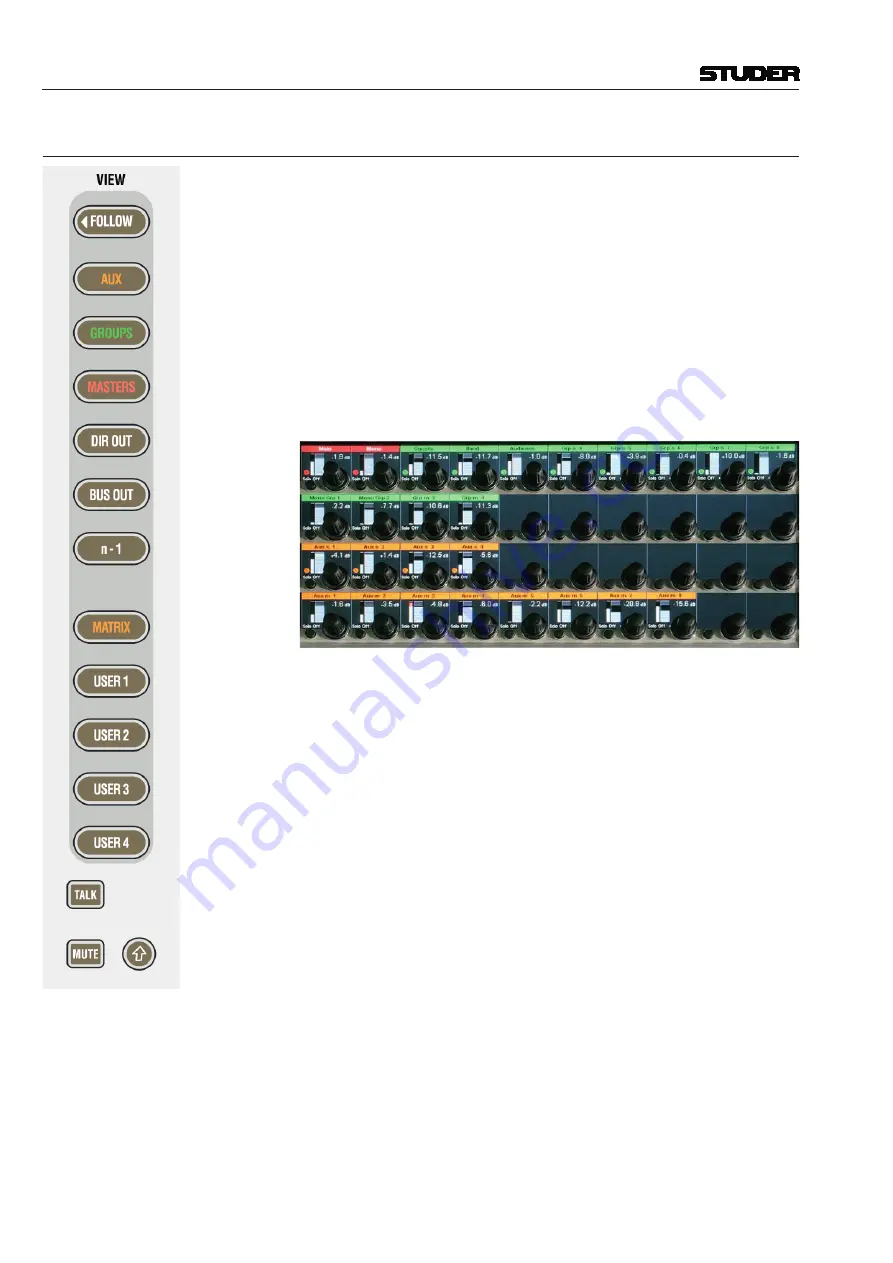
Vista 1 Digital Mixing System
2-44 Desk Operation
Document generated: 18.04.17
SW V5.3
2.2.5.16
output Views / folloW
Besides the monitoring and housekeeping functions the control bay hosts
twelve faders and a Vistonics screen. The faders are independent from the
rest of the console in terms of changing fader pages.
Unless the
FOLLOW
view is active, the Vistonics screen is used as a collec-
tion of 40 level controls, usually representing a duplicate view of the fader
bays’ channel faders. The Vistonics controls will then not only give access to
the channel faders and graphically indicate their settings, but is also indicate
a real-time level meter on the screen right next to the corresponding rotary
control. This allows viewing up to 40 meters at a glance while having direct
access to all of their corresponding faders by using the rotary control next to
it. Tweaking any of the console’s output levels is therefore extremely easy
and fast.
The
VIEW
keys on the right-hand side of the control bay allow access to some
predefined channel types (
AUX
,
GROUPS
,
MASTERS
,
DIRECT OUT
,
BUS OUT,
n-1
) as well as to five user-definable views. By using the third page (
Viston-
ics Views
tab) of the strip setup window (next page), it is possible to define
the user setups in a way very similar to the strip setup. In order to make a
user view, simply select the Vistonics elements on the screen and fill them
up using the right touchpad button (as shown in
chapter 4.4.6.1
). Although
primarily intended for outputs, also input faders can be visible and controlled
with these
USER
views.
The top user-definable view is labeled
MATRIX
. This page is also fully user-
definable and covers the same functionality as the other four
USER1-4
keys.
As a standard the user may want to use the
MATRIX
key to see the console’s
matrix outputs.
The function of the Vistonics
keys next to each rotary knob on the Vistonics
screen may be modified by pressing the
TALK
or
MUTE
keys, changing the
Vistonics key from a SOLO/PFL/SIP key (depending on the current mode)
to a
TALK
or
MUTE
key.
Note:
These functions may not be available on certain channel types.
Apart from displaying meters and set levels, the Vistonics screen also indicates
the label of the displayed channel with the color coding applied accordingly.
Temporary activation of these keys is possible.
The
(shift) key is reserved for future use and has no function currently.
Summary of Contents for Vista 1
Page 18: ...Vista 1 Digital Mixing System 1 2 Introduction Document generated 18 04 17 SW V5 3 ...
Page 112: ...Vista 1 Digital Mixing System 2 72 Desk Operation Document generated 18 04 17 SW V5 3 ...
Page 114: ...Vista 1 Digital Mixing System 3 2 Parameters Document generated 18 04 17 SW V5 3 ...
Page 176: ...Vista 1 Digital Mixing System 3 64 Parameters Document generated 18 04 17 SW V5 3 ...
Page 332: ...Vista 1 Digital Mixing System 5 2 D21m Stagebox Handling Document generated 18 04 17 SW V5 3 ...
Page 338: ...Vista 1 Digital Mixing System 6 2 DSP Configurations Document generated 18 04 17 SW V5 3 ...
Page 346: ...Vista 1 Digital Mixing System 7 2 DAW Control Document generated 18 04 17 SW V5 3 ...
Page 356: ...Vista 1 Digital Mixing System 7 12 DAW Control Document generated 18 04 17 SW V5 3 ...
Page 358: ...Vista 1 Digital Mixing System 8 2 RELINK Document generated 14 04 17 SW V5 3 ...
Page 378: ...Vista 1 Digital Mixing System 1 2 Vista 1 FX Document generated 18 04 17 SW V5 3 ...
Page 400: ...Vista 1 Digital Mixing System 1 24 Vista 1 FX Document generated 18 04 17 SW V5 3 ...
Page 401: ...Vista 1 Digital Mixing System Vista FX 1 53 Document generated 18 04 17 SW V5 3 ...
















































