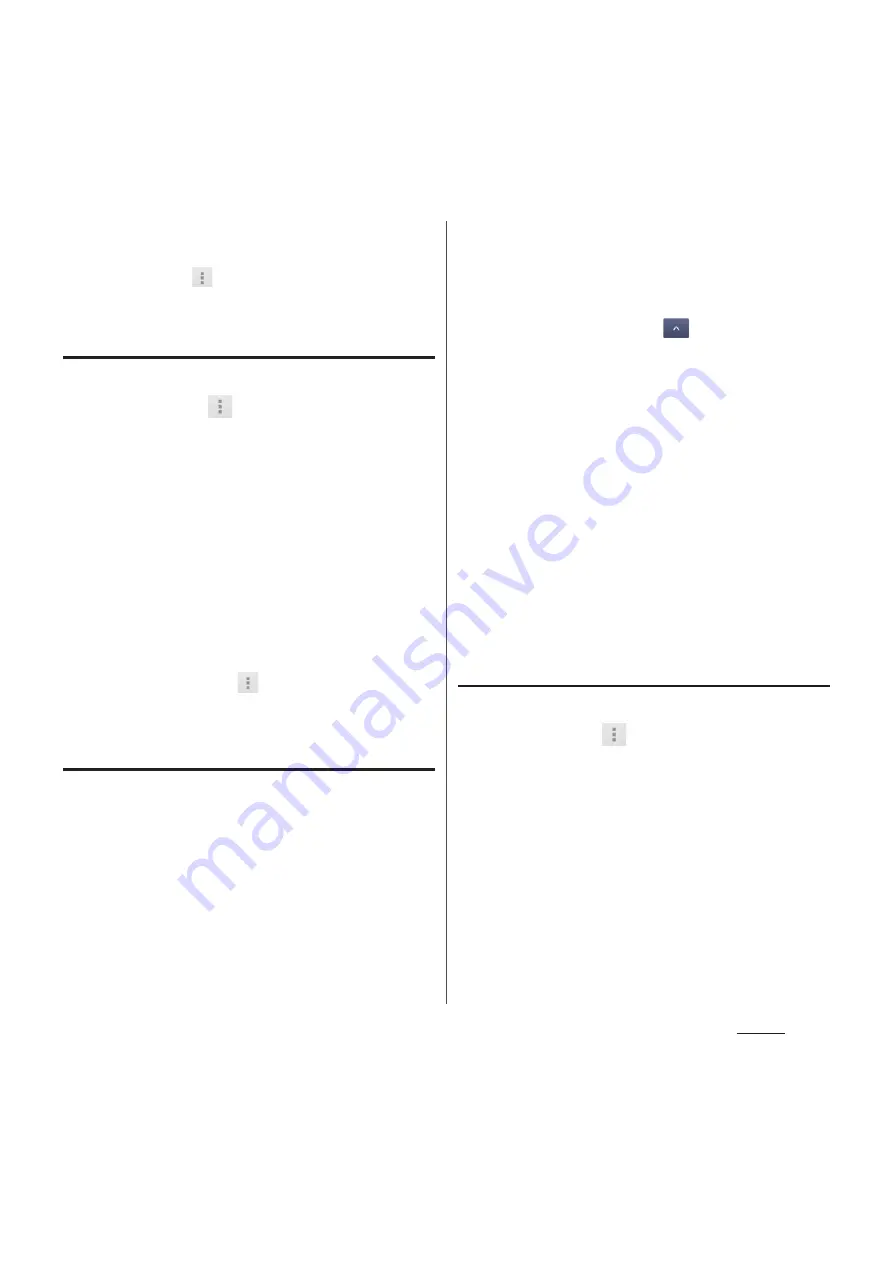
97
Phone
❖
Information
・
To cancel binding, on the profile screen of the
phonebook, tap
, then tap [Join/
Separate]
u
[Separate].
Deleting a phonebook entry
1
On the phonebook list screen
(P.93), tap
, then tap [Delete].
2
Mark the phonebook entry you
want to delete.
・
If you want to delete all phonebook
entries, tap "Select all".
・
Tap [Index] to search phonebook.
3
Tap [Delete]
u
[OK].
❖
Information
・
To delete only an item of phonebook entry, in the
phonebook list screen, tap a phonebook entry you
want to delete and tap
, then tap [Delete]
u
[OK].
Checking My profile and editing
information
1
On the phonebook list screen
(P.93), tap "My profile" tab.
2
Tap [Edit].
3
On the My profile screen, enter
necessary information.
・
Tap [Add] to set phone number or mail
address, and tap [Set] to add SNS or
Blog account. Tap
in "Others", then
tap [Add] to add information.
4
Tap [Save].
❖
Information
・
You can register multiple phone numbers, mail
addresses, SNS/Blog accounts, etc. in My profile.
・
Name card data created with name card creator
application can be saved to My profile and the name
card data can be exchanged via network. When you
use for the first time, in the phonebook list screen,
tap the "My profile" tab and [Create new] and follow
the onscreen instructions.
Sending phonebook entries via
infrared communication
1
On the phonebook list screen
(P.93), tap
, then tap
[Others]
u
[Send via infrared].
・
To send an entry, tap [Send one], select
entry to send then tap [OK]
u
[OK].
・
To send all phonebook entries, tap
[Send all]
u
Tap [Start], enter docomo
apps password, tap [OK], then enter the
same authentication password as that
of the recipient and tap [OK]
u
[OK]
u
[OK].
Summary of Contents for Docomo XPERIA Z SO-03E
Page 1: ...13 2 INSTRUCTION MANUAL ...
















































