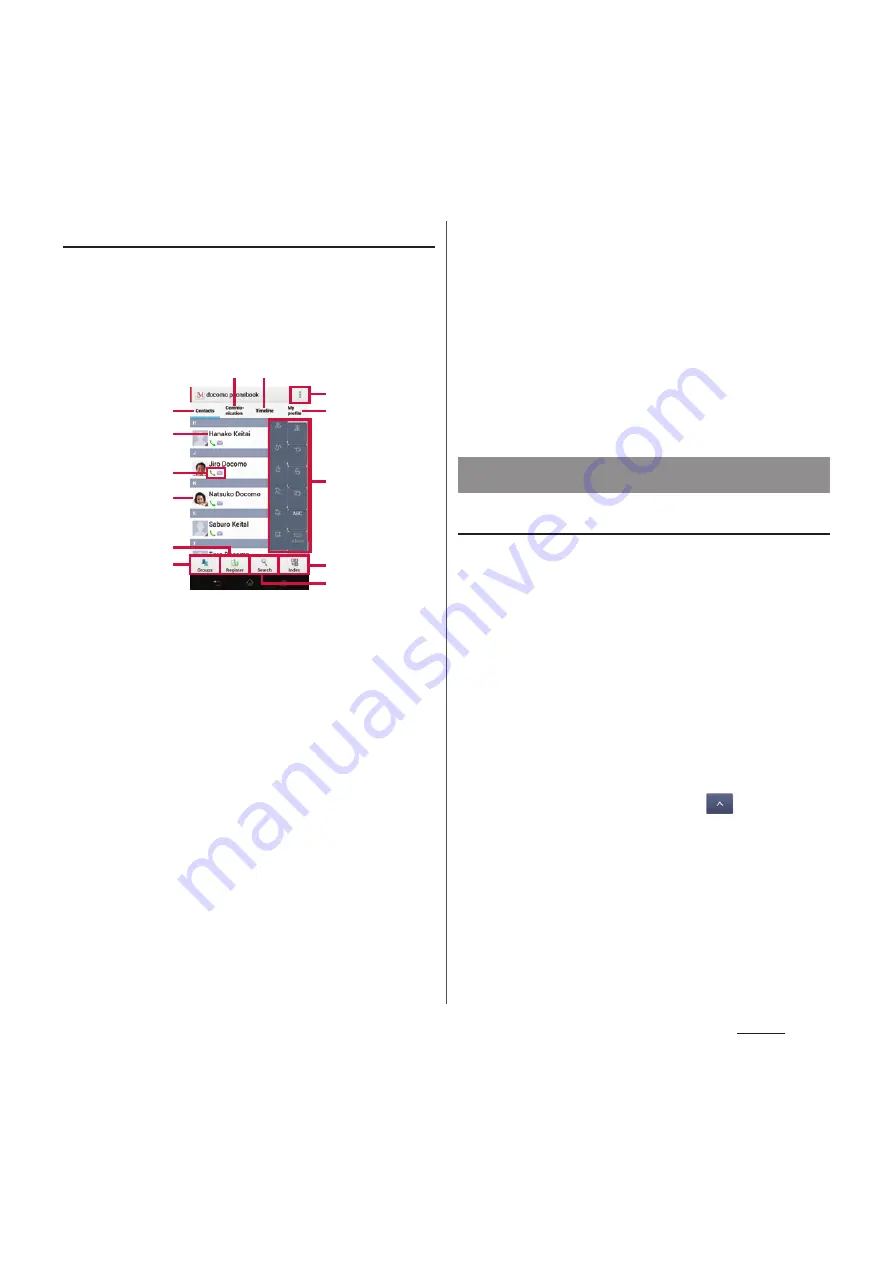
92
Phone
Phonebook list screen
On the phonebook list screen, you can view
details of your contacts. You can add a
picture to a phonebook entry, and display
phonebook entries by group.
a
Contacts tab
b
Name registered in the phonebook entry
c
Entry items
・
Icons indicate entry items.
d
Photo set in the phonebook entry
e
Register
f
Group
・
Select a group to be displayed.
g
Communication tab
・
Call history or history of message (SMS), sp-mode
mail and SNS messages are displayed. SNS
messages are displayed only when using "My
SNS" function after using Cloud is started.
h
Timeline tab
・
Timeline of SNS/blog by "Friend NEWS" function
and "My SNS" function is displayed. To display,
start using Cloud.
i
Option menu
j
My profile tab
・
Check your own phone number.
k
Index character area
・
Tap index character to display phonebook entries
allocated to the index character.
l
Index
・
Display the index character to search entries in
the order of Japanese syllabary, alphabet, etc.
m
Search
Adding a new phonebook entry
1
On the phonebook list screen
(P.93), tap [Register].
・
When you set a Google account etc.,
you can select that account as a
registration account.
2
Enter a name on the profile editing
screen.
3
Select a desired item to enter.
・
You can set phone number, mail
address, group, etc. Tap
in "Others",
then tap [Add] to add information.
4
Tap [Save].
l
a
g h
c
d
b
f
e
j
i
k
m
Managing phonebook
Summary of Contents for Docomo XPERIA Z SO-03E
Page 1: ...13 2 INSTRUCTION MANUAL ...






























