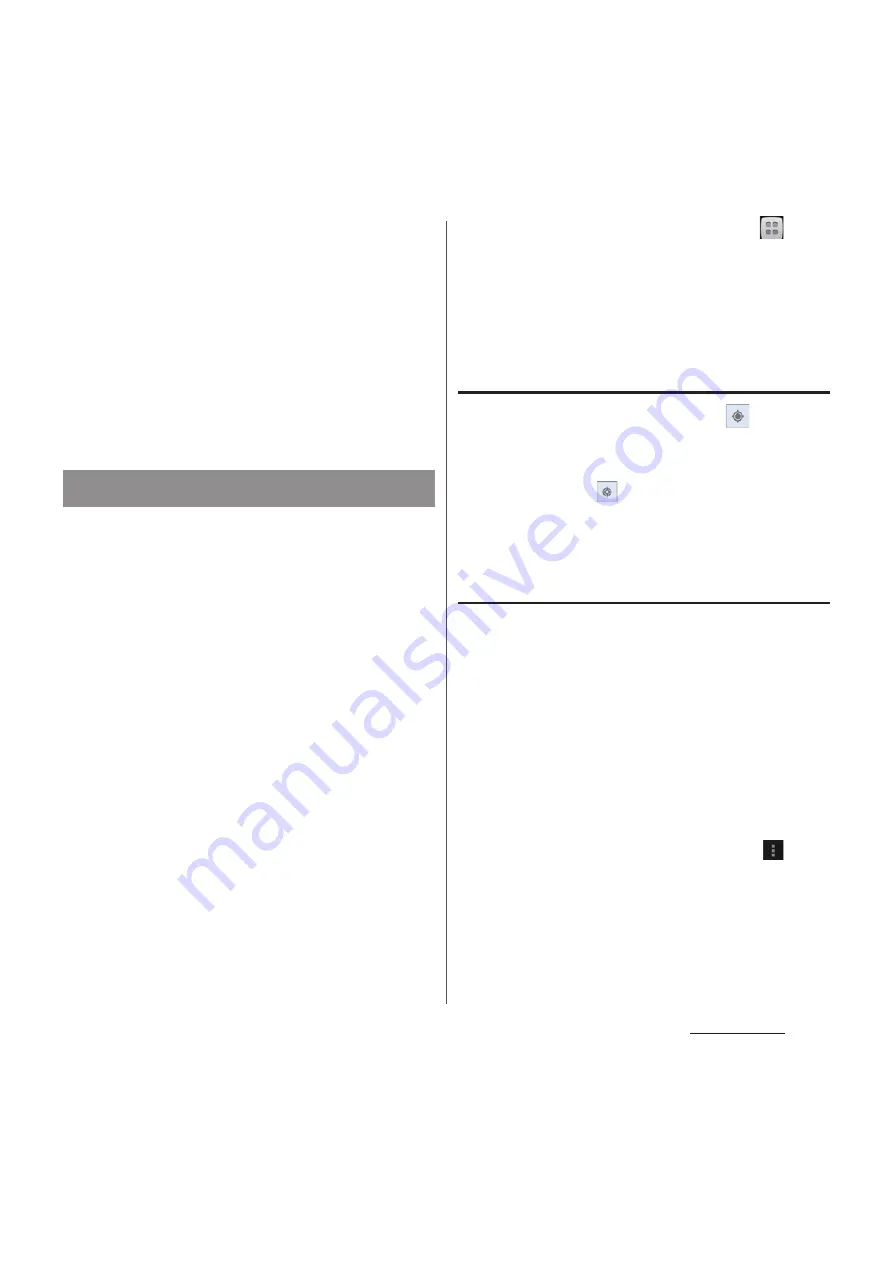
217
Applications
5
Read the note on location
information and tap [Agree].
・
"Google's location service" checkbox is
marked.
❖
Information
・
Wireless network users' location information is stored
without specifying who they are. Some location
information is stored even when the application is
not running.
The Google Maps application lets you view
your current location, find other locations
and calculate routes. When you start the
Google Maps application, your approximate
location is shown using information from
nearby mobile towers. Your location is
updated with a more precise position when
the GPS receiver finds your location.
❖
Information
・
Make sure to enable the location information service
setting before trying to get your position.
・
To use Google Maps, enable data connection (LTE/
3G/GPRS) or connect to Wi-Fi.
・
Google Maps does not cover the whole world.
・
Only using LTE/3G/Wi-Fi connection may not detect
some locations.
・
Google may provide updated service or function.
1
From the Home screen, tap
and
[Maps].
・
If a message appears, tap [OK].
・
A map screen appears.
Finding the current location on the
map
1
On the map screen, tap
.
・
The blinking blue circle shows the
current location.
・
If you tap
, the terminal's
geomagnetic compass links the
direction displayed on the map.
Viewing Street View
Street View does not cover some areas. For
uncovered area, Street View icon appears in
light gray.
1
Touch and hold a spot on the map
that you are going to look at in
Street View.
2
Tap the displayed call-out.
3
[Street view]
u
[OK].
・
On the Street View display, tap
and
tap [Compass mode]. The compass in
Street View shows the same direction
as the terminal's geomagnetic
compass.
Using Google Maps
Summary of Contents for Docomo XPERIA Z SO-03E
Page 1: ...13 2 INSTRUCTION MANUAL ...
















































