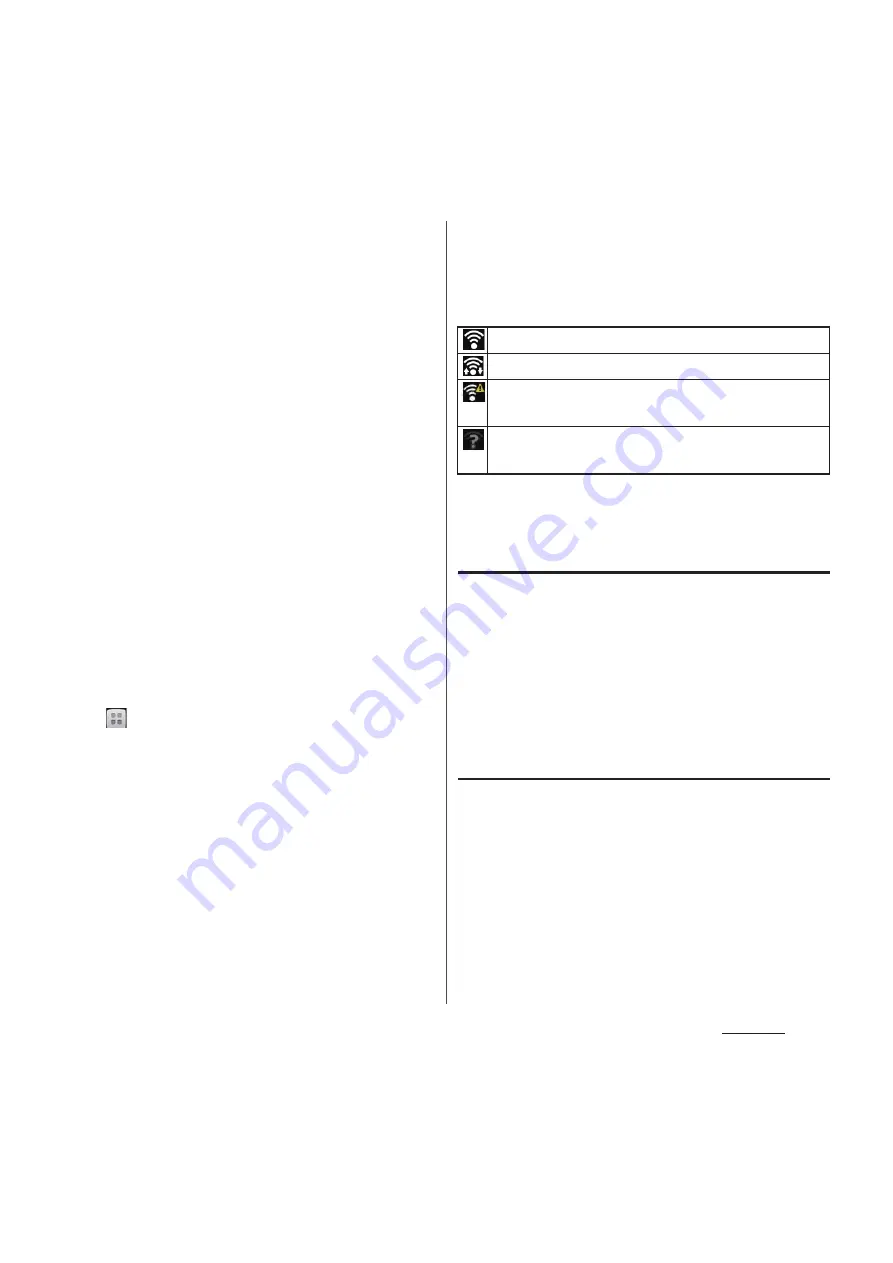
119
Settings
❖
Information
・
The next time you connect to a Wi-Fi network, the
security key is saved in the terminal.
・
If you enter a wrong password (security key) when
selecting an access point to connect, any of the
following appears.
- Saved, Secured with WEP
- Avoided poor Internet connection
*
- Authentication problem
- Limited connectivity
* It may take 5 minutes or more to display the
message after [Connect] is tapped.
Check a password (security key).
When any of above messages appears even if you
enter a correct password (security key), the correct IP
address may not have been acquired. Check the
signal status and reconnect.
・
To connect Wi-Fi network with WPS compatible
device, on the Settings screen (P.118), tap [Wi-
Fi]
u
[Auto setup (WPS)] and follow the onscreen
instructions.
・
To use docomo service via Wi-Fi, setting "Wi-Fi option
password" is required. To set, from the Home screen,
tap
u
[Settings]
u
[docomo service]
u
[Wi-Fi
settings for docomo apps]
u
[Wi-Fi option password].
■
Wi-Fi network status icons on status
bar
The following icons appear according to the
Wi-Fi network connection status.
* Without connected to Wi-Fi network, you need to set
Wi-Fi Network notification to on beforehand (P.121).
Disconnecting a Wi-Fi network
1
From the Settings screen (P.118),
tap [Wi-Fi].
2
Tap the Wi-Fi network that you are
currently connected to.
3
Tap [Forget].
Wi-Fi network status
When you are connected to a Wi-Fi network
or when there are Wi-Fi networks available in
your vicinity, you can see the status of these
Wi-Fi networks. You can also set the terminal
to notify you when an unsecured Wi-Fi
network is detected.
Appears when connected to Wi-Fi network.
Appears when communicating via Wi-Fi network.
Appears when connected to Wi-Fi network using
Auto IP function.
Appears when any open network within the
service area is detected.
*
Summary of Contents for Docomo XPERIA Z SO-03E
Page 1: ...13 2 INSTRUCTION MANUAL ...
















































