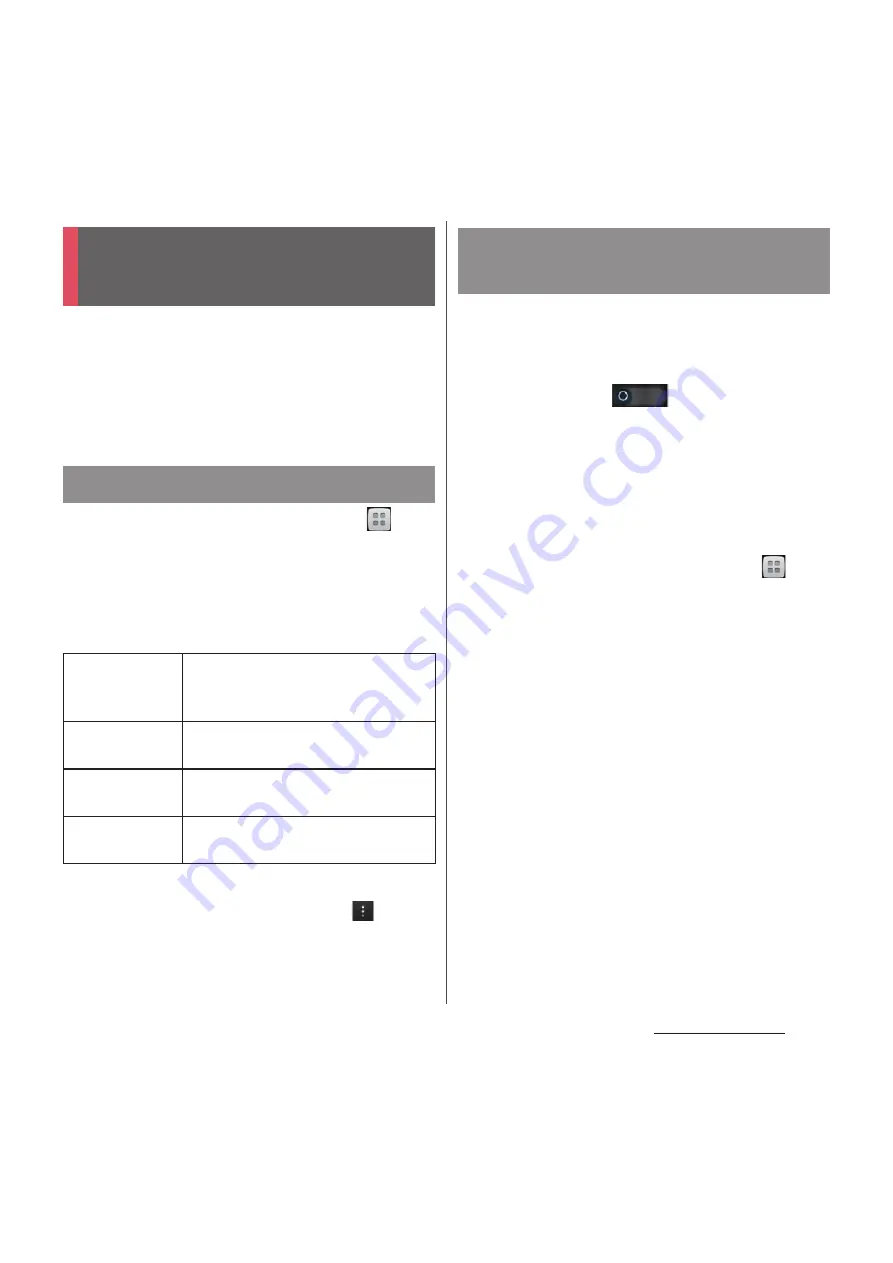
164
File management
Using Wi-Fi function, you can share media
files with other client (DLNA : Digital Living
Network Alliance) devices.
Set Wi-Fi connection (P.119) with another
client device.
1
From the Home screen, tap
,
then tap [Settings]
u
[More...].
2
Tap [Media server settings].
・
Media server settings screen appears.
You can set the following items.
❖
Information
・
On the Media server settings screen, tap
and [Wi-
Fi settings] to set Wi-Fi connection.
Set Wi-Fi connection with a DLNA device to
allow access from the terminal in advance.
1
On the Media server settings
screen, tap
of "Share
content" or drag it right.
・
"Media server turned on" appears in the
status bar.
2
Tap
y
.
・
A home screen appears.
3
From the Home screen, tap
,
then tap [Album]/[Movies].
4
Tap [Online]/[Devices].
5
Select a device name to connect,
and select a folder.
6
Tap a media file to play it.
Sharing files with DLNA
devices
Setting Media server
SO-03E
Change server
name
Rename the terminal (server)
displayed on a client device.
Share content
Set to connect from a client device
to the terminal via Wi-Fi.
PENDING
DEVICES
Manage client devices waiting
access permissions.
REGISTERED
DEVICES
Manage client device registered to
the terminal.
Playing media files in the DLNA
device with the terminal
Summary of Contents for Docomo XPERIA Z SO-03E
Page 1: ...13 2 INSTRUCTION MANUAL ...
















































