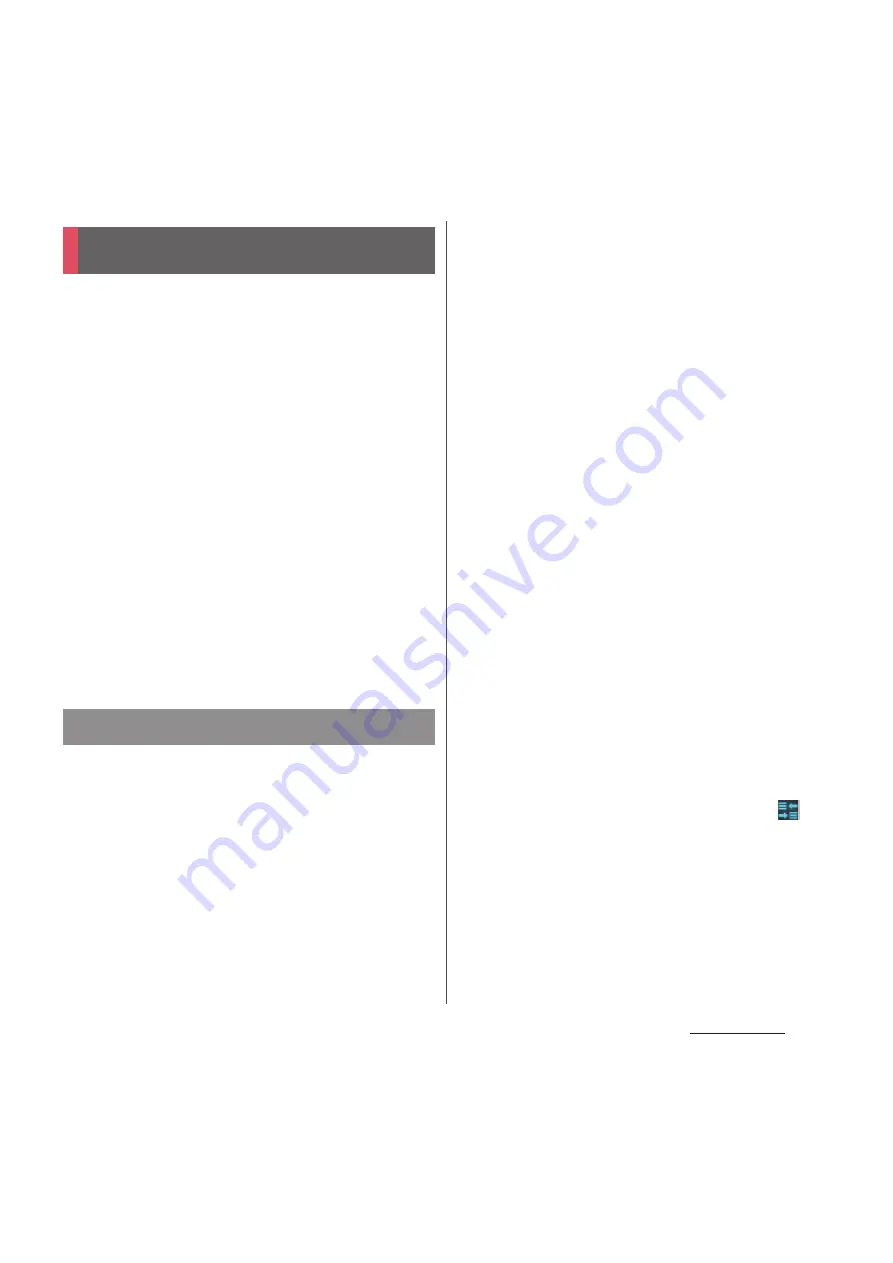
167
Applications
With Google Play, you can directly access
useful applications or fun games which you
can download and install on the terminal.
And you can send feedback and comments
about an application, or report objectionable
application or incompatible application with
the terminal as an inappropriate content.
・
To use Google Play, you need to set Google
account (P.139).
・
Some applications and games are free of
charge, and the others are paid. On the
applications list of Google Play, distinction
between free and paid is clearly specified. For
details on purchasing, returning and
refunding of paid applications, see "Help"
(P.169).
1
From the Home screen, tap [Play
Store].
・
When you activate for the first time,
Agreement screen for the terms of
service appears. Tap [Accept] to start
using.
2
Search application and tap
application you want to install.
・
Check the displayed contents carefully
and follow the onscreen instructions.
・
Be careful especially about applications
which access many functions or large
amount of data. If you perform
download operation, you are
responsible for the consequences of
using this application on the terminal.
❖
Information
・
Be sure to check the security of application, then
install it at your own risk. The terminal may be
infected with a virus and the data may be damaged.
・
NTT DOCOMO is not liable for malfunctions, if any,
caused by the application you installed. In such case,
the repair is charged even during the warranty
period.
・
NTT DOCOMO is not liable for any disadvantage
brought to you or any third party due to an
application you installed.
・
Some applications automatically perform packet
communications. Packet communication is kept
active unless you disconnect it or the time-out is
occurred. To disconnect packet communications
manually, drag the status bar downward, tap
.
・
Some applications may be updated automatically.
Play Store
Installing applications
Summary of Contents for Docomo XPERIA Z SO-03E
Page 1: ...13 2 INSTRUCTION MANUAL ...
















































