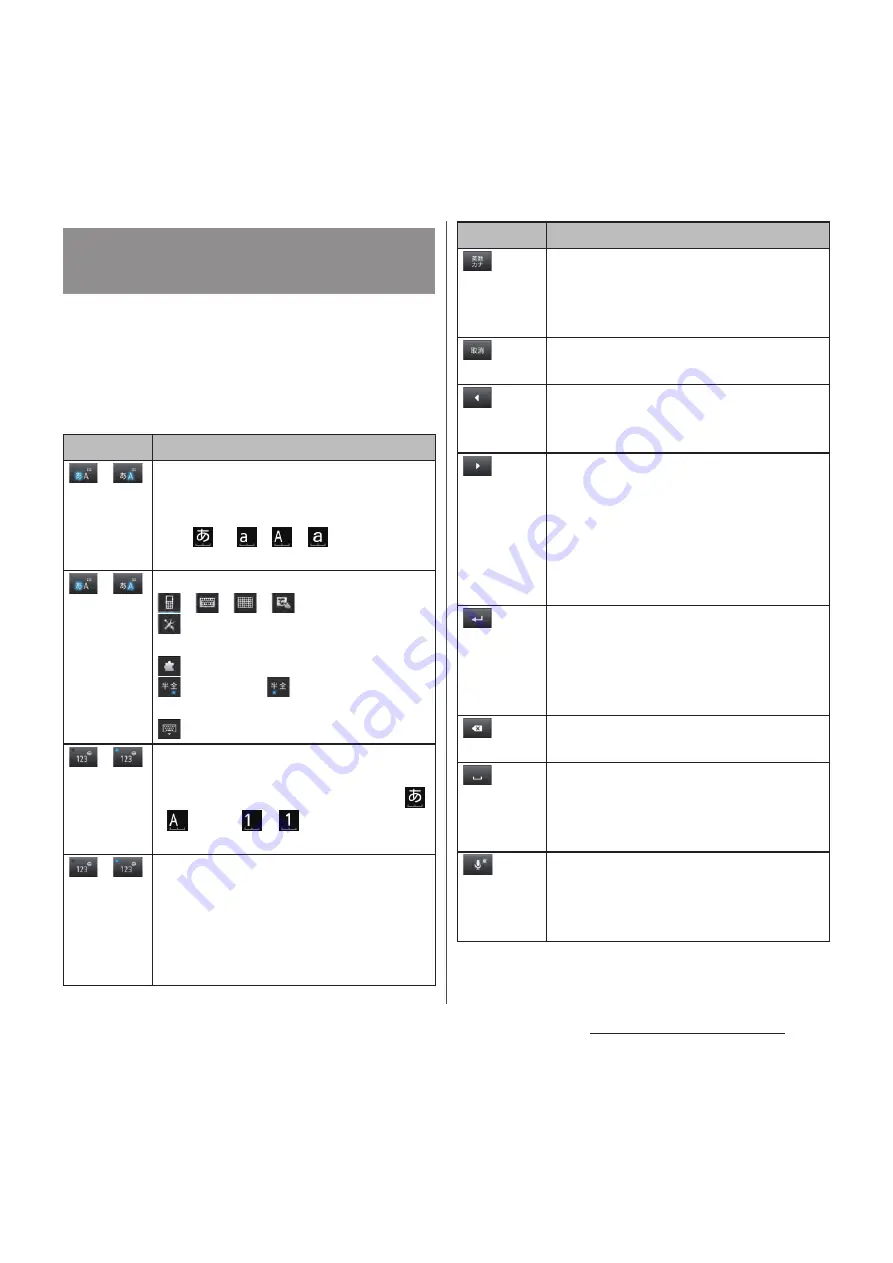
51
Before Using the Terminal
Enter characters using a keyboard with
characters allocated in the same
arrangement as general cell phones. Flick
input or toggle input is used for character
entry.
Entering characters on the
phonepad keyboard
Icon
Function
/
Each time you tap, the character mode
switches "Hiragana/Kanji"
→
"Alphanumeric" in order and a status
icon,
→
/
/
appears in the
status bar.
/
Touch and
hold
Display a pop-up window.
/
/
/
: Keyboard switch
: Display the setting screen for
Japanese keyboard
: Display the extensions list
(two-byte)/
(one-byte) : Switch
character mode
: Hide the software keyboard
/
Each time you tap, the character mode
switches "Hiragana/Kanji/alphabets"
→
"Number" in order and a status icon,
/
, etc.
→
/
appears in the
status bar.
/
Touch and
hold
Enter one-byte/two-byte symbols from
the displayed list. Switch the tab to enter
facemarks from the displayed list (a
pictogram tab and deco-mail tab are
also displayed when entering in sp-
mode mail).
Appears before fixing character in
Hiragana/Kanji input mode. It displays
alphanumeric or katakana conversion
candidates assigned to tapped key.
Appears after conversion is fixed to
return to text before conversion.
Move the cursor
*1
: To the left.
Touch and hold to move continuously.
Or change the range for conversion.
Move the cursor
*1
: To the right.
Touch and hold to move continuously.
Or change the range for conversion.
When there is an unfixed character string
with the cursor at the right end, tap to
enter the same character as the one at
the end.
Before the conversion is fixed, "
確定
(Fix)"
is displayed
*2
, and fixes the entering
characters or conversion characters.
When characters are already fixed, enter
a line feed at the cursor position.
Delete the character before the cursor.
Touch and hold to delete continuously.
When any character is entered or after
entered character is fixed, a space can be
entered. Touch and hold to input spaces
continuously.
Enter characters by voice input with
"docomo voice input" or "Google voice
typing". A candidate list appears. Tap the
character string you want to enter.
Icon
Function
Summary of Contents for Docomo XPERIA Z SO-03E
Page 1: ...13 2 INSTRUCTION MANUAL ...
















































