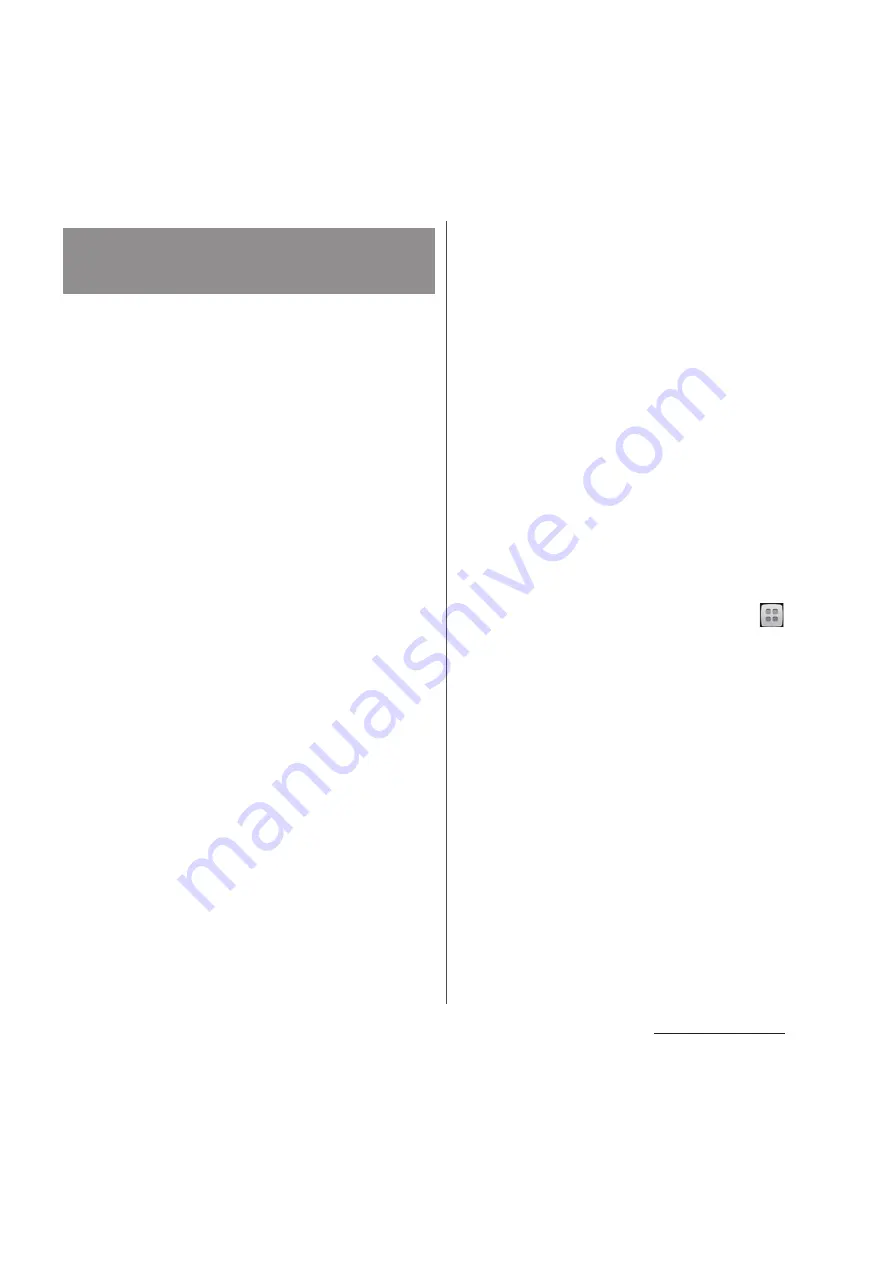
156
File management
If the terminal and a PC
*
are connected in a
pair on a Wi-Fi network, automatic
connection/disconnection of internal storage
of the terminal with a PC is enabled when the
terminal user comes in and out of the Wi-Fi
area. You can easily access to files in the
internal storage of the terminal from a
connected PC.
* Use Microsoft Windows 7 to make a pair
setting. Pair setting cannot be made under
Microsoft Windows XP, Microsoft Windows
Vista or other OS.
1
Connect a PC you want to set in a
pair to a Wi-Fi network.
2
Connect the terminal to a Wi-Fi
network (P.119).
3
Connect the terminal to a PC using
a microUSB cable.
・
When a confirmation screen for
installation of PC Companion software
appears on the terminal, tap [Skip].
4
Make sure that the terminal is
displayed as a portable device on
"Computer" the screen of the PC.
5
Right click the portable device
icon, then click "
ネットワーク構成
(network composition)".
6
Click "
次へ
(Next)".
7
On the pop-up screen of the
terminal, tap [Pair].
8
On the network composition of the
portable device screen of the PC,
click "
完了
(Done)".
9
Disconnect the microUSB cable.
10
From the Home screen, tap
and
tap [Settings]
u
[Xperia
™
]
u
[Connectivity]
u
"Host name" (PC
name) in the "TRUSTED DEVICES"
field.
11
Tap [Connect].
・
The terminal and the PC are connected
in "Media transfer mode (MTP)" on a Wi-
Fi network, and you can exchange data
files.
Connecting the terminal to a PC
on a Wi-Fi network
Summary of Contents for Docomo XPERIA Z SO-03E
Page 1: ...13 2 INSTRUCTION MANUAL ...
















































