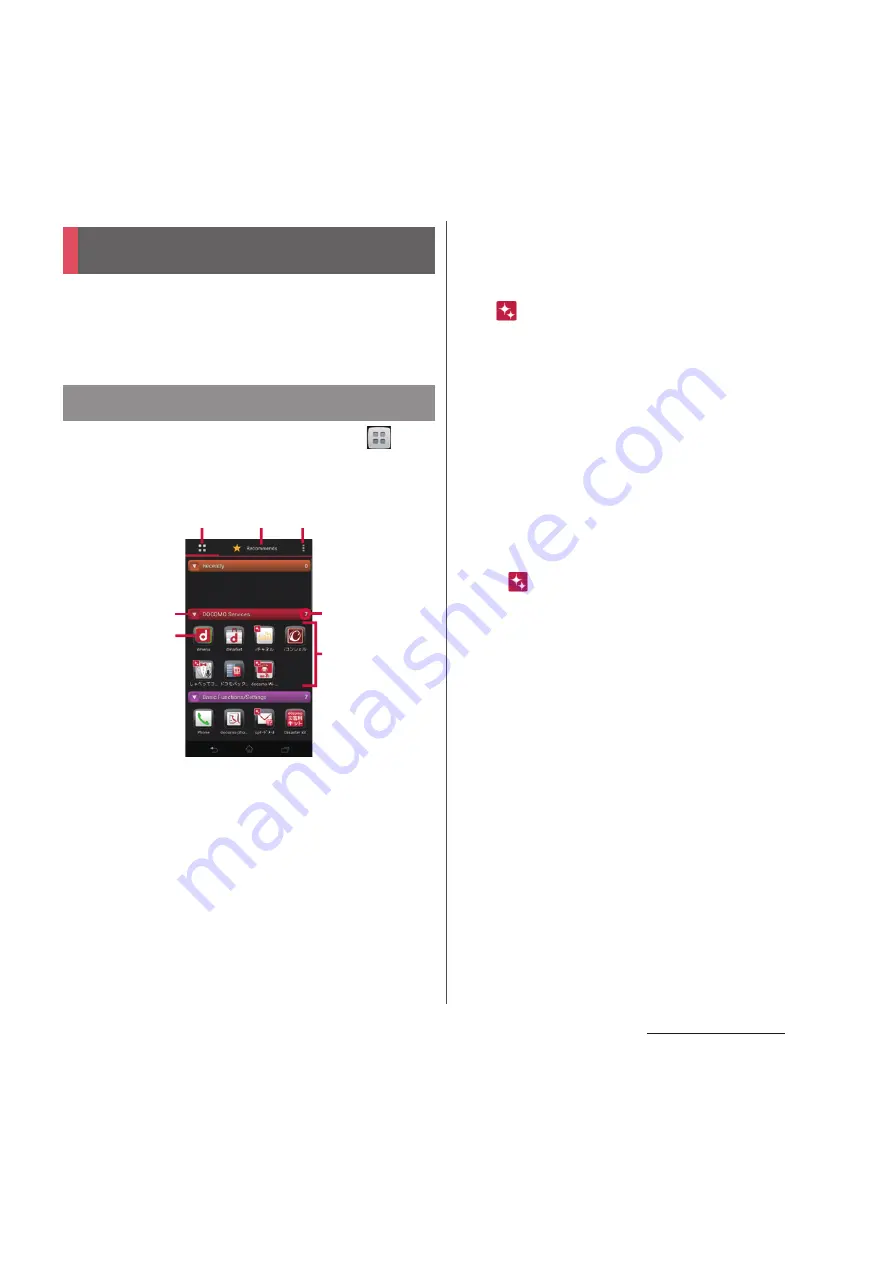
75
docomo Palette UI
You can access the applications installed in
the terminal from the Application screen and
use each function.
1
From the Home screen, tap
(Applications button).
・
The Application screen appears.
a
Application tab
・
View Application screen.
b
Recommends tab
・
Install applications recommended by DOCOMO.
c
Optional menu icon
・
View optional menu such as Settings.
d
Group name
・
To display/hide applications in the group, tap the
group name.
e
Application icon
・
is displayed for newly arrived application.
・
Some application icons are displayed with a
number of missed calls or unread mails.
f
Number of applications in the group
g
Applications in the group
・
To display/hide all applications in the group,
pinch-out/in the Application screen.
❖
Information
・
When the instruction guide for the Application
screen appears, tap [OK]/[Do not show this again].
・
To close the Application screen, tap
x
or
y
.
・
If you download applications from website, icons
with
are added to the Application screen.
・
Touch and hold an application icon, then tap [About]
to check the application information.
・
If you selected Japanese as a language in Initial
settings (P.40), some group names are displayed in
Japanese even after the language setting is changed.
These group names can be changed to English (P.83).
Application screen
Learning Application screen
d
f
g
e
a
b
c
Summary of Contents for Docomo XPERIA Z SO-03E
Page 1: ...13 2 INSTRUCTION MANUAL ...






























