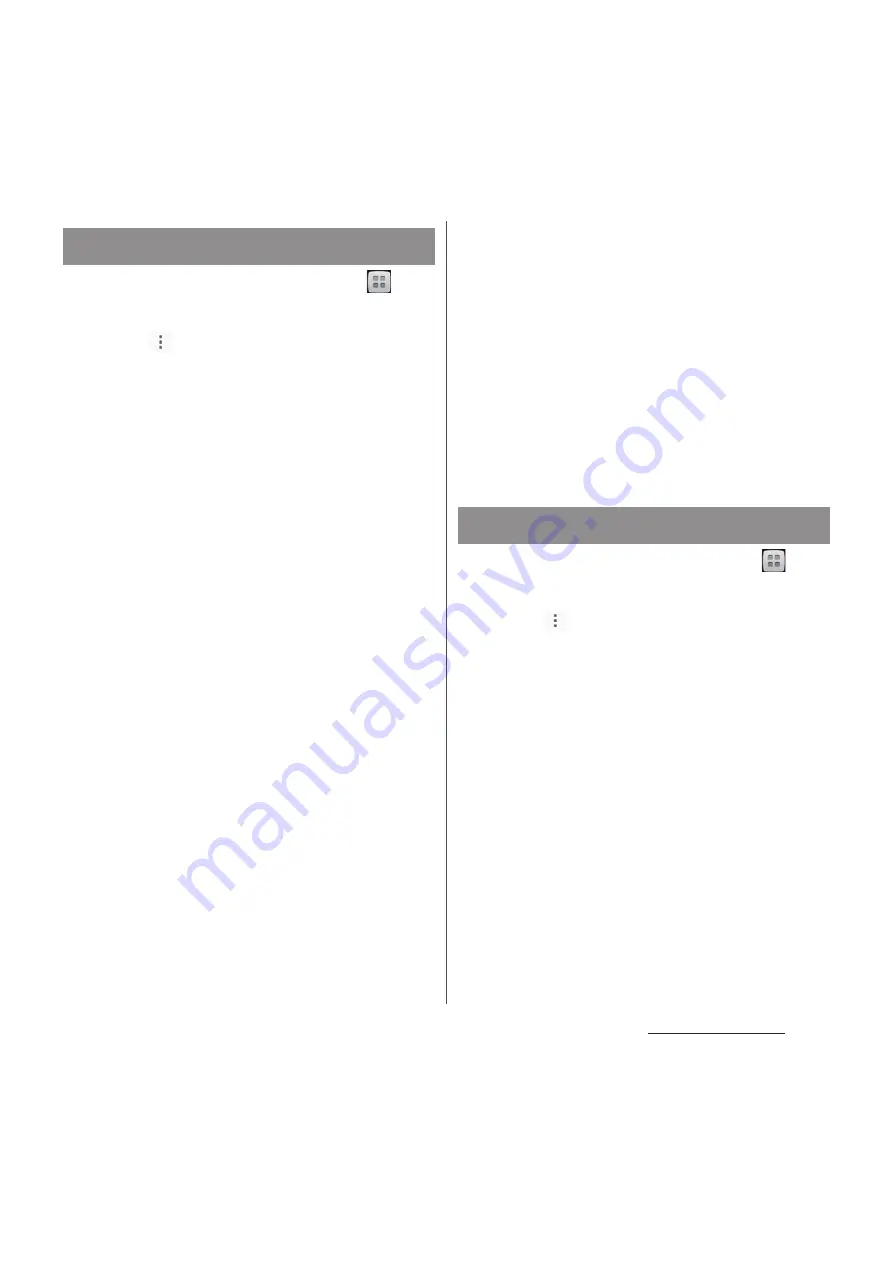
109
Mail/Web browser
1
From the Home screen, tap
,
then tap [Email].
2
Tap
and [Settings]
u
[ADD
ACCOUNT].
3
Enter your email address and
password.
・
If required, mark [Send email from this
account by default.].
4
Tap [Next].
・
To make the email account settings
manually, tap [Manual setup] and
follow the onscreen instructions.
5
Set Inbox check frequency, mark
required items and tap [Next].
・
If a screen for selecting type of account
appears, tap an email account type and
follow the onscreen instructions to set.
6
Enter account name and name
displayed on emails you send, and
tap [Next].
・
Inbox for set email account appears.
・
If you set an Exchange ActiveSync
account, a name displayed for email
cannot be set. Set up from "Your name"
(P.109) on email account settings after
email initial settings is complete.
❖
Information
・
If you need to make the settings manually, contact
your email service provider or system administrator
for the correct email account settings.
・
If you set an Exchange ActiveSync account as email
account, and if server manager sets Remote wipe,
the data saved in the terminal may be deleted. Data
stored in microSD card is not deleted.
・
Tap [Inbox] to display a list of set accounts. Tap
[Combined view] to display combined Inbox for all
accounts.
・
Emails are not displayed in Timescape.
1
From the Home screen, tap
,
then tap [Email].
2
Tap
and [Settings].
3
Tap an account to delete.
4
Tap [Delete account]
u
[OK].
Setting another Email account
Deleting Email account
Summary of Contents for Docomo XPERIA Z SO-03E
Page 1: ...13 2 INSTRUCTION MANUAL ...






























