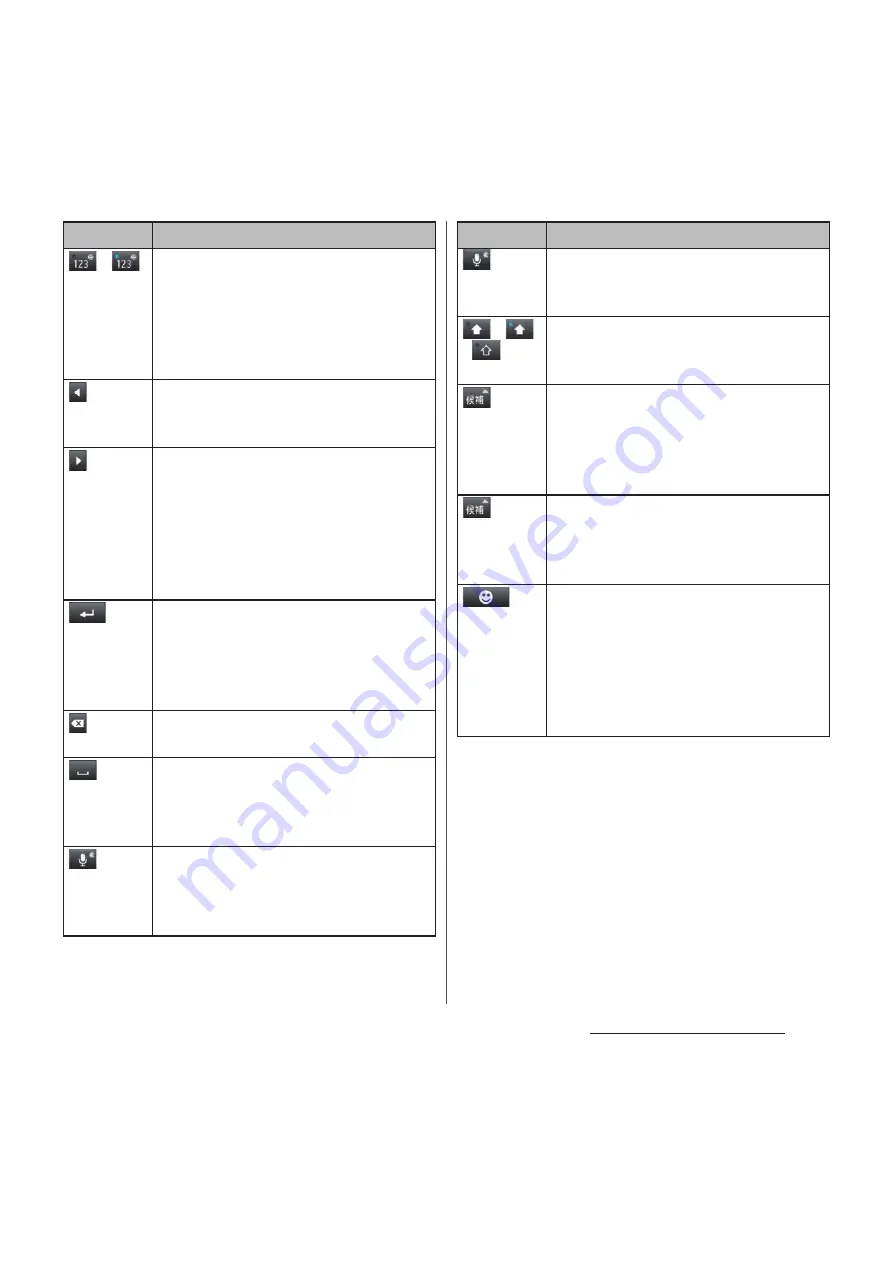
58
Before Using the Terminal
*1 When any characters are entered, just tap the
desired position on the entered character string to
move the cursor.
*2 In some screens such as the mail account
registration screen, "
次へ
(Next)", "
完了
(Done)", "
実行
(Go)", etc. appear.
/
Touch and
hold
Enter one-byte/two-byte symbols from
the displayed list. Switch the tab to enter
facemarks from the displayed list (a
pictogram tab and deco-mail tab are
also displayed when entering in sp-
mode mail).
Move the cursor
*1
: To the left.
Touch and hold to move continuously.
Or change the range for conversion.
Move the cursor
*1
: To the right.
Touch and hold to move continuously.
Or change the range for conversion.
When there is an unfixed character string
with the cursor at the right end, tap to
enter the same character as the one at
the end.
Before the conversion is fixed, "
確定
(Fix)"
is displayed
*2
, and fixes the entering
characters or conversion characters.
When characters are already fixed, enter
a line feed at the cursor position.
Delete the character before the cursor.
Touch and hold to delete continuously.
When any character is entered or after
entered character is fixed, a space can be
entered. Touch and hold to input spaces
continuously.
Enter characters by voice input with
"docomo voice input" or "Google voice
typing". A candidate list appears. Tap the
character string you want to enter.
Icon
Function
Touch and
hold
Display the available extensions list.
/
/
In alphanumerics input mode, tap to
switch capitalization/upper case/lower
case or switch allocated symbol type.
In Hiragana/Kanji input mode, highlight
and select word in conversion
candidates. Tap continuously to change
a word highlighted in conversion
candidates and select a word to enter.
Touch and
hold
Activate online dictionary.
You need to mark "Online dictionary"
checkbox in the Japanese keyboard
setting screen.
Appears in landscape mode, and you
can enter one-byte/two-byte symbols
from the displayed list. Switch the tab to
enter facemarks from the displayed list (a
pictogram tab and deco-mail tab are
also displayed when entering in sp-
mode mail).
Icon
Function
Summary of Contents for Docomo XPERIA Z SO-03E
Page 1: ...13 2 INSTRUCTION MANUAL ...






























