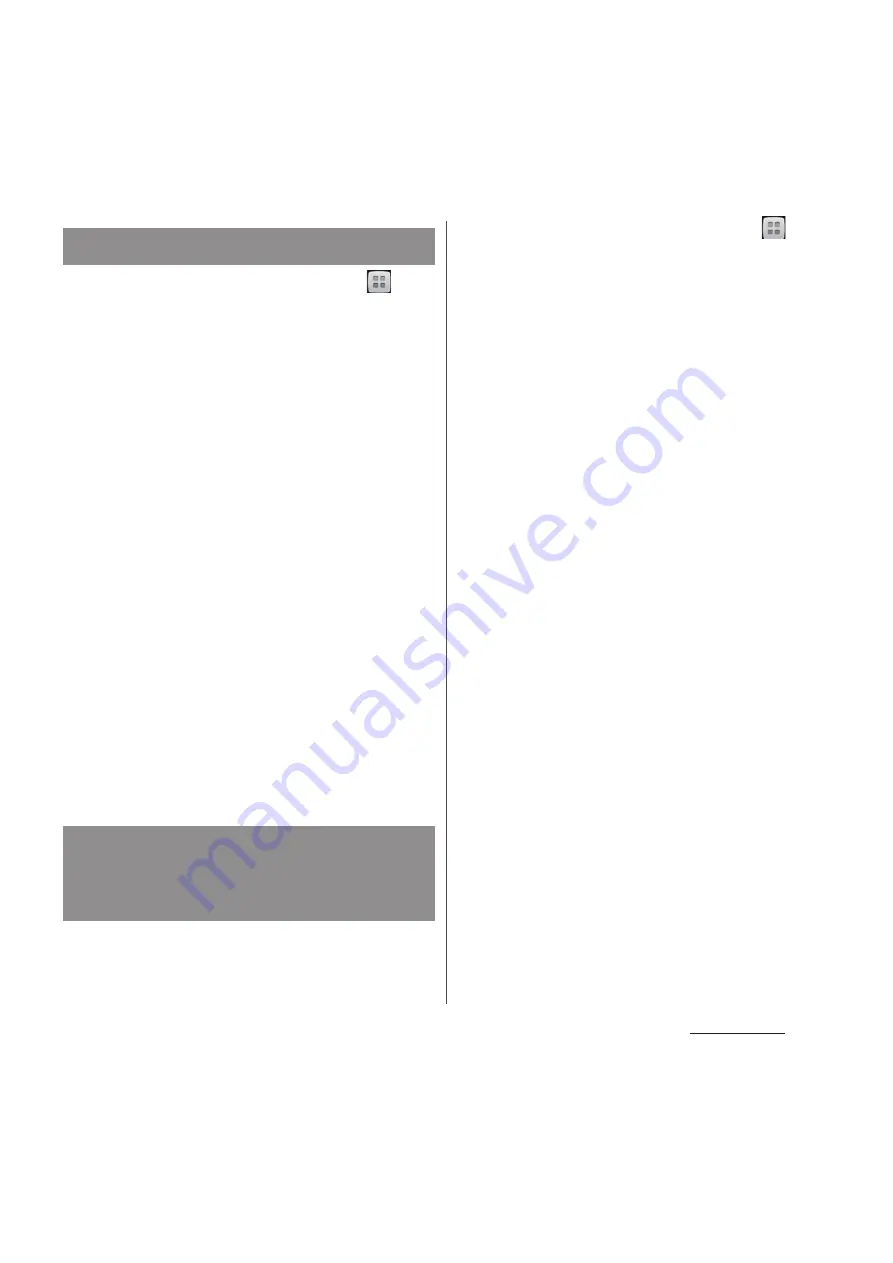
227
Applications
1
From the Home screen, tap
,
then tap [
ドコモバックアップ
(docomo backup)].
2
Tap [microSD
カードへ保存
(save to
microSD card)].
・
When you use for the first time, agree to
"License agreement".
3
Tap [Restore].
4
Tap [Select] on data type to restore
and mark data to restore, and tap
[Select].
・
Tap [Select latest data] to select the
latest data for each data type.
5
Tap [Add]/[Overwrite] to select
restore method and tap [Start
restore]
u
[OK].
6
Enter docomo apps password and
tap [OK].
・
Backed up data is restored.
You can copy contacts data registered in
Google account and in the terminal to
docomo account.
1
From the Home screen, tap
,
then tap [
ドコモバックアップ
(docomo backup)].
2
Tap [microSD
カードへ保存
(save to
microSD card)].
・
When you use for the first time, agree to
"License agreement".
3
Tap [Phonebook account copy],
tap [Select] on Google account
contacts you want to copy.
4
Tap [Overwrite]/[Add].
・
Phonebook data is copied to docomo
account.
❖
Information
・
If phonebook item names (e.g. Phone number, etc.)
of the other terminal are different from ones of your
terminal, the item names may be changed or
deleted. Also, some text may be deleted in copied
destination, because savable characters in a
phonebook entry vary by terminal.
・
When backing up phonebook entries to microSD
card, data without Name cannot be copied.
・
If microSD card is low on memory, backup may not
be done. In that case, delete unnecessary files to
make available space.
Restoring
Copying phonebook entries
registered in Google account to
docomo account
Summary of Contents for Docomo XPERIA Z SO-03E
Page 1: ...13 2 INSTRUCTION MANUAL ...






























