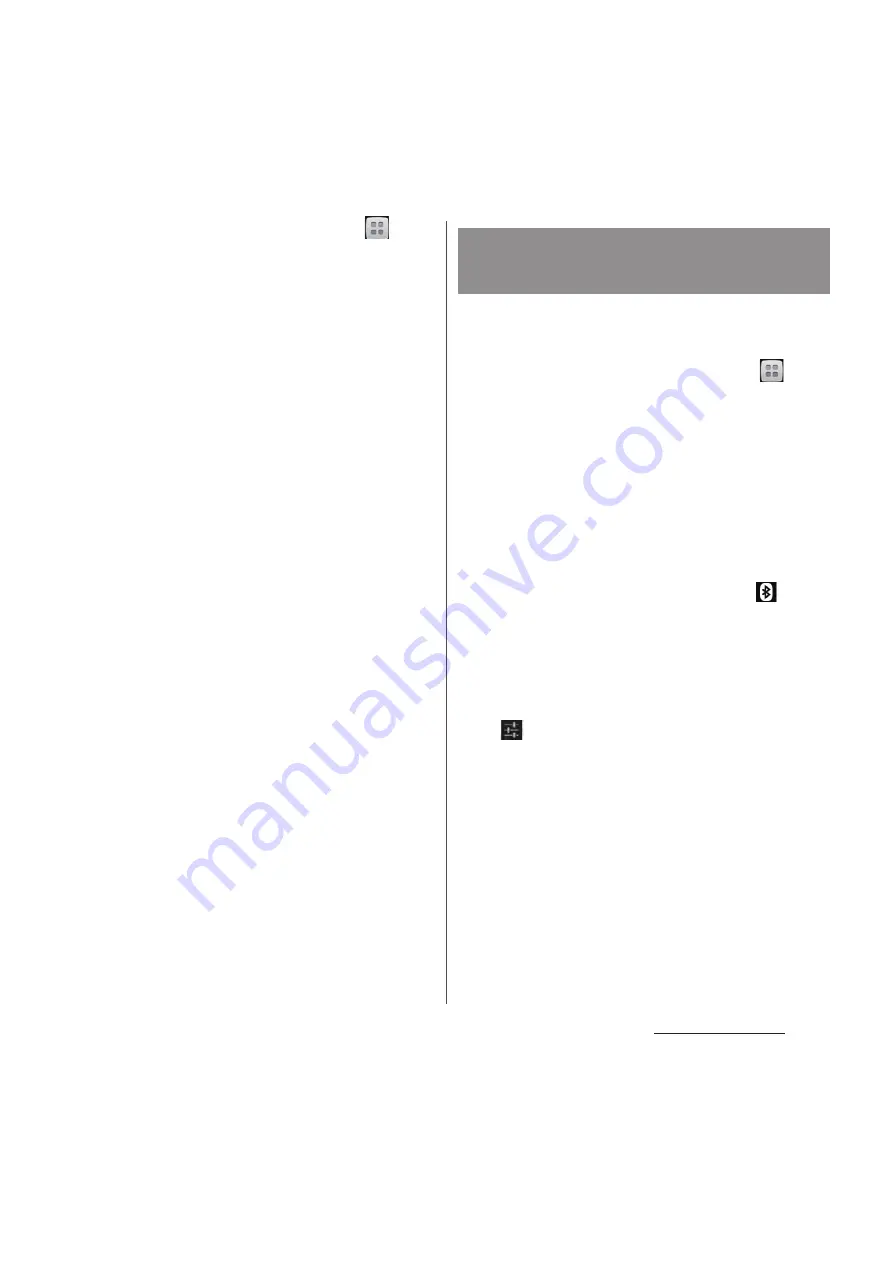
162
File management
2
From the Home screen, tap
and
tap [Settings]
u
[Bluetooth].
3
Tap [Search for devices].
・
A list of detected Bluetooth devices
appears.
4
Tap a Bluetooth device name to
pair with the terminal.
5
Check a passkey on the "Bluetooth
pairing request" screen, then tap
[Pair].
・
You can use the Bluetooth device that
has been paired.
・
Some Bluetooth devices make
connections continuously after making
pair setting.
・
Authentication passcode may be
required on the "Bluetooth pairing
request" screen.
❖
Information
・
Make sure that the Bluetooth function and Bluetooth
detection function of the target device are on.
・
When you make pair setting with the Bluetooth
device supporting Secure Simple Pairing (SSP)
function, a passkey appears on the screen. Check the
passkey and make the pair setting.
1
Make sure that the Bluetooth
function is on.
2
From the Home screen, tap
and
tap [Settings]
u
[Bluetooth].
3
Tap [Search for devices].
・
A list of detected Bluetooth devices
appears.
・
Pair Bluetooth devices as required.
4
Tap the name of Bluetooth device
you want to connect.
・
While connecting to a device,
appears in the status bar and the
connection status appears under the
device name.
❖
Information
・
Tap
on the name of connected Bluetooth device
to check the status of that Bluetooth device or
change the settings.
Connecting the terminal with
Bluetooth device
Summary of Contents for Docomo XPERIA Z SO-03E
Page 1: ...13 2 INSTRUCTION MANUAL ...






























